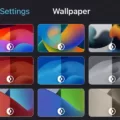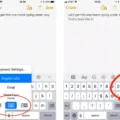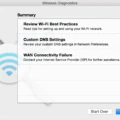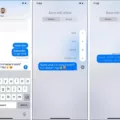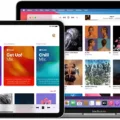CarPlay is a convenient feature that allows you to connect your iPhone to your car’s infotainment system, enabling you to access various apps, including Apple Music, while driving. However, it can be frustrating when CarPlay music is not working as expected. In this article, we will explore some possible reasons for this issue and provide potential solutions to help you resolve it.
One common reason for CarPlay music not working could be a faulty USB cable. The USB cable is responsible for establishing a connection between your iPhone and the car’s infotainment system. If the cable is damaged or not functioning properly, it can disrupt the communication between the two devices. To troubleshoot this issue, try using a different USB cable to connect your iPhone to the car. If the problem persists, it may be necessary to replace the cable.
Another possible cause for CarPlay music not working is Bluetooth connectivity issues. CarPlay relies on Bluetooth to establish a wireless connection between your iPhone and the car’s infotainment system. If there are any issues with the Bluetooth connection, it can affect the functionality of CarPlay. To resolve this, try turning off Bluetooth on both your iPhone and the car, and then turn it back on. Additionally, make sure that your iPhone is paired with the car’s Bluetooth system correctly.
Outdated iOS versions can also contribute to CarPlay music not working. Apple regularly releases software updates that include bug fixes and improvements. If your iPhone is running an outdated iOS version, it may not be fully compatible with CarPlay, resulting in issues with music playback. To check for updates, go to the Settings app on your iPhone, tap General, and then select Software Update. If an update is available, follow the on-screen instructions to install it.
In some cases, CarPlay music may not work due to content and privacy restrictions. If your iPhone is set up with content and privacy restrictions, certain apps, including Apple Music, may be restricted from functioning while connected to CarPlay. To check and adjust these restrictions, open the Settings app on your iPhone, tap Screen Time, and then select Content & Privacy Restrictions. Make sure that CarPlay and Apple Music are not restricted.
If you have tried the above solutions and CarPlay music is still not working, there may be an issue with the Apple Music app itself. To resolve this, you can try restarting the Apple Music app on your device. To do this, double-press the home button (or swipe up from the bottom on iPhone X or later models) to open the app switcher, then swipe up on the Apple Music app to close it. Alternatively, you can restart your iPhone or update your device and the Apple Music app to the latest version available.
There are several possible reasons why CarPlay music may not be working. It could be due to a faulty USB cable, Bluetooth connectivity issues, outdated iOS versions, or content and privacy restrictions. By following the troubleshooting steps outlined in this article, you should be able to resolve the issue and enjoy your favorite tunes while driving with CarPlay.

Why is My CarPlay Not Playing Audio?
There could be several reasons why your CarPlay is not playing audio. Here are some possible causes:
1. Volume settings: Check if the volume on your car’s audio system is turned up and not muted. Also, make sure the volume level on your iPhone is sufficient for audio playback.
2. Bluetooth connectivity: CarPlay relies on a stable Bluetooth connection between your iPhone and your car’s infotainment system. Ensure that Bluetooth is enabled on both devices and try disconnecting and reconnecting them.
3. Faulty USB cable: CarPlay also requires a physical connection between your iPhone and your car’s USB port. If the USB cable you are using is damaged or faulty, it may prevent audio from being transmitted. Try using a different USB cable to see if that resolves the issue.
4. Software updates: Ensure that both your iPhone and your car’s infotainment system are running on the latest software versions. Outdated software can sometimes cause compatibility issues with CarPlay.
5. Restricted access: Some car models have specific settings that allow or restrict certain features of CarPlay, including audio playback. Check your car’s user manual or consult the manufacturer’s website to see if there are any restrictions in place.
6. App compatibility: If you are experiencing audio issues with specific apps while using CarPlay, it could be due to compatibility issues between the app and CarPlay. Check for any available app updates and try reinstalling the problematic app.
7. Hardware issues: In rare cases, there may be hardware issues with either your iPhone or your car’s infotainment system that are causing the audio problem. If none of the above solutions work, you may need to contact the manufacturer or a professional technician for further assistance.
Note: This answer assumes that the CarPlay setup and connection process has been correctly followed, and the issue is specific to audio playback.
Why is My Apple CarPlay Not Working But My Phone Is Charging?
If your Apple CarPlay is not working even though your phone is charging, the issue may be related to content and privacy restrictions on your device. To check if CarPlay is restricted, follow these steps:
1. Open the Settings app on your iPhone.
2. Scroll down and tap on “Screen Time.”
3. If prompted, enter your Screen Time passcode. If you haven’t set up Screen Time, you can skip this step.
4. In the Screen Time settings, tap on “Content & Privacy Restrictions.”
Here, you will find settings that may be blocking CarPlay from functioning properly. Ensure that the following restrictions are not enabled:
1. CarPlay: Make sure that CarPlay is allowed. If it is restricted or turned off, toggle it on to enable it.
2. Apps: Verify that the apps you want to use with CarPlay are not restricted. You can check the list of allowed apps and ensure that the relevant ones are enabled.
3. Siri: CarPlay heavily relies on Siri for voice commands and control. Ensure that Siri is enabled by checking the Siri & Search settings.
If any of these settings were restricted, enabling them should resolve the issue and allow CarPlay to function as expected. After making the necessary changes, try connecting your iPhone to your CarPlay-compatible vehicle again. CarPlay should now work seamlessly, providing you with access to various apps and features through your car’s infotainment system.
If the problem persists, you may want to ensure that you have the latest iOS version installed on your iPhone. Updating your device’s software can often resolve compatibility issues and bugs that may be affecting CarPlay’s functionality.
Why Won’t My Music Play On Apple Music?
There can be several reasons why your music won’t play on Apple Music. Here are some possible causes and solutions:
1. Network issues:
– Check your internet connection and ensure it is stable.
– Switch between Wi-Fi and cellular data to see if there is a difference.
– Reset your network settings by going to Settings > General > Reset > Reset Network Settings.
2. App-related problems:
– Restart Apple Music on your device by closing the app and reopening it.
– Update your Apple Music app to the latest version from the App Store.
– Log out of your Apple ID in the Apple Music app and log back in.
– Clear the app cache by going to Settings > Music > Downloads > Clear All Downloads.
3. Device-related issues:
– Restart your iPhone or iPad by turning it off and on again.
– Update your device to the latest iOS version by going to Settings > General > Software Update.
4. iCloud Music Library:
– If you have enabled iCloud Music Library, ensure it is turned on by going to Settings > Music > iCloud Music Library.
– If you have recently made changes to your music library on another device, give it some time to sync with your current device.
5. Restrictions and settings:
– Check if you have any restrictions enabled that might prevent music playback. Go to Settings > Screen Time > Content & Privacy Restrictions > iTunes & App Store Purchases.
– Verify that your device’s date and time settings are correct.
If the above steps do not resolve the issue, you can try contacting Apple Support for further assistance.
Conclusion
If you are experiencing issues with CarPlay music not working, there are several possible reasons for this. It could be due to a faulty USB cable, Bluetooth connectivity issues, an outdated iOS version, or content and privacy restrictions that are blocking CarPlay. To troubleshoot this problem, first check the USB cable and try using a different one if necessary. Ensure that Bluetooth is properly connected and functioning. Also, make sure that your iOS version is up to date and consider updating it if needed. Additionally, check your content and privacy restrictions in the Settings app and make sure CarPlay is not restricted. If you are using Apple Music, try restarting the app on your device or updating it to the latest version. For Android users, logging out and logging back in with your Apple ID may help. By following these steps, you should be able to resolve any issues with CarPlay music not working and enjoy a seamless audio experience while driving.