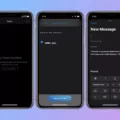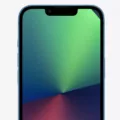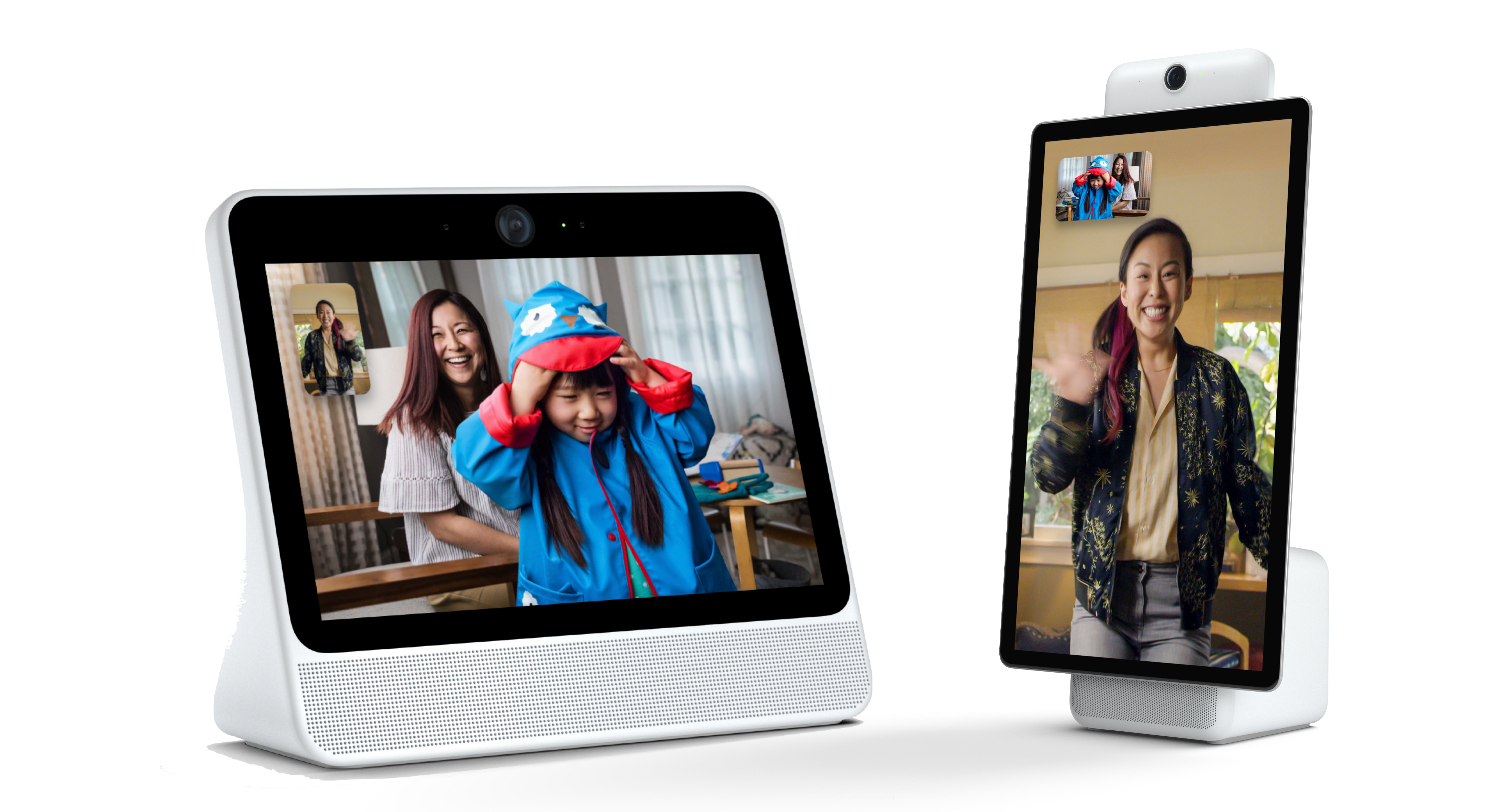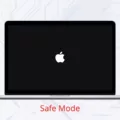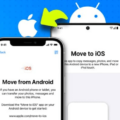The release of iOS 15 brought a plethora of exciting features and improvements to the iPhone. However, some users have reported experiencing a frustrating glitch with FaceTime, Apple’s popular video calling app. This glitch causes lagging and delays during FaceTime calls, making it difficult to have smooth and uninterrupted conversations with friends and family. If you’re facing this issue, don’t worry, as there are several steps you can take to try and resolve it.
First and foremost, it’s important to ensure that your iPhone has enough storage available. Insufficient storage can lead to various performance issues, including FaceTime lagging. To check your iPhone’s storage, go to Settings, then General, and finally, Storage. If you find that your storage is running low, it’s time to free up some space. Delete unnecessary apps, photos, videos, and any other files that you no longer need. This should help improve your iPhone’s overall performance, including FaceTime.
Another possible cause of the FaceTime lagging issue could be related to the device’s processor. Sometimes, a simple restart can resolve any underlying processor issues. To do this, go to Settings, then tap on General, and finally, select Shut Down. Once your device is completely powered off, turn it back on and try using FaceTime again.
If the issue persists, it may be worth disabling FaceTime completely and then re-enabling it. To do this, go to Settings, then FaceTime, and toggle off the switch. Afterward, restart your device and go back to Settings, FaceTime, and turn the switch back on. This process can help refresh the FaceTime settings and potentially resolve any underlying glitches causing the lag.
It’s also crucial to ensure that your iPhone has a stable internet connection. FaceTime relies on either Wi-Fi or cellular data to function properly. If you’re experiencing lag during FaceTime calls, check your internet connection. If you’re using Wi-Fi, make sure you’re within range of a strong and stable network. Additionally, if you’re using cellular data, ensure that the “Use Cellular Data” option is enabled for FaceTime in your device’s settings.
If you’re still encountering lagging issues on FaceTime, it’s worth considering any network restrictions that may be in place. Some routers, firewalls, or security software can restrict internet access, which may affect FaceTime’s performance. Check your network settings and consult with your network administrator or internet service provider if needed.
Lastly, if you’re using FaceTime over cellular data, make sure that the “Use Cellular Data” option is turned on specifically for FaceTime. This setting can be found in your iPhone’s settings under FaceTime. Enabling this option ensures that FaceTime can utilize cellular data when necessary, improving the quality of your calls.
The FaceTime lagging issue on iOS 15 can be frustrating, but there are steps you can take to resolve it. Make sure your iPhone has enough storage, restart your device, disable and re-enable FaceTime, ensure a stable internet connection, check for network restrictions, and enable cellular data for FaceTime if necessary. By following these troubleshooting steps, you can hopefully enjoy smooth and uninterrupted FaceTime calls once again.
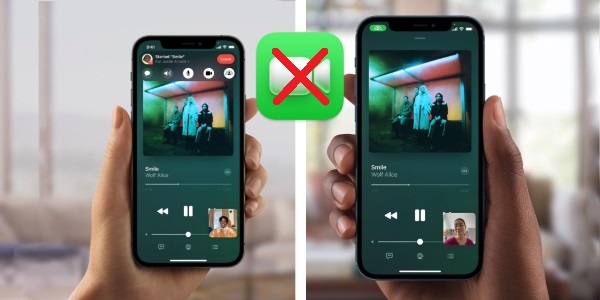
Why is Your iPhone Glitching On FaceTime?
There can be several reasons why your iPhone is glitching on FaceTime. Here are some possible causes:
1. Weak or unstable internet connection: FaceTime requires a stable and fast internet connection to function properly. If your internet connection is weak or unstable, it can cause lagging or glitching during FaceTime calls. Make sure you are connected to a stable Wi-Fi network or have a strong cellular data signal.
2. Insufficient device storage: If your iPhone doesn’t have enough available storage, it can lead to performance issues, including lagging on FaceTime. Check your iPhone’s storage and delete any unnecessary files, apps, or media to free up space.
3. Outdated software: Using an outdated version of iOS can cause compatibility issues with FaceTime, leading to glitches or lagging. Make sure your iPhone is running the latest version of iOS by going to Settings > General > Software Update and installing any available updates.
4. Software conflicts or bugs: Sometimes, software conflicts or bugs can cause FaceTime to glitch. Restart your iPhone to refresh the system and close any background apps that may be causing conflicts. If the issue persists, consider resetting your iPhone’s settings or contacting Apple Support for further assistance.
5. Hardware issues: In rare cases, hardware problems with your iPhone can cause FaceTime glitches. If you have tried all the software troubleshooting steps and the issue continues, it may be worth visiting an Apple Store or authorized service provider to have your device checked for any hardware issues.
Remember, troubleshooting steps may vary depending on your specific iPhone model and iOS version. If you are unsure or need further assistance, it’s always best to reach out to Apple Support for personalized guidance.
Why Has FaceTime Been Glitching?
There could be several reasons why FaceTime has been glitching. These glitches may occur due to various factors, such as software issues, network problems, or hardware limitations. Here are some possible causes for FaceTime glitches:
1. Software bugs: FaceTime relies on complex software that may have bugs or coding errors. These bugs can lead to glitches and malfunctions in the application. Apple regularly releases software updates to fix such issues, so ensuring that your device is running the latest version of iOS or macOS may help resolve FaceTime glitches.
2. Network connectivity: FaceTime requires a stable internet connection to function properly. If your network connection is weak or unreliable, you may experience glitches during FaceTime calls. Network congestion, router problems, or issues with your internet service provider can also contribute to FaceTime glitches. Ensure that you have a strong and stable internet connection before initiating FaceTime calls.
3. Insufficient device resources: FaceTime utilizes various hardware resources such as the processor, RAM, and network interface. If your device is running multiple resource-intensive applications simultaneously or has limited resources, it may struggle to handle FaceTime calls smoothly, resulting in glitches. Closing unnecessary applications or restarting your device can help free up resources and potentially resolve FaceTime issues.
4. Compatibility issues: FaceTime may experience glitches when trying to communicate with devices running different operating systems or using outdated software versions. Ensuring that both you and the person you are calling have compatible and up-to-date devices can help minimize compatibility-related glitches.
5. Server problems: FaceTime relies on Apple’s servers to establish and maintain connections between devices. If there are server issues or maintenance activities being carried out by Apple, it can lead to FaceTime glitches. In such cases, the problem is beyond your control, and you may need to wait for Apple to resolve the server-related issues.
To troubleshoot FaceTime glitches, you can try the following steps:
– Ensure that you have a stable internet connection.
– Update your device to the latest software version.
– Restart your device to free up resources and clear any temporary glitches.
– Disable and re-enable FaceTime functionality in the device settings.
– Contact Apple Support for further assistance if the glitches persist.
By considering these potential causes and taking appropriate troubleshooting steps, you may be able to identify and resolve the glitches affecting your FaceTime experience.
Why is FaceTime Not Working With New Update?
There could be several reasons why FaceTime is not working after a new update. Here are some possible explanations:
1. Internet Connection: Check if your device has a stable internet connection. FaceTime requires either a Wi-Fi connection or a cellular-data connection to function properly. Make sure you are connected to a network and that it is working correctly.
2. Cellular Data Settings: If you are trying to use FaceTime over cellular data, ensure that the “Use Cellular Data” option is turned on specifically for FaceTime. You can find this setting in your device’s settings menu under FaceTime or Cellular Data.
3. Software Compatibility: Confirm that your device’s operating system is up to date and compatible with the latest version of FaceTime. Sometimes, updating to the newest iOS or macOS version can resolve compatibility issues and fix any bugs that may be causing FaceTime to malfunction.
4. FaceTime Activation: If you recently updated your device’s software, it is possible that FaceTime needs to be reactivated. Go to your device’s settings, find FaceTime, and check if it is activated. If not, enable it and sign in with your Apple ID.
5. Restrictions or Firewall Settings: Ensure that your device or network does not have any restrictions or firewall settings that are blocking FaceTime. Check your device’s settings and any security software or firewalls you may have installed to see if they are interfering with FaceTime’s functionality.
6. Apple Server Issues: Sometimes, FaceTime may experience temporary outages or server issues on Apple’s end. In such cases, the problem is not with your device, and you will need to wait until Apple resolves the issue.
If none of these steps resolve the problem, it may be helpful to contact Apple Support for further assistance.
Conclusion
The FaceTime lagging issue on iOS 15 can be quite frustrating, but there are several steps you can take to resolve it. First, ensure that your device has enough storage available, as low storage can contribute to lagging issues. You can check your storage in the Settings menu and free up space if necessary.
Another solution is to disable FaceTime completely and then restart your device. This can help resolve any processor issues that may be causing the lag. After restarting, you can enable FaceTime again and try making a call to see if the issue persists.
It’s also important to ensure that your device has a stable internet connection. Whether you’re using Wi-Fi or cellular data, make sure that your connection is strong and stable. If you’re using FaceTime over cellular, double-check that the “Use Cellular Data” option is turned on for FaceTime.
If you’re still experiencing lagging issues with FaceTime on iOS 15, it may be worth checking if your router, firewall, or security software is restricting internet access. Adjusting any settings or configurations that may be causing restrictions could potentially resolve the issue.
By following these steps and ensuring that your device and internet connection are in optimal condition, you should be able to mitigate the FaceTime lagging glitch on iOS 15 and enjoy smoother video calls.