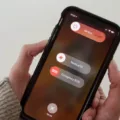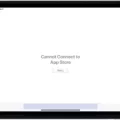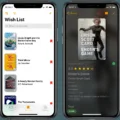The iPhone 12 has become one of the most popular smartphones on the market today, offering a wide array of features and capabilities. However, like any other device, it is not immune to issues and glitches. One common problem that iPhone 12 users may encounter is the inability to download apps from the App Store. In this article, we will explore the possible reasons behind this issue and provide some solutions to help resolve it.
One of the first things you should check is your Apple ID. Sometimes, a problem with the Apple ID can prevent apps from downloading. To troubleshoot this, you can try signing out and signing back in to the App Store. Simply go to “Settings,” tap on “iTunes & App Store,” then tap on your Apple ID. A pop-up will appear, giving you the option to sign out. Once you have signed out, sign back in with your Apple ID and try downloading the app again.
If the issue persists, it could be due to restrictions set on your device. It is possible that you have disabled app purchases under Content & Privacy Restrictions. To check this, go to “Settings” and select “Screen Time.” Tap on “Content & Privacy Restrictions” and make sure that iTunes & App Store purchases are allowed. By enabling this setting, you should be able to download apps without any problems.
Another possible solution is to enable the option to show apps on your iPhone’s home screen. It is possible that the apps you are trying to download are not visible on the home screen due to certain settings. To rectify this, go to “Settings” and select “Home Screen.” Toggle on the option to “Show on Home Screen.” This will ensure that all installed apps appear on your home screen, making them easily accessible for download.
In some cases, a simple restart of your iPhone can resolve the issue. Press and hold the power button until the “slide to power off” option appears. Slide your finger across the screen to turn off your device. Wait a few seconds, then press and hold the power button again to turn your iPhone back on. Once it has restarted, try downloading the app again and see if the problem is resolved.
If none of these solutions work, it may be worth considering updating your iPhone’s software. Sometimes, outdated software can cause compatibility issues with certain apps. To update your software, go to “Settings,” tap on “General,” and select “Software Update.” If an update is available, tap on “Download and Install” to update your device. Once the update is complete, try downloading the app again and see if the problem persists.
The inability to download apps on the iPhone 12 can be a frustrating issue to encounter. However, by following the steps outlined in this article, you can troubleshoot the problem and hopefully resolve it. Remember to check your Apple ID, enable app purchases under Content & Privacy Restrictions, show apps on your home screen, restart your device, and update your software. With a bit of patience and persistence, you should be able to download apps on your iPhone 12 without any difficulties.

Why Are Apps Not Downloading On IPhone 12?
There could be several reasons why apps may not be downloading on an iPhone 12. Here are some possible causes:
1. Insufficient storage space: If your iPhone has limited storage capacity and it’s almost full, you may not be able to download new apps. Check your storage in the settings and make sure you have enough available space.
2. Poor internet connection: A weak or unstable internet connection can prevent apps from downloading. Ensure that you have a stable Wi-Fi or cellular data connection before attempting to download apps.
3. App Store issues: Sometimes, the App Store itself may experience technical issues, which can hinder app downloads. You can check the Apple System Status page to see if there are any ongoing issues with the App Store.
4. Apple ID issues: If there is a problem with your Apple ID or you are signed in with a different account, it can affect app downloads. Make sure you are signed in with the correct Apple ID in the App Store settings.
5. Pending updates: If there are pending app updates, it may interfere with new app downloads. Open the App Store and go to the “Updates” tab to check if there are any pending updates. If so, install them before attempting to download new apps.
6. Restrictions or parental controls: If you have enabled restrictions or parental controls on your device, it can limit app downloads. Check the settings and make sure app downloads are allowed.
7. Software issues: Occasionally, software glitches or bugs can cause issues with app downloads. Ensure that your iPhone’s operating system is up to date by going to “Settings” > “General” > “Software Update” and install any available updates.
To troubleshoot the issue, you can try the following steps:
– Restart your iPhone: Sometimes, a simple restart can resolve temporary glitches and allow app downloads to resume.
– Reset network settings: Go to “Settings” > “General” > “Reset” > “Reset Network Settings.” This will reset your network settings, including Wi-Fi passwords, so make sure to have them handy.
– Sign out and sign in to the App Store: Go to “Settings” > “iTunes & App Store” > tap your Apple ID > “Sign Out.” Then sign in again with your Apple ID credentials.
– Reset all settings: If none of the above steps work, you can try resetting all settings on your iPhone. This will not erase your data but will restore all settings to their default values. Go to “Settings” > “General” > “Reset” > “Reset All Settings.”
If the issue persists, you may need to contact Apple Support for further assistance.
Why Are My Apps Not Downloading On My New IPhone?
There could be several reasons why your apps are not downloading on your new iPhone. Here are some possible explanations:
1. Internet connectivity issues: Check if you have a stable and reliable internet connection. Slow or intermittent internet can prevent apps from downloading.
2. App Store server issues: Sometimes, the App Store servers can be temporarily down or experiencing technical difficulties. In such cases, app downloads may be temporarily unavailable.
3. Insufficient storage space: If your iPhone’s storage is full or nearly full, you may not be able to download new apps. Check your storage settings and delete unnecessary files or apps to free up space.
4. Disabled App Store downloads: It’s possible that you have disabled app downloads in your iPhone’s Content & Privacy Restrictions settings. To resolve this, go to Settings > Screen Time > Content & Privacy Restrictions > iTunes & App Store Purchases, and make sure “Installing Apps” is set to “Allow.”
5. Outdated iOS version: Ensure that your iPhone is running the latest version of iOS. Outdated software can sometimes cause compatibility issues with app downloads. Go to Settings > General > Software Update to check for and install any available updates.
6. Apple ID issues: If you are not signed in with the correct Apple ID or have an issue with your Apple ID, it can prevent app downloads. Verify that you are signed in with the correct Apple ID and ensure that your account is in good standing.
7. Regional restrictions: Certain apps may be restricted or unavailable in specific regions or countries. Check if the app you are trying to download is available in your location.
If none of these solutions work, it may be worth contacting Apple Support for further assistance.
Why Are My Apps Not Downloading To My Screen IPhone?
There could be several reasons why your apps are not downloading to your iPhone home screen. Here are some possible causes and solutions:
1. Insufficient storage space: If your iPhone’s storage is full, you won’t be able to download new apps. To free up space, you can delete unnecessary files, photos, or apps that you no longer use.
2. App Store restrictions: Check if you have enabled any restrictions in your iPhone’s settings that prevent app downloads. Go to Settings, tap Screen Time, then Content & Privacy Restrictions. Make sure that the App Store is allowed.
3. Network connection issues: Slow or unstable internet connection can hinder app downloads. Ensure that your iPhone is connected to a stable Wi-Fi network or cellular data. You can try turning off Wi-Fi and enabling it again or resetting your network settings.
4. App Store server issues: Sometimes, the App Store might experience temporary server problems, preventing app downloads. In such cases, you can wait for a while and try again later.
5. Pending updates: If there are pending updates for your apps, they may not appear on your home screen until you install those updates. Open the App Store, go to the Updates section, and tap Update All to install any pending updates.
6. App compatibility: It’s possible that the apps you’re trying to download are not compatible with your iPhone model or current iOS version. Check the app’s requirements in the App Store to ensure compatibility.
7. Disabled App Store: Make sure that the App Store is not disabled on your iPhone. Go to Settings, tap Screen Time, then Content & Privacy Restrictions. Scroll down and check if the App Store is set to “Allow” under the Allowed Apps section.
8. Apple ID issues: If you’re using multiple Apple IDs or have recently changed your Apple ID password, it may cause problems with app downloads. Try signing out of your Apple ID in the App Store settings, then sign in again.
If none of the above solutions work, you can try restarting your iPhone or contacting Apple Support for further assistance.
Conclusion
The iPhone 12 is an impressive device that offers a range of advanced features and capabilities. With its sleek design, powerful processor, and stunning display, it delivers a premium user experience. The camera system is top-notch, allowing users to capture professional-quality photos and videos. The 5G connectivity ensures fast and reliable internet speeds, while the improved battery life ensures that you can use your phone throughout the day without worrying about running out of power. Additionally, the iPhone 12 offers enhanced security features, such as Face ID, to protect your personal information. the iPhone 12 is a fantastic choice for anyone looking for a high-end smartphone that combines style, performance, and innovation.