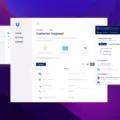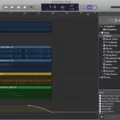If you’re a musician, producer, or beginner music maker looking to take your music production to the next level, GarageBand is the tool for you. With its powerful suite of virtual instruments, audio effects, and loop recording capabilities, GarageBand gives you the tools to create professional-sounding tracks with ease. But what if you want to add even more sounds and effects to your productions? Fortunately, there are plenty of free sound effects and loops available that can be used with GarageBand.
GarageBand comes pre-loaded with hundreds of sounds, loops, and touch instruments so you can get started right away. You also have access to royalty-free Apple Loops that include drum kits and vocal samples. For those wanting more sounds or specific genres, you can add additional sounds for free in GarageBand on Mac by using plug-ins. In the Plug-ins area click an empty plug-in slot then choose an effect category from the submenu. From here you can select a range of patches or effects settings for instruments that come with GarageBand.
There are also a number of websites that offer free sound files and loops compatible with GarageBand including SoundBible, Pixabay, Free Loops, Get-Sounds.com, and Freesound. AudioMicro offers a variety of sound libraries as well as stock audio files while FindSounds contains a searchable database of sound files from around the web. Orange Free Sounds provides an extensive library of sound samples while BBC Sound Effects contains both commercial and domestic sound recordings from the BBC archive which are free to use under certain conditions.
With these resources at your fingertips, you’ll have no shortage of fresh new sounds that can be used in your music productions in GarageBand!
Does GarageBand Offer Free Sound Effects?
Yes, GarageBand comes with hundreds of free sound effects which can be used in your songs and projects. These include drums, loops, touch instruments, and more. You can also access a range of additional free sound effects by downloading Apple Loops from the in-app store or searching for third-party packs online. Additionally, you can record your own sounds and upload them directly into the app. With these options available, you have a wide range of free sound effects to choose from that will help you create amazing music!

Source: routenote.com
Adding Additional Sound Effects to GarageBand
To get more sound effects on GarageBand, you can add plug-ins from the Plug-ins area. To do this, click an empty plug-in slot and choose an effect category from the submenu. You can choose from a range of pre-installed plug-ins such as Distortion, Delay, Reverb, and more. You can also purchase additional plug-ins from the App Store or third party websites to further customize your sound.
Locating GarageBand Sound Effects
GarageBand sound effects are located in the Library menu. To access them, open the Library menu, select “Patches,” and then choose an instrument. You can then view all of the available patches for that instrument and select one to apply to your track. Alternatively, you can click on the track button next to each track in your project and select from a range of plug-ins, EQs, and effects just for that track.
Adding Effects in GarageBand
Yes, you can add effects in GarageBand. Each patch has up to four built-in effect plug-ins. You can add additional effect plug-ins to a patch, turn them on or off, reorder them, and remove them in the Smart Control inspector. Additionally, you can also adjust individual parameters of the effects such as volume and frequency. This allows you to create unique sounds and textures for your music.
Downloading Custom Sounds in GarageBand
To download custom sounds in GarageBand, you first need to visit the App Store or iTunes Store and search for the sound packs you want. Once you’ve found one that interests you, click on it to open the product page. Here, you can read more about the sound pack and find out what formats it supports. Once you’ve decided to purchase the sound pack, click “Buy” and follow the instructions to complete your purchase. After the purchase is complete, you should receive an email with a download link for the sound pack. Click on this link and follow any instructions provided to download and install the sound pack. Once installed, open up GarageBand and go to the Sound Library tab at the top of your screen. In this tab are all of your available sound packs; select one and then explore all of its contents by clicking on each individual sample or instrument contained within it. You can then add these sounds to your project as needed!
Can Professional Sound Be Achieved Through GarageBand?
Yes, you can get professional sound from GarageBand. It is a powerful and versatile music production software that has been used by some of the biggest names in the music industry to track entire albums and hit songs.
GarageBand offers a wide range of features for creating professional-sounding audio. Its virtual instruments provide an array of realistic sounds, and its built-in effects can be used to shape your sound further. Additionally, it includes tools such as Live Loops and Smart Tempo, which allow you to easily create unique rhythms and melodies that are perfect for modern styles of music.
GarageBand also makes it easy to record multiple audio tracks simultaneously, allowing you to create complex multi-track recordings with ease. Additionally, its intuitive user interface makes it easy to arrange and mix your tracks, giving you the ability to produce highly polished audio recordings.
Overall, GarageBand is a great choice for anyone looking to produce professional-sounding music quickly and easily. With its wide range of features and intuitive design, it gives users the ability to create studio-quality recordings without breaking the bank.
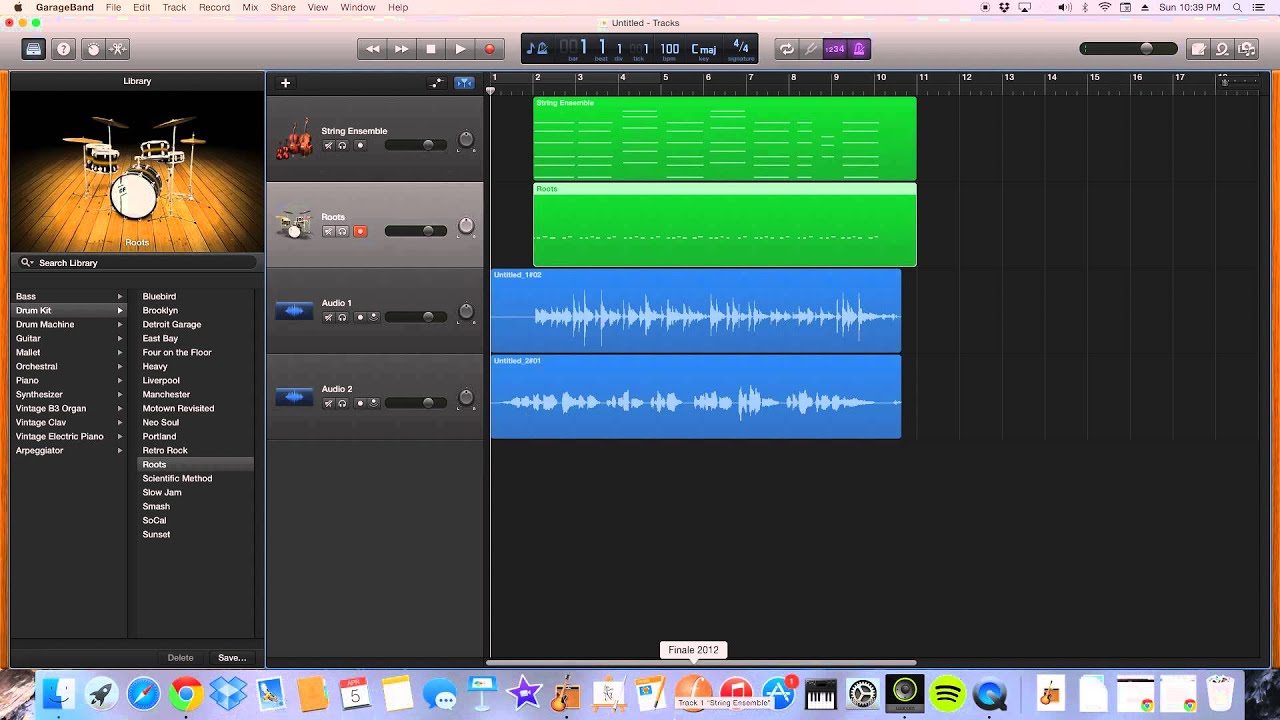
Downloading Additional Sounds to GarageBand on Mac
To download more sounds to GarageBand for Mac, first launch the GarageBand application. Once it is open, go to the menu bar at the top of the screen and select GarageBand > Sound Library > Download All Available Sounds. This will open a dialog box with a ‘Get’ button. Click on this button to start downloading all of the available sounds to your computer. Depending on your internet connection, this may take a few minutes or longer. Once the download is complete, you will be able to access these new sounds in GarageBand by selecting them from the Sound Library tab. Enjoy making music with your new sounds!
Downloading Free Sound Effects
Downloading sound effects for free is a great way to add some extra dimension to your creative projects. To get started, you’ll need to find a site that offers free sound effects downloads. There are plenty of websites and resources available online that provide high-quality sound effects for free. Here are some of the best sources:
1. Free SFX – This site provides a large selection of free sound effects, from everyday sounds and nature noises to unique foley sounds and background music.
2. Freesound – This website has thousands of free sound effects available for download, created by users from around the world. All of the audio files are in .mp3 format and can be easily downloaded with just a few clicks.
3. Sounds Crate – Here you’ll find an extensive collection of high-quality sound effects organized into categories like animals, vehicles, weather, sports, and more. All audio files are in .wav format and can be downloaded for free without signing up for an account.
4. Partners In Rhyme – This website offers a wide range of royalty-free sound effects that can be used in commercial or non-commercial projects without any additional licensing fees or restrictions. All files are formatted as .mp3s and can be easily downloaded with one click.
5. 99sounds – Here you’ll find a wide selection of free sounds including field recordings, ambiances, Foley sounds, musical loops, Foley elements, drum loops, and more – all organized into different categories for easy browsing.
6. FindSounds – This website allows users to search through its huge library of royalty-free sound clips by keyword or category. It also includes audio clips from partners like YouTube Audio Library and SoundCloud which make it easier to find exactly what you’re looking for quickly and easily with just one click of download links!
7. Zapsplat – This resource offers over 10K high-quality audio clips in various genres like cinematic music beds & intros, ambient sounds & atmospheres, Foley SFX, human voices & vocal samples as well as many other categories like horror/dark themes, sci-fi/space age themes, etc., all available for instant download without registration or signs up process required!
8 Orange Free Sounds – This website offers thousands of professional quality royalty-free sound effects organized into categories such as Animals & Nature, Human Voices, Cinematic & Movie Sounds, Musical Instruments, Sports & Outdoors, etc., all available for immediate download after registration (which is free).
Once you’ve found the right site and located the desired effect(s), simply click on the ‘Download’ button (or similar) to start downloading your chosen effect(s). Depending on the size of the file(s), it may take anywhere between just a few seconds to several minutes to finish downloading your chosen effect(s). Once complete, you will have access to the sound effect(s) which can then be used in any production project you choose!
Conclusion
In conclusion, GarageBand is a powerful and versatile music production software that is available for both Mac and iOS devices. It offers users an extensive range of tools to create professional-sounding music, from an array of virtual instruments, sample libraries, and audio effects to intuitive recording features. With its intuitive user interface and wide range of features, GarageBand is the perfect choice for both novice and experienced producers alike. Additionally, with its large library of free sound effects and loops, users can easily find the perfect sound to match their project.