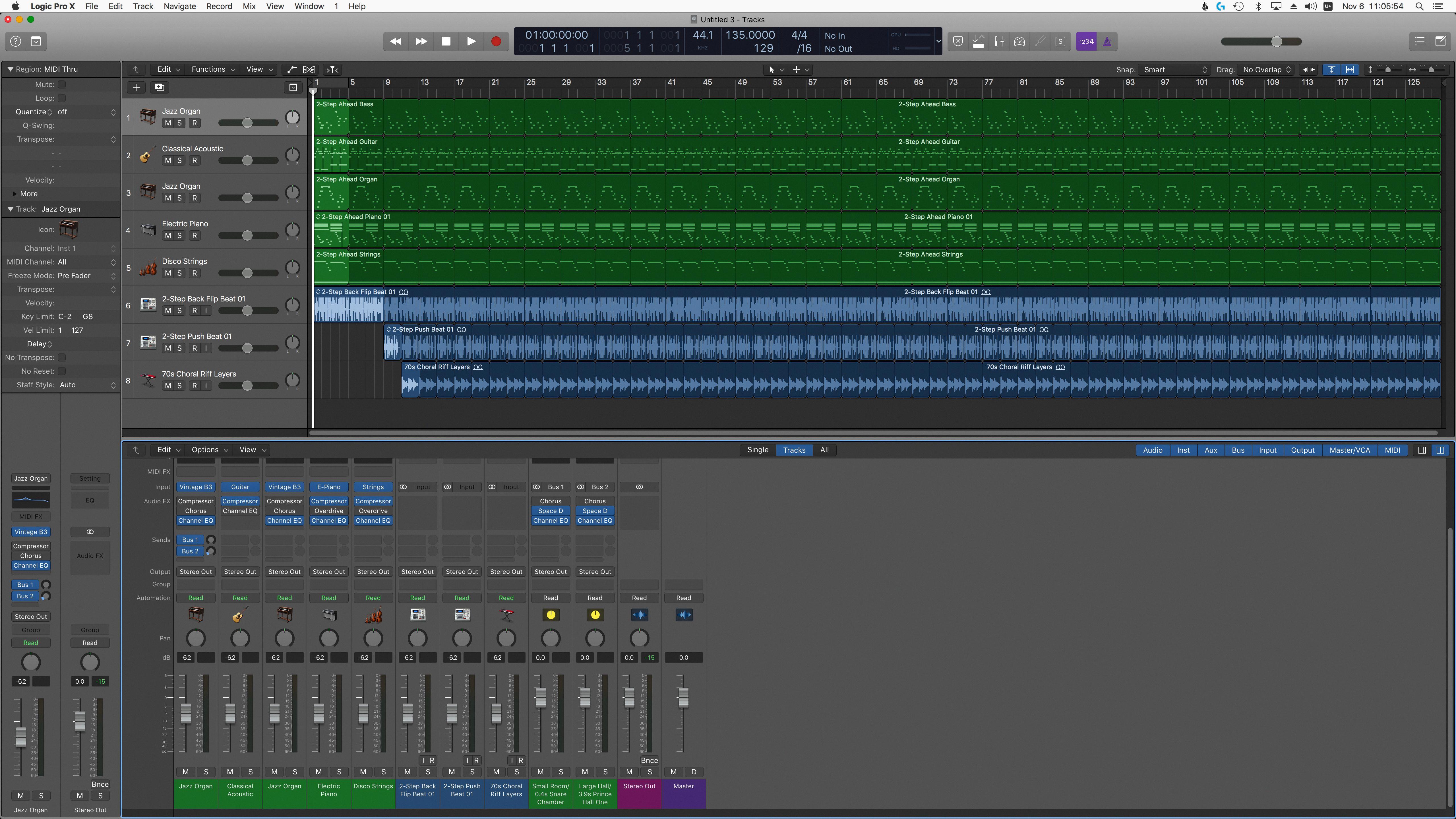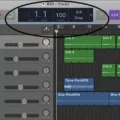GarageBand is an amazing piece of software that allows you to create music and audio projects. But sometimes, background noise can sneak into your recordings and ruin the quality of your track. Fortunately, there are a few ways to remove background noise from your audio in GarageBand.
The first way is to use a noise gate plugin. This is a simple tool that filters out any unwanted sounds below a cerain volume level. To use it, simply select the track you want to process, click the headphone icon to solo it, then open the noise gate plugin and set the threshold until the background noise is eliminated.
Another way to remove background noise in GarageBand is to apply high-pass and low-pass filters. These filters will cut out any frequencies above or below a certain threshold, which helps get rid of those pesky ambient sounds that can sneak into your recordings. To use these filters, just open them up on the desired track and adjust the frequency range unil you’ve successfully removed all unwanted noise.
Finally, if you don’t want to mess around with plugins or filters, you can try using VEED’s online audio cleaner instead. Just upload your audio file to their website, click ‘Clean Audio’ and let VEED do its magic – it only takes seconds for them to reduce any background noise from your recordings!
Overall, thee are many different ways to remove background noise in GarageBand depending on what works best for you and your project. Whether you choose to use plugins or online tools like VEED – it’s easy to clean up noisy audio files in no time at all!
Noise Cancellation in GarageBand
Yes, there is noise cancellation avalable in GarageBand. You can use the Noise Gate tool to reduce background noise or other unwanted sounds in a track. To use it, select the desired track and then click the headphone icon to solo the track. Then, adjust the threshold of the gate to determine how much sound you want to cut out. This will allow you to dial in the exact amount of noise cancellation that you need for your project.
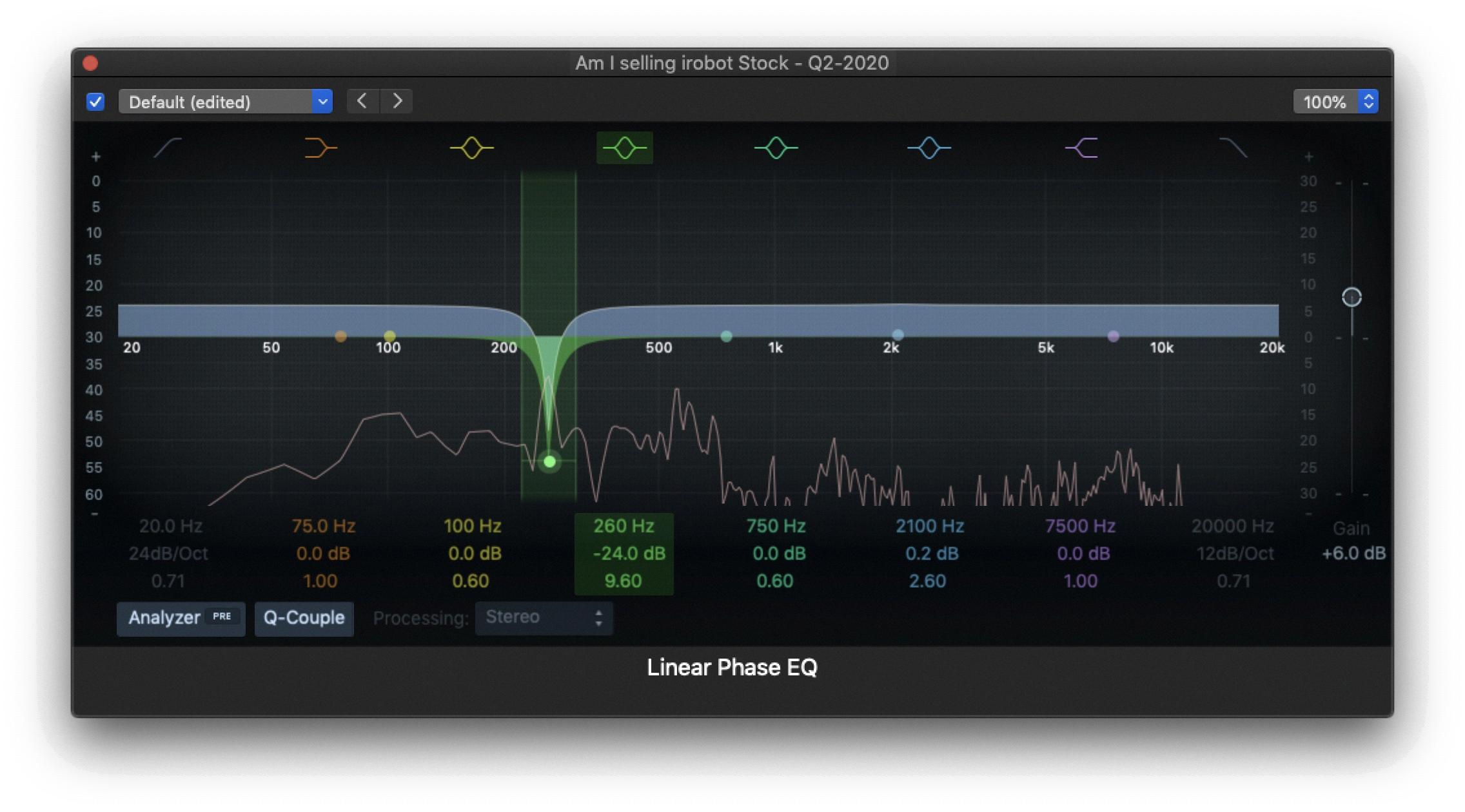
Source: discussions.apple.com
Locating Noise Gate in GarageBand
Noise Gate can be found in GarageBand by pressing ‘B’ on your keyboard to pull up Smart Controls. Then click on Audio Units > Bob Perry > and BPA Noise Gate. This will open up the noise gate plugin, which can be used to reduce or eliminate background noise in your recordings.
Noise Reduction in GarageBand
To add noise reduction in GarageBand, start by selecting the desired track. Then, open the Track Info window by clicking the ‘i’ icon in the control bar at the top. In this window, expand it so you can see ‘details’ and click on the Noise Reduction check box. You can also click on Gate to further reduce any unwanted noise or hums in the track. Once you have enabled thee settings, start playing your song and adjust accordingly until you find an acceptable balance of noise reduction and sound quality.
Noise Reduction vs. Noise Gate
No, noise reduction and noise gate are not the same. A noise gate mutes any sound that is below a certain volume threshold, whereas a noise suppressor reduces the volume of the sound but does not completely mute it. Noise suppressors can also be used to isolate specific frequencies, which is someting that noise gates usually do not do.
The Function of a Noise Gate
A noise gate is an audio processor designed to reduce or eliminate unwanted background noise in a recording. It works by setting a threshold level, and if the sound level of the audio falls below this threshold then it will be filtered out. This makes it useful for eliminating low-level hiss, hum, or any other unwanted background noise that may be present. The noise gate is also able to distinguish between wanted and unwanted sounds and can be adjusted to allow certain sounds though while still keeping out the undesired background noise.
Using Noise Gate Settings to Reduce Unwanted Audio Noise
Noise gate setting is the level of sound or noise that has to be reached before the gate opens and allows sound through. This level is determined by the user and can be set as a decibel (dB) value or as a ratio between the signal and noise. The higher the setting, the more sensitive the gate will be and the lower the setting, the less sensitive it will be. To achieve optimal performance, it is important to adjust this setting based on your specific audio setup.
Conclusion
In conclusion, Garageband is an effective tool to reduce background noise in audio recordings. Using a combination of high-pass and low-pass filters, as well as Noise Gate plugins, it’s possible to remove unwanted background noise and make recordings sound much cleaner. With the right settings, you can easily remove most types of noise and make your recordings sound professional quality.