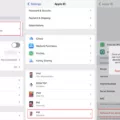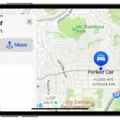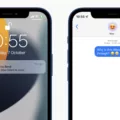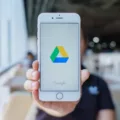The iPhone is a popular smartphone that offers a wide range of features and functionalities. One of its key benefits is the ability to download and install apps from the App Store. However, sometimes users may face issues with their iPhone apps not updating automatically. In this article, we will explore this problem and provide some solutions to fix it.
When it comes to app updates on the iPhone, there are a few settings that need to be checked to ensure automatic updates are enabled. The first step is to open the Settings app on your iPhone. Once you have done that, scroll down until you find the ‘App Store’ option. Tap on it to open the settings related to the App Store.
Within the App Store settings, you will find the ‘Automatic Downloads’ section. This is where you can enable automatic app updates. Look for the ‘App Updates’ toggle and make sure it is turned on. By enabling this option, your iPhone will automatically download and install updates for your apps without requiring manual intervention.
However, it is important to note that the auto-update process may not start instantly after enabling it. The updates are typically released by app developers on a frequent basis, depending on their needs. These updates often contain security fixes, bug fixes, performance improvements, or user interface enhancements. Therefore, it is normal if you don’t see immediate updates after enabling automatic app updates.
To check if an app has been updated, you can verify the app version number after each update. This can be done by going to the App Store, tapping on your profile picture at the top right corner, and scrolling down to the ‘Updated Recently’ section. Here, you will find a list of recently updated apps along with their version numbers.
If you have followed the above steps and your apps are still not updating automatically, there are a few other troubleshooting steps you can try. Firstly, ensure that your iPhone is connected to a stable internet connection, as updates require an internet connection to download and install. Additionally, make sure that your iPhone has enough storage space to accommodate the updates.
Another possible solution is to sign out of your Apple ID and then sign back in. This can be done by going to the Settings app, tapping on your profile at the top, and selecting ‘Sign Out’. Once you have signed out, restart your iPhone and sign back in using your Apple ID credentials. This can help refresh the App Store settings and resolve any potential issues.
If none of the above solutions work, you can try deleting and reinstalling the problematic app. To do this, press and hold the app icon on your home screen until it starts shaking. Then, tap on the ‘x’ icon on the app to delete it. Afterward, go to the App Store, search for the app, and reinstall it. This can sometimes resolve any app-specific issues that may be causing the updates to fail.
If your iPhone apps are not updating automatically, it is important to check the settings related to automatic downloads in the App Store. By enabling the ‘App Updates’ toggle, you can ensure that your apps are updated without any manual intervention. Additionally, checking the app version numbers and following troubleshooting steps such as signing out and back in or reinstalling the app can help resolve any issues. Remember to always keep your apps updated to enjoy the latest features and security enhancements.
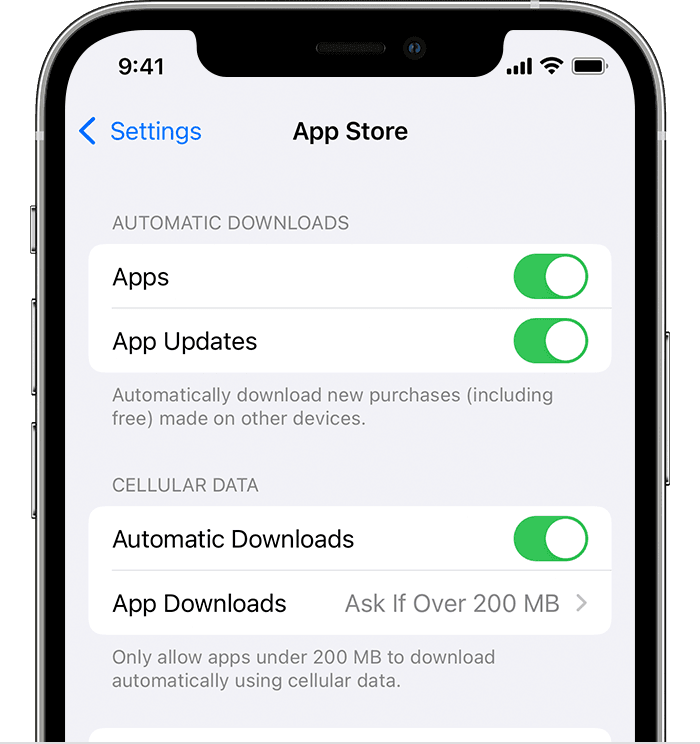
Why Are Your iPhone Apps Not Updating Automatically?
There could be several reasons why your iPhone apps are not updating automatically. Here are a few possible explanations:
1. Disabled Automatic App Updates: It’s possible that you have disabled the automatic app updates feature on your iPhone. To check and enable this feature, follow these steps:
– Open the Settings app on your iPhone.
– Scroll down and tap on “App Store.”
– In the “Automatic Downloads” section, make sure the toggle switch next to “App Updates” is enabled. If not, toggle it on.
2. Poor Internet Connection: Automatic app updates require a stable and reliable internet connection. If your iPhone is not connected to Wi-Fi or if the cellular data signal is weak, the updates may not start automatically. Ensure that you have a strong internet connection before expecting automatic updates.
3. Low Battery or Low Power Mode: If your iPhone’s battery level is low or if it is in Low Power Mode, the automatic app updates may be disabled to conserve battery life. Connect your iPhone to a charger or disable Low Power Mode to allow automatic updates.
4. Restrictions Enabled: It’s possible that you have enabled certain restrictions on your iPhone, which could prevent automatic app updates. To check and disable restrictions, follow these steps:
– Open the Settings app on your iPhone.
– Tap on “Screen Time” and then “Content & Privacy Restrictions.”
– Enter your passcode if prompted.
– Scroll down and tap on “iTunes & App Store Purchases.”
– Make sure “Updates” is set to “Allow.”
5. App Store Glitch: Sometimes, there may be temporary glitches with the App Store, which can prevent automatic app updates. In such cases, you can try restarting your iPhone or signing out and signing back into your Apple ID in the App Store.
If none of the above solutions work, it’s possible that there may be a more complex issue with your iPhone or Apple ID. In such cases, it may be helpful to contact Apple Support for further assistance.
Why Are All Your Apps Updating At The Same Time?
All your apps are updating at the same time because app developers regularly release updates to improve their apps. These updates can include various enhancements such as bug fixes, security patches, performance improvements, and new features. Developers usually schedule these updates to be released simultaneously for several reasons:
1. Efficiency: Releasing updates for multiple apps at the same time allows developers to streamline their processes and ensure that all updates are pushed out simultaneously. This approach saves time and resources compared to updating each app individually.
2. Consistency: Releasing updates at the same time helps maintain a consistent user experience across different apps. This way, users won’t have to deal with frequent updates for each app separately, which can be disruptive and time-consuming.
3. User base: Many app developers have a large user base, and releasing updates simultaneously ensures that all users have access to the latest version of the app at the same time. This approach helps prevent fragmentation and ensures that everyone can benefit from the latest improvements and fixes.
4. Security: App updates often include important security fixes to address vulnerabilities and protect user data. By releasing updates simultaneously, developers can ensure that all users receive these security patches promptly, minimizing the risk of potential security breaches.
The simultaneous updating of apps is a standard practice employed by developers to efficiently deliver improvements, maintain consistency, and ensure the security of their applications.
Conclusion
The iPhone is a powerful and popular device that offers a wide range of features and functionalities. From its sleek design to its intuitive user interface, the iPhone delivers a seamless and enjoyable user experience. With the ability to enable automatic app updates, users can ensure that their apps are always up to date with the latest security fixes and improvements.
By simply navigating to the Settings app and enabling the App Store’s automatic updates toggle, users can take advantage of the convenience of having their apps automatically updated. This eliminates the need to manually update apps one by one, saving time and effort.
It is important to note that app updates are released frequently by developers, as they continuously work to enhance the performance, security, and overall user experience of their apps. Therefore, it is normal to see updates for apps on a regular basis.
Whether it’s for personal use or professional purposes, the iPhone provides a reliable and efficient platform for staying connected, managing tasks, and enjoying a wide range of entertainment options. With its automatic app update feature, users can ensure that they are always benefiting from the latest improvements and enhancements, without having to manually check for updates.
The iPhone’s automatic app update feature is a convenient and valuable addition that enhances the overall user experience and keeps apps running smoothly and securely. By enabling this feature, users can stay up to date with the latest app versions, ensuring optimal performance and a seamless user experience.