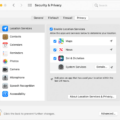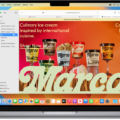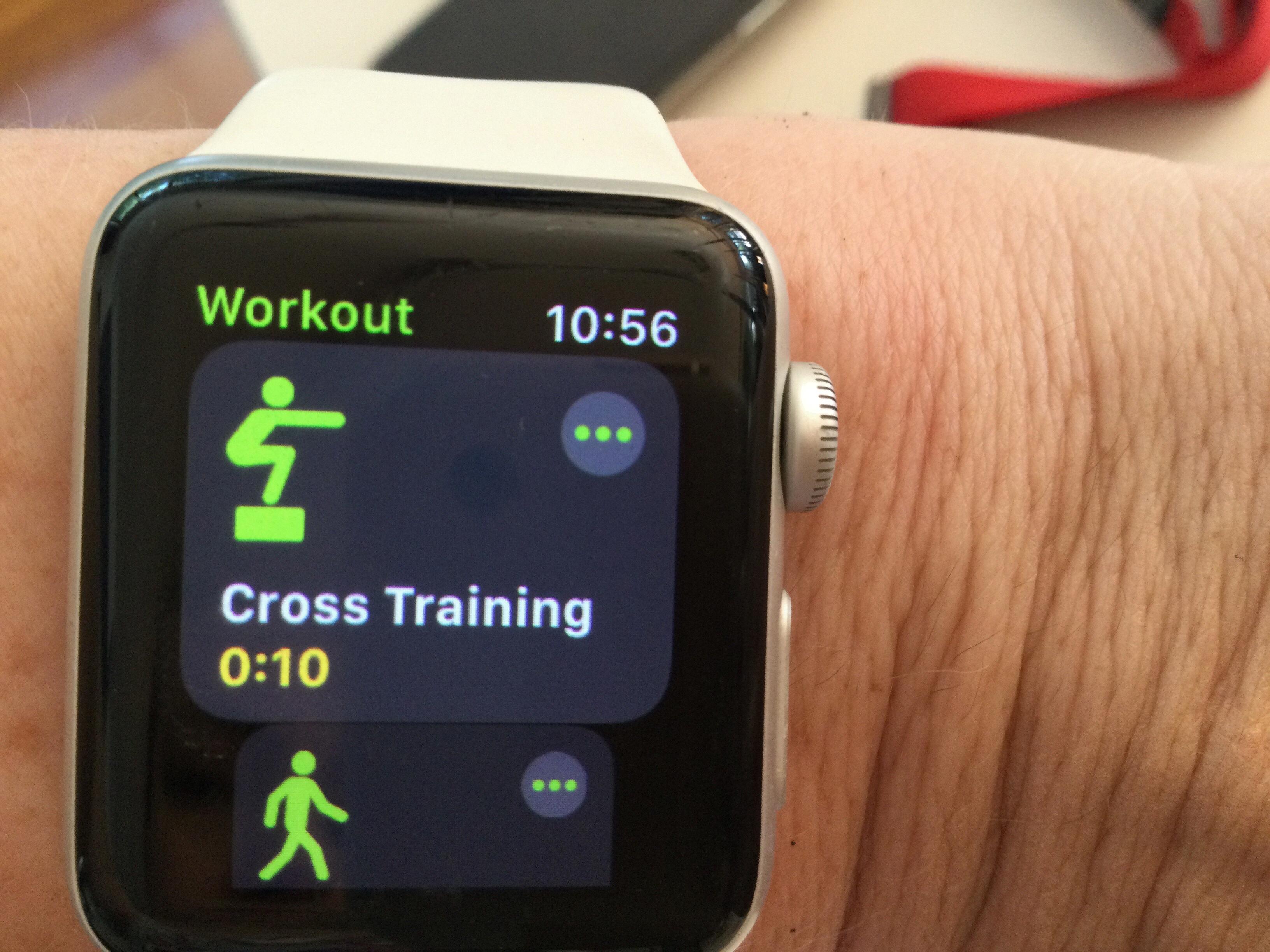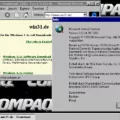ITunes is a digital media player developed by Apple Inc. It is used to organize and play digital audio and video files on computers, including PCs running Windows and Macs. It was first released in 2001, and is now the world’s most popular media player.
iTunes can be used to purchase music, movies, TV shows, apps, books and audiobooks from the iTunes Store. It also allows users to sync their music library acros multiple devices. In addition to downloading content from the iTunes Store, users can also use iTunes to access streaming radio stations, podcasts and other online content.
For those wondering “Where is iTunes on my Mac?”, it can be found in the Applications folder of your Mac’s hard drive. You can find it by either clicking on the Finder icon (located in your Dock), then clicking Applications from the left-hand column; or you can click Go at the top of your screen (while in Finder) and select Applications from the menu that appears. Once you’ve located the iTunes application you can double-click it to launch it.
A few other helpful tips for using iTunes include: creating a playlist for your favorite songs; using Genius to create smart playlists; subscribing to podcasts; using Home Sharing to share content between multiple computers or devices; burning CDs; backing up your library; and setting up parental controls so that children cannot access explicit content withut permission.
In conclusion, iTunes is a convenient tool for managing digital media files on both Windows PCs and Macs. With its wide range of features and easy-to-use interface, it has become one of the most widely used music players around today.
Does Apple Still Offer iTunes?
No, iTunes will no longer be available on Mac devices after the release of MacOS Catalina. Apple is replacing the iTunes app with three separate apps for music, podcasts, and shows or movies. Therefore, Mac users will no longer have a centralized app to manage their music library or listen to their favorite tracks.
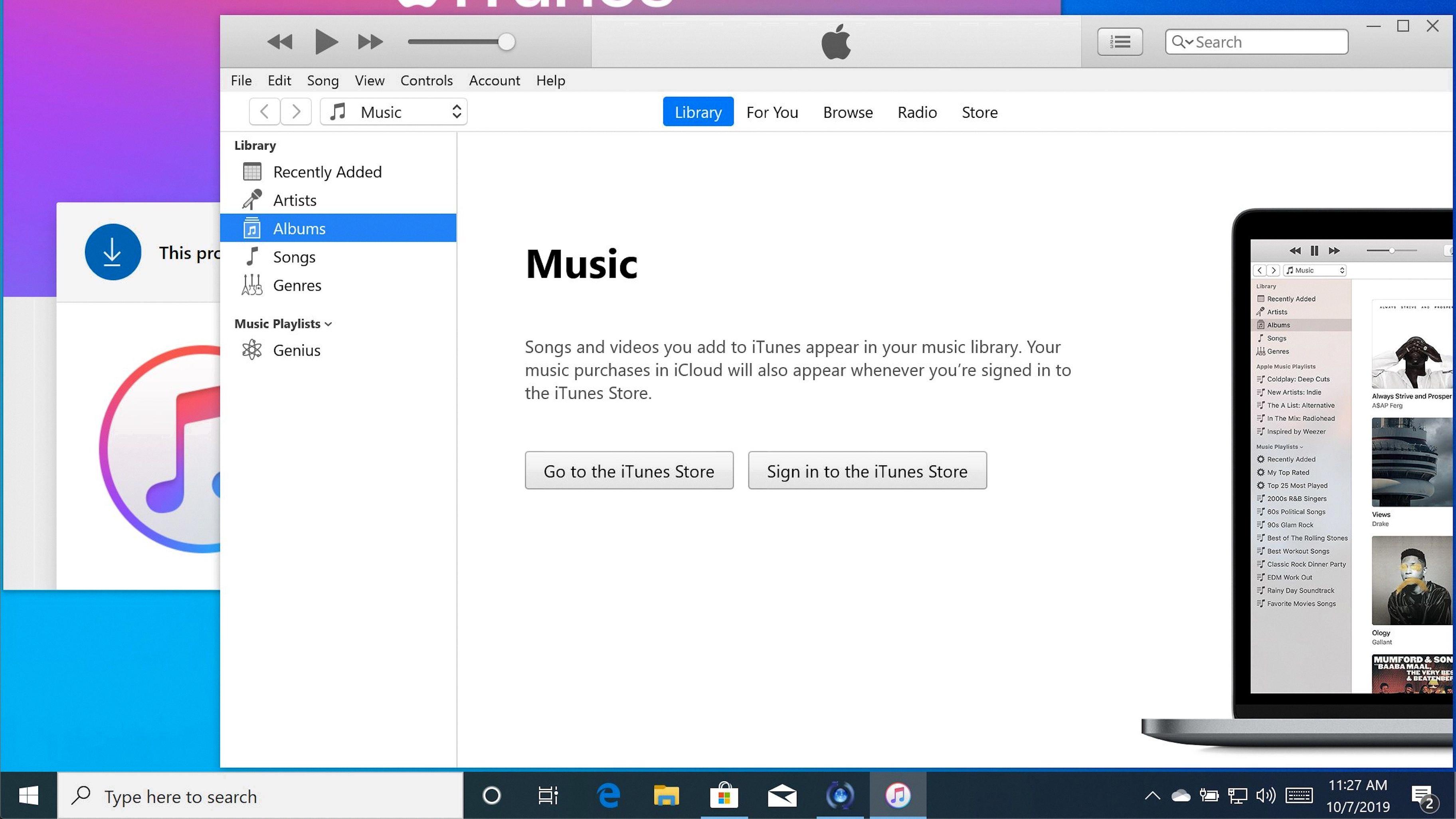
Source: venturebeat.com
Accessing iTunes
To access iTunes, you’ll need to download and install the iTunes app on your PC. Once the installation is complete, you can open the app and sign in with your Apple ID. To do this, click on the Account tab at the top of the iTunes window, then select ‘Sign In’ from the drop-down menu. Enter your Apple ID and password, then click ‘Next’. After you have successfully signed in, you will be able to access all of iTunes’s features.
Locating Your iTunes Library
Your iTunes library can typically be found in your PC’s Music folder, which is usually located at C:\Users\(your username)\Music. Once you are in this folder, look for a file labeled “iTunes Library” – this is where all of your iTunes purchases and playlists are stored. If you still cannot find it, try using your computer’s search function to look for “iTunes Library” or “iTunes Music” on your hard drive. You should be able to locate the folder that way.
Comparing Apple Music and iTunes
No, Apple Music is not the same as iTunes. iTunes is an app that provides a way to manage your music library, music video playback, music purchases and device syncing. It is free to download and use. Apple Music is a subscription-based streaming service that provides access to over 50 million songs without ads. It costs $10 per month for an individual subscription, $15 a month for a family of six, or $5 per month for students. In addition to ad-free streaming of the entire Apple Music catalogue, subscribers have access to exclusive content such as Beats 1 radio shows and artist-curated playlists. Furthermore, subscribers can download songs so they are available offline and listen to them across all teir devices.
Downloading iTunes on a Mac
To download iTunes on your Mac, start by visiting the Apple website. On the homepage, you will see a link to the iTunes download page. Click this link to be taken to the iTunes download page, where you can choose between downloading a 32-bit or 64-bit version of iTunes. Once you have selected your preferred version, click on the ‘Download Now’ button and follow the instructions that appear on screen. After completion of the installation process, open iTunes and log in with your Apple ID to access all of its features.
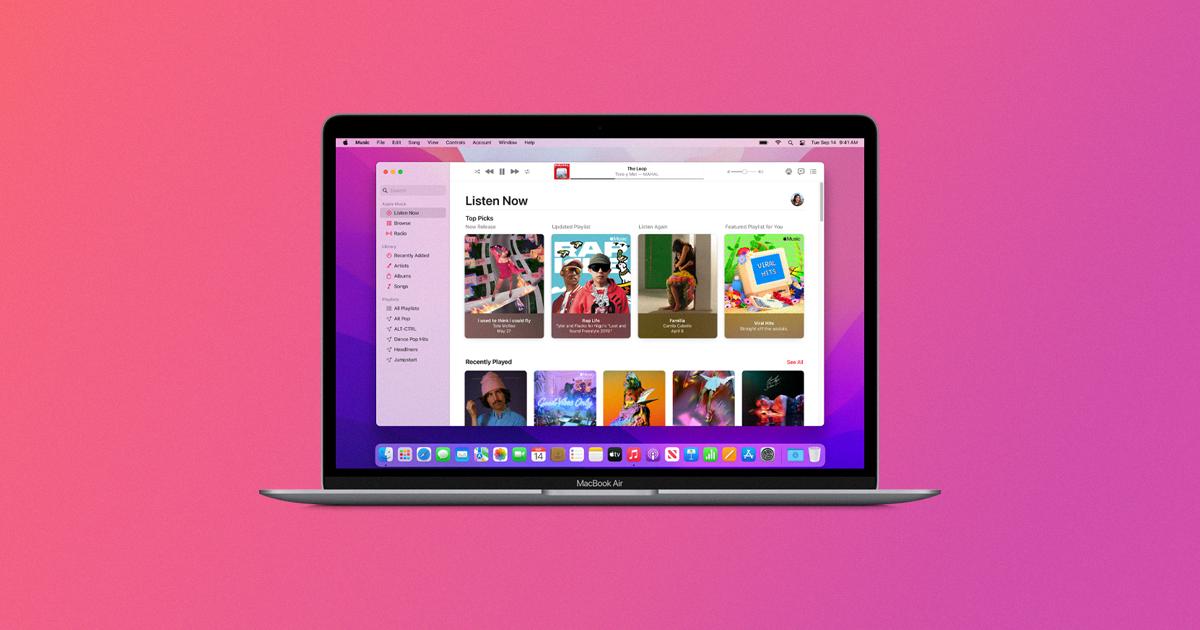
Source: apple.com
Unable to Download iTunes on Mac
Unfortunately, Apple has discontinued iTunes for Mac users. They replaced the application with the Music app, which provides many of the same features and functionality that iTunes did. This change was made to streamline their services and to provide a more unified experience across their products. To ensure you have access to all the latest features, you’ll need to use the Music app instead of iTunes.
The Decline of iTunes: Does Anyone Still Use It?
Although iTunes was once the go-to media player for Apple users, its usage has declined significantly in recent years. This is largely due to the emergence of cloud storage, streaming services, and apps that make it easier to access and manage music and othr media.
However, thre are still some people who continue to use iTunes for its convenient library organization and simple user interface. These users have likely been using the app for many years and may not be aware of newer alternatives or prefer to stick with what they know. Additionally, some Apple users have chosen to remain with iTunes due to its ability to transfer music from an iPod or iPhone back into a computer’s library.
Overall, iTunes is no longer as widely used as it once was, though there are still some dedicated users who stick with it.
Investigating the Disappearance of My iTunes Library
It is possible that your iTunes library may have disappeared due to an issue with your device settings or network connection. To resolve this issue, please make sure that all of your devices have the latest version of iOS, iPadOS, macOS, or iTunes for Windows installed and that Sync Library is turned on for all of your devices. Additionally, make sure that all of your devices are connected to the internet. If you continue to experience issues after making these changes, please contact Apple Support for further assistance.
Do I Need iTunes if I Have Apple Music?
No, you don’t need iTunes if you have Apple Music. Apple Music is a streaming service that gives you access to millions of songs and playlists for a monthly subscription fee. With it, you can listen to and download music directly on your device withot using iTunes. You also get access to exclusive content, radio stations, and expertly curated playlists. Plus, with an Apple Music subscription, you get all the benefits of iTunes Match – which stores your entire library in iCloud and allows you to access it from any device.
Is iTunes Free for Mac Users?
Yes, iTunes is free for Mac and is avilable as a download from the Apple website. iTunes enables you to play, manage, and organize all your digital music and video. You can also sync content from your iPod, iPhone, or Apple TV to your Mac. With the iTunes Store you can browse and buy all the music, movies and TV shows you want.
Unable to Download iTunes
If you are having trouble downloading iTunes, it could be due to a number of possible issues. First, you may need to make sure that your system meets the minimum requirements for the iTunes software. If the minimum requirements are met, but you are still unable to download the program, it could be due to conflicting software running in the background. It’s also possible that there are security settings on your computer which are interfering with the installation process. Finally, there may be an issue with your internet connection or your firewall settings which is preventing iTunes from downloading. In any of tese cases, it would be best to seek further assistance from Apple Support or a qualified technician.
Troubleshooting Issues with Opening iTunes on Mac
There could be a few possile reasons why you cannot open iTunes on your Mac. Firstly, it may be that iTunes was installed improperly. In such cases, it is usually the result of a newly installed or reinstalled version of iTunes, which may have caused conflicts with existing damaged files. Additionally, if you have recently updated macOS and not yet updated iTunes to its latest version, this might be causing an issue as well. Finally, there may be some software or system corruption which is preventing iTunes from launching properly. To fix this, you should try running Apple’s Software Update tool to make sure all your software is up-to-date and then restart your Mac to see if the issue persists.
Conclusion
In conclusion, iTunes is a powerful media player and mobile device management application from Apple. It provides users with a wide range of services, including access to music, movies, podcasts, and audiobooks. Furthermore, it can be used to manage and sync content from multiple devices such as iPhone, iPad, and iPod Touch. Additionally, users can also purchase digital content from the iTunes Store. With its easy-to-use interface and comprehensive features for managing media files and devices, iTunes is one of the most popular applications for enjoying digital entertainment.