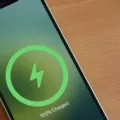The iPhone 11 and iPhone 11 Pro (Max) have undoubtedly become some of the most popular smartphones on the market today. With their sleek design, advanced features, and powerful performance, these devices have won the hearts of many tech enthusiasts. However, like any electronic device, they are not immune to issues, and one common problem that users may encounter is the dreaded black screen of death.
When your iPhone 11 or iPhone 11 Pro (Max) is stuck on a black screen, it can be a frustrating and worrisome experience. There are several potential causes for this issue, ranging from software glitches to hardware malfunctions. Let’s take a closer look at some of these possible culprits and explore the steps you can take to resolve the problem.
One of the most common reasons for an iPhone to get stuck on a black screen is a low-power battery. If your device has run out of battery or is close to dying, it may not have enough power to display anything on the screen. In such cases, simply connecting your iPhone to a power source and allowing it to charge for a while may be enough to bring it back to life. Keep in mind that it may take a few minutes for the charging icon to appear on the screen, so be patient.
However, if your iPhone is fully charged or does not respond to charging, the issue may lie with the software. Sometimes, a malicious app or a corrupted software update can cause your device to freeze on a black screen. In such cases, you can try force restarting your iPhone to see if that resolves the problem. The method for force restarting varies depending on the model of your iPhone.
For iPhone 7/7 Plus and above, you can perform a force restart by pressing and holding the power button and volume down button simultaneously for a few seconds until the Apple logo appears. On other iOS devices, such as iPhone 6s and earlier models, you can press and hold the power button and home button together for at least 10 seconds until the Apple logo appears.
If force restarting your iPhone doesn’t solve the black screen issue, it’s time to consider the possibility of a hardware problem. Physical damage or a hardware malfunction can also cause your iPhone to get stuck on a black screen. In such cases, it’s best to contact Apple Support or visit an authorized service center to get professional assistance. They will be able to diagnose the problem and provide you with the necessary solutions or repairs.
Dealing with a black screen on your iPhone 11 or iPhone 11 Pro (Max) can be frustrating, but there are steps you can take to resolve the issue. Start by checking the battery and ensuring that your device is charging properly. If that doesn’t work, try force restarting your iPhone. If the problem persists, it may be a hardware issue, and professional help is recommended. Remember, always reach out to Apple Support or an authorized service center for assistance with any hardware-related problems.

Why is Your iPhone 11 Screen Black But Still Works?
There could be several reasons why your iPhone 11 screen is black but still works. Here are some possible explanations:
1. Low-power battery: If your iPhone’s battery is critically low, it may cause the screen to go black while the device continues to function. Try charging your iPhone for a while and see if the screen turns on.
2. Software issue: It’s possible that a software glitch or a malicious app is causing the black screen. You can try force restarting your iPhone by pressing and holding the Volume Up button, then quickly pressing and releasing the Volume Down button, and finally holding the Side or Power button until the Apple logo appears. This might resolve the issue.
3. Corrupted application update: If you recently updated an app and then encountered the black screen issue, it could be due to a corrupted update. Try deleting the problematic app and see if the screen returns to normal.
4. Physical damage: If your iPhone has suffered physical damage, such as being dropped or exposed to water, it’s possible that the screen is not functioning properly. In this case, you may need to visit an authorized service center to have it repaired.
5. Hardware malfunction: There is a chance that there is a hardware malfunction within your iPhone. This could be due to a faulty display, a loose connection, or other internal component issues. Again, it would be best to seek professional assistance for a thorough diagnosis and repair.
A black screen on your iPhone 11 could be caused by a low battery, software issues, a corrupted app update, physical damage, or hardware malfunction. It is recommended to try charging your device, force restarting it, deleting problematic apps, or seeking professional help depending on the situation.
What to Do If Your iPhone 11 Screen Goes Black And Won’t Turn On?
If your iPhone 11 screen goes black and won’t turn on, there are a few steps you can take to troubleshoot and fix the issue. Here’s what you can do:
1. Check the hardware: First, make sure that the iPhone is not physically damaged. Check for any signs of water damage, cracks, or other visible issues. If you find any, it’s best to take your device to an authorized service center for further inspection and repair.
2. Charge your iPhone: Connect your iPhone to a power source using the original charging cable and adapter. Leave it connected for at least 15-30 minutes, even if the screen remains black. Sometimes, a completely drained battery can cause the iPhone to not turn on. If the battery was fully discharged, the Apple logo should appear after a few minutes of charging.
3. Force restart your iPhone: If charging doesn’t help, try performing a force restart. To do this, press and quickly release the volume up button, then press and quickly release the volume down button. Next, press and hold the side (or power) button until you see the Apple logo on the screen. This should force your iPhone to restart.
4. Update your iPhone’s software: If the screen is still black and your iPhone won’t turn on, it could be due to a software issue. Connect your iPhone to a computer with the latest version of iTunes or Finder. If a software update is available, follow the prompts to download and install it. This may help resolve any software-related issues that could be causing the problem.
5. Contact Apple Support: If none of the above steps work, it’s best to reach out to Apple Support for further assistance. They can provide guidance and may suggest additional troubleshooting steps or recommend a repair if necessary.
Remember, these steps are general troubleshooting tips and may not solve every issue. If your iPhone 11 screen continues to remain black and won’t turn on after trying these steps, it’s important to seek professional help from Apple or an authorized service provider.
Why Does Your iPhone 11 Suddenly Blackout?
There are several possible reasons why your iPhone 11 may suddenly blackout and display a black screen. These reasons can be categorized into software and hardware factors. Let’s explore them in detail:
Software Factors:
1. Software Crash: Sometimes, due to a software glitch or bug, your iPhone’s operating system may crash, causing the screen to go black.
2. System Update Issues: If you recently updated your iPhone’s software and encountered an error during the update process, it could lead to a black screen issue.
3. App Conflict: Certain apps or a combination of apps may not be compatible with your iPhone’s software, leading to a black screen problem.
4. Jailbreak: If you have jailbroken your iPhone, it can introduce instability and increase the chances of a black screen issue.
Hardware Factors:
1. Battery Drained: If your iPhone’s battery is completely drained, it may not have enough power to display anything on the screen.
2. Physical Damage: Accidental drops or water damage can cause internal hardware components to malfunction, resulting in a black screen.
3. Faulty Display: In some cases, the display itself may be faulty, causing it to go black or not respond.
To determine the exact cause of your iPhone’s black screen issue, you can try the following troubleshooting steps:
1. Force Restart: Press and quickly release the volume up button, then press and quickly release the volume down button. press and hold the side button until the Apple logo appears.
2. Charge Your iPhone: Connect your iPhone to a power source and let it charge for at least 30 minutes. Then try turning it on again.
3. Update or Restore: If your iPhone turns on but still has a black screen, try updating the software or restoring it using iTunes or Finder on a computer.
4. Check for Physical Damage: Inspect your iPhone for any signs of physical damage. If you find any, consider taking it to an authorized service center for repair.
If none of these steps resolve the issue, it’s recommended to contact Apple Support or visit an authorized service center for further assistance.
Can the iPhone Black Screen Of Death Be Fixed?
The iPhone black screen of death can be fixed. Here are some possible solutions:
1. Force restart the iPhone: Press and hold the power button and volume button (on iPhone 7/7 Plus and above) or the power button and home button (on other iOS devices) simultaneously for a few seconds until the Apple logo appears. This should reboot the device and resolve the black screen issue.
2. Charge the iPhone: Connect your iPhone to a power source using the original charging cable and adapter. Leave it connected for at least 15-30 minutes and then try turning it on again. Sometimes, a drained battery can cause the black screen problem.
3. Update iOS: If your iPhone is still unresponsive, it may be due to a software issue. Connect your iPhone to a computer with iTunes installed and update the iOS software to the latest version. This can help resolve any bugs or glitches causing the black screen.
4. Restore iPhone using Recovery Mode: If the above methods don’t work, you can try restoring your iPhone using Recovery Mode. This erases all data on your device, so it’s important to have a backup. Connect your iPhone to a computer with iTunes, then force restart it and continue holding the buttons until the Recovery Mode screen appears. Follow the on-screen instructions to restore your device.
5. Seek professional help: If none of the above methods work, it’s recommended to contact Apple support or visit an authorized service center. They have the expertise to diagnose and fix hardware-related issues that may be causing the black screen.
Remember, these solutions may not work in all cases, as the black screen issue can have various causes. It’s always a good idea to back up your data regularly to prevent data loss during troubleshooting.
Conclusion
The iPhone 11, with its stunning features and advanced technology, is an exceptional device that offers a seamless user experience. From its powerful A13 Bionic chip to its impressive camera capabilities, this smartphone sets a new standard in the industry. The device’s sleek design, vibrant display, and long-lasting battery further enhance its appeal.
However, like any electronic device, the iPhone 11 is not immune to issues such as a black screen. While this can be caused by a variety of factors, including low battery, software glitches, or hardware damage, there are steps that can be taken to resolve the issue.
By following the recommended steps, such as restarting the device or performing a hard reset, users can often restore their iPhone 11 to its normal functioning state. It is important to note that if the problem persists, it may be necessary to seek professional assistance or contact Apple support.
The iPhone 11 is a reliable and innovative smartphone that offers a plethora of features and capabilities. With its sleek design, powerful performance, and impressive camera, it is undoubtedly a top choice for tech enthusiasts and everyday users alike.