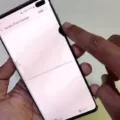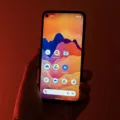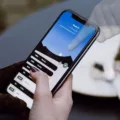The iPhone 11 is a remarkable device that offers a seamless user experience. However, like any electronic device, it is not immune to issues. One common problem that some iPhone 11 users have encountered is the ghost touch problem. This frustrating issue can make it difficult to use the phone effectively, as the screen seems to have a mind of its own, registering touches and swipes that were not intended.
There are several potential causes for the ghost touch problem on the iPhone 11. One possibility is that the display itself is faulty or damaged. This can occur if the phone has been dropped or subjected to other forms of physical trauma. In such cases, the best solution is to have the display replaced by a professional.
Another potential cause of ghost touch is misalignment or displacement of the display within the phone’s case. This can happen over time as the phone is subjected to normal wear and tear. If you suspect that this is the cause of the problem, you can try gently pressing on the display to see if it clicks back into place. However, it is important to exercise caution when doing this, as applying too much force can cause further damage.
Software glitches can also be a culprit behind ghost touch issues. In such cases, a simple restart of the phone can often resolve the problem. To force restart your iPhone 11, press and release the volume up button, then press and release the volume down button. press and hold the side button until the Apple logo appears on the screen.
If a software glitch is not the cause, it may be worth considering the charging cable and charger as potential sources of the problem. Faulty or low-quality charging accessories can sometimes interfere with the touchscreen’s functionality. Try using a high-quality charger and a different charging cable to see if that resolves the issue.
It is also worth checking the cleanliness of your iPhone’s display. Dust, dirt, and fingerprints can sometimes cause erratic touch behavior. Use a microfiber cloth or a screen cleaning solution to gently clean the display and see if that makes a difference.
If you have a case or screen protector on your iPhone 11, it is possible that these accessories are interfering with the touchscreen’s sensitivity. Remove them temporarily and see if the ghost touch problem persists. If it does, you may need to consider replacing the case or screen protector.
In some cases, a factory reset of the iPhone 11 can help resolve ghost touch issues. However, it is important to note that performing a factory reset will erase all data on your phone, so be sure to back up your important files and settings before proceeding.
If none of these troubleshooting steps resolve the ghost touch problem on your iPhone 11, it may be necessary to take it to a professional repair shop. They will have the expertise and tools to diagnose and fix the issue.
The ghost touch problem on the iPhone 11 can be caused by a variety of factors, including faulty hardware, software glitches, or interference from accessories. By following the steps outlined above, you can troubleshoot the issue and hopefully restore the normal functionality of your iPhone 11.

Why is Your iPhone 11 Pressing Itself?
The issue of your iPhone 11 pressing itself, also known as ghost touch, can be caused by a combination of hardware and software factors. Let’s delve into the potential reasons for this problem:
1. Faulty Display: One possibility is that your iPhone’s display is defective or damaged. This could be due to manufacturing defects or accidental drops, causing the screen to malfunction and register false touches. In such cases, it’s crucial to have the display inspected or replaced by a professional.
2. Damaged Screen Components: Another cause of ghost touch could be damage to the screen components. If the touch-sensitive digitizer or the flex cables connecting the display to the logic board are compromised, it can lead to erratic touch behavior. An experienced technician should assess and repair these components if necessary.
3. Incorrect Display Seating: Sometimes, ghost touch occurs because the display is not seated properly within the iPhone’s case. This can happen if the device has been subjected to physical stress or if it has been disassembled and reassembled incorrectly. Ensuring the display is securely and correctly positioned could help resolve this issue.
4. Software Glitches: Ghost touch problems can also stem from software glitches or conflicts. Bugs in the operating system or third-party apps can cause the screen to behave unpredictably. In such cases, updating your iPhone’s software to the latest version or performing a factory reset may help resolve the issue.
5. Environmental Factors: It’s worth considering external factors that may contribute to ghost touch. If your iPhone is exposed to extreme temperatures, moisture, or excessive static electricity, it can interfere with the touchscreen’s functionality. Keeping your device within recommended operating conditions could mitigate these issues.
Can Ghost Touch Be Fixed?
Ghost touch can be fixed. There are several methods you can try to resolve the issue:
1. Clean the screen: Sometimes, dirt, oil, or moisture on the screen can cause ghost touch. Use a soft, lint-free cloth to clean the screen and see if the issue persists.
2. Remove screen protector: If you have a screen protector on your phone, it might be causing interference and leading to ghost touch. Try removing the screen protector and check if the problem goes away.
3. Restart your phone: A simple restart can sometimes fix minor software glitches causing ghost touch. Press and hold the power button on your phone, then select “Restart” or “Reboot” from the options that appear.
4. Update your software: Software updates often include bug fixes and performance improvements. Check if there are any available updates for your phone’s operating system and install them.
5. Calibrate the touchscreen: Some devices have a built-in touchscreen calibration tool. Go to your phone’s settings, look for the “Display” or “Touchscreen” section, and follow the instructions to calibrate the screen.
6. Enable “Glove Mode” (if available): Some smartphones have a “Glove Mode” option that increases touch sensitivity. This can help reduce ghost touch caused by light touches or when using the phone with gloves on. Check your phone’s settings to see if this feature is available.
7. Check for problematic apps: Certain apps can cause ghost touch issues. To identify if a specific app is causing the problem, try running your phone in safe mode. In safe mode, only pre-installed system apps will be active, and third-party apps won’t run. If the ghost touch problem disappears in safe mode, it’s likely caused by a third-party app. Uninstall recently installed apps one by one until the issue is resolved.
8. Factory reset your phone: If all else fails, performing a factory reset can help eliminate any underlying software issues causing ghost touch. However, note that a factory reset will erase all data and settings on your phone, so make sure to back up your important files before proceeding.
Remember, if the ghost touch issue persists even after trying these methods, it might indicate a hardware problem. In such cases, it’s recommended to contact the manufacturer or visit a service center for further assistance.
Conclusion
IPhone 11 ghost touch is a frustrating issue that can be caused by both hardware and software problems. It is often the result of a faulty display or damaged screen components, which can be fixed by ensuring the display is correctly seated in the case and addressing any loose or misplaced pins. Additionally, software glitches can also lead to ghost touch, which can be resolved by performing a force restart or factory reset of the device. It is important to back up your data before resetting your phone. If these solutions do not work, it may be necessary to take your iPhone to a professional repair shop for further assistance. addressing the underlying cause of the ghost touch problem is crucial in order to restore the functionality of your iPhone 11.