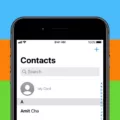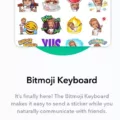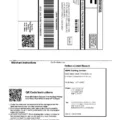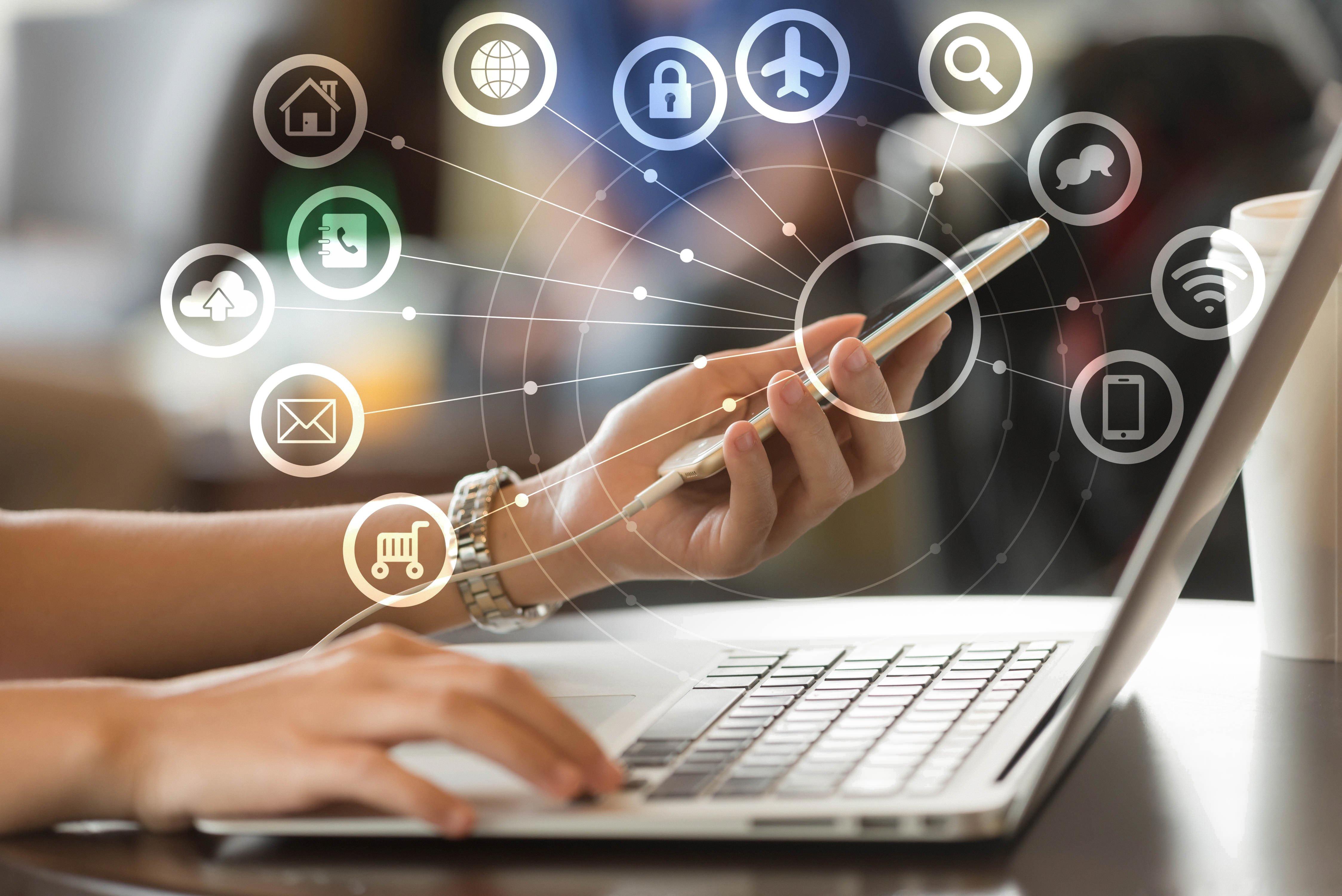One of the convenient features of Android devices is the ability to automatically power off at a specified time. This can be useful for those who want to conserve battery power or have their phone turn off during specific hours, such as when they sleep. In this article, we will guide you on how to set up automatic power off on your Android device.
To begin, open your Android Settings app. This can usually be found on your home screen or in the app drawer. Once you’re in the settings, scroll down until you find the “System” or “System Settings” tab. Tap on it to proceed.
Within the System Settings, look for the option titled “Schedule power on/off” or something similar. The exact name may vary depending on your device manufacturer or Android version. Tap on this option to access the scheduling settings.
Once you’re in the scheduling settings, you will see a list of options to set the time for automatic power off. Here, you can select the time as per your preference when you wish to have your device turn off. This could be during your usual sleep hours or any other specific time.
To enable automatic power off, make sure to turn on the toggle or checkbox for both the power off and power on options. This ensures that your device will not only turn off automatically but also power on again at the designated time.
It’s worth noting that some Android devices may have additional features or options related to automatic power off. For instance, you may be able to set different schedules for weekdays and weekends, or even specify different power on times.
Once you have set up the automatic power off schedule, you can rest assured that your Android device will turn off and conserve battery power when you want it to. This can be a handy feature to have, especially if you tend to forget to manually power off your device or want to optimize battery usage.
Setting up automatic power off on your Android device can be a useful feature to conserve battery power or have your phone turn off during specific hours. By following the steps outlined in this article, you can easily configure your device to automatically power off at your desired time. Give it a try and enjoy the convenience of automatic power off on your Android device!

Can You Set Your Android to Turn Off Automatically?
You can set your Android device to turn off automatically using the power management settings. Here are the steps to do so:
1. Open the Settings app on your Android device.
2. Look for the option labeled “Power management” and tap on it.
3. In the power management settings, you will find an option called “Power off timer.” Tap on the button displayed to the right of it.
4. A dialog box will appear, allowing you to set the time for automatic power off. You can choose from options like 15 minutes, 30 minutes, 1 hour, and so on. Select the desired time duration.
5. Once you have selected the time, tap on the “OK” or “Set” button to confirm your choice.
After following these steps, your Android device will automatically turn off after the specified time duration. This feature can be useful if you want to conserve battery life or if you prefer your device to turn off at a specific time each day.
Please note that the steps may vary slightly depending on the Android device model and operating system version you are using.
Can You Schedule Your Phone to Turn Off By Itself?
You can schedule your phone to turn off by itself. Here are the steps to do it:
1. Go to the settings on your phone.
2. Scroll down and look for the System Settings tab.
3. Tap on the Schedule power on/off button.
4. In this section, you can select the time when you want your device to automatically boot up.
5. Once you have chosen the desired time, turn on the toggle for both power off and power on options.
By following these steps, you can set a schedule for your phone to turn off and on automatically according to your preferences. This feature can be useful if you want to conserve battery life or if you have a specific routine where you don’t need your phone during certain hours.
Remember to adjust the settings accordingly to ensure that your phone turns off and on at the desired times.
How Do You Turn Off Your Phone After Inactivity?
To turn off your phone after a period of inactivity, follow these steps:
1. Open the Settings app on your Android device.
2. Scroll down and tap on “Display” or “Display & Brightness” (depending on your device).
3. Look for the option called “Screen Timeout” or “Sleep” and tap on it.
4. You will see a list of different time intervals for the screen timeout. This determines how long your phone’s screen will stay on when idle.
5. Select the desired time interval from the options provided. The available choices may vary, but common options include 15 seconds, 30 seconds, 1 minute, 2 minutes, 5 minutes, and 10 minutes.
6. If you want your phone’s screen to turn off immediately when it is not in use, choose the shortest time interval available, such as 15 seconds.
7. If you prefer to keep the screen on for a longer duration, you can choose a time interval that suits your needs.
8. Some devices may also offer an option to set the screen timeout to “Never.” Selecting this option will keep the screen on indefinitely until you manually turn it off.
9. Once you have selected the desired screen timeout duration, exit the settings menu.
By following these steps, you can customize the screen timeout on your Android device to turn off the screen after a specified period of inactivity. This can help conserve battery life and ensure privacy when your phone is not in use.
Conclusion
Automatic power off is a useful feature available on Android devices that allows users to schedule when their device should power off. This feature can be accessed through the settings menu and provides flexibility in choosing the desired time for the device to shut down. By enabling this feature, users can conserve battery life and ensure that their device is not left on unnecessarily. This can be particularly useful for individuals who have a set routine or specific times when they do not require their device to be active. automatic power off on Android devices is a convenient and efficient way to manage device usage and optimize battery life.