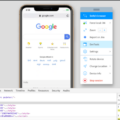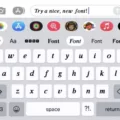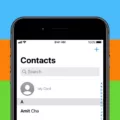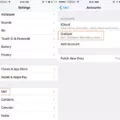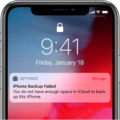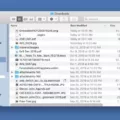In this modern digital age, it is no secret that our smartphones have become an integral part of our lives. From communication to entertainment, these devices offer a wide range of features and capabilities. However, spending excessive time on our phones can have negative effects on our productivity and mental well-being. This is where Screen Time Notifications come into play.
Screen Time Notifications are a feature available on most smartphones that provide users with insights into their device usage. By enabling this feature, you can gain a better understanding of how much time you spend on various apps and websites. This information can be eye-opening and help you make conscious decisions about your digital habits.
To access Screen Time Notifications on your smartphone, you need to open the Settings app. Once there, scroll down and tap on “Digital Wellbeing and parental controls.” This section is specifically designed to help you manage your device usage and set healthy boundaries.
Within the Digital Wellbeing settings, scroll down until you find the option to enable the “Show icon in the app list.” Enabling this option will ensure that the Screen Time icon is visible in your app list, making it easily accessible whenever you need it.
Now that you have enabled the Screen Time feature, you can view a comprehensive report of your device usage. To access this report, go back to the main Settings page and tap on “Screen Time.” Here, you will find a graph that represents your daily screen time. To delve deeper into your usage details, tap on “See All Activity” located below the graph.
The detailed report provided by Screen Time includes information such as the apps you have opened, websites you have visited, and the total amount of time spent on each activity. This data can be immensely helpful in identifying patterns and areas where you may need to cut back on screen time.
While Screen Time Notifications can be highly beneficial, there may be instances where you prefer to turn them off. To do this, go back to the main Screen Time settings page and scroll down until you find the “Notifications” section. Within this section, you can choose to disable notifications from Screen Time altogether.
By turning off Screen Time Notifications, you may lose the regular reminders and insights into your device usage. However, it is essential to find a balance that works best for your individual needs. If you find that the notifications are becoming overwhelming or distracting, disabling them can provide a sense of relief.
Screen Time Notifications are a valuable tool in managing your smartphone usage and promoting healthier digital habits. By enabling this feature and exploring the detailed reports, you can gain insights into your device usage patterns and make informed decisions about your screen time. However, it is important to remember that everyone’s needs and preferences are different, so feel free to turn off notifications if they do not align with your goals.
How Do You Turn On Screen Time Notifications?
To turn on Screen Time notifications, follow these steps:
1. Open the Settings app on your device.
2. Scroll down until you find the “Digital Wellbeing and parental controls” option and tap on it.
3. On the next screen, scroll down again until you see the “Show icon in the app list” option and enable it by tapping the toggle switch next to it.
That’s it! Once you have enabled the “Show icon in the app list” option, you will start receiving Screen Time notifications on your device. These notifications can help you keep track of your screen usage and provide insights into your digital habits.
By turning on Screen Time notifications, you can stay informed about how much time you’re spending on your device and be more aware of your screen usage patterns. This can be particularly useful if you’re trying to manage and reduce your overall screen time for various reasons, such as improving productivity or maintaining a healthy balance between digital and offline activities.
Remember, receiving Screen Time notifications is just one aspect of digital well-being. It’s important to also actively manage your screen time by setting limits, scheduling breaks, and engaging in other healthy habits to ensure a balanced and mindful use of technology.
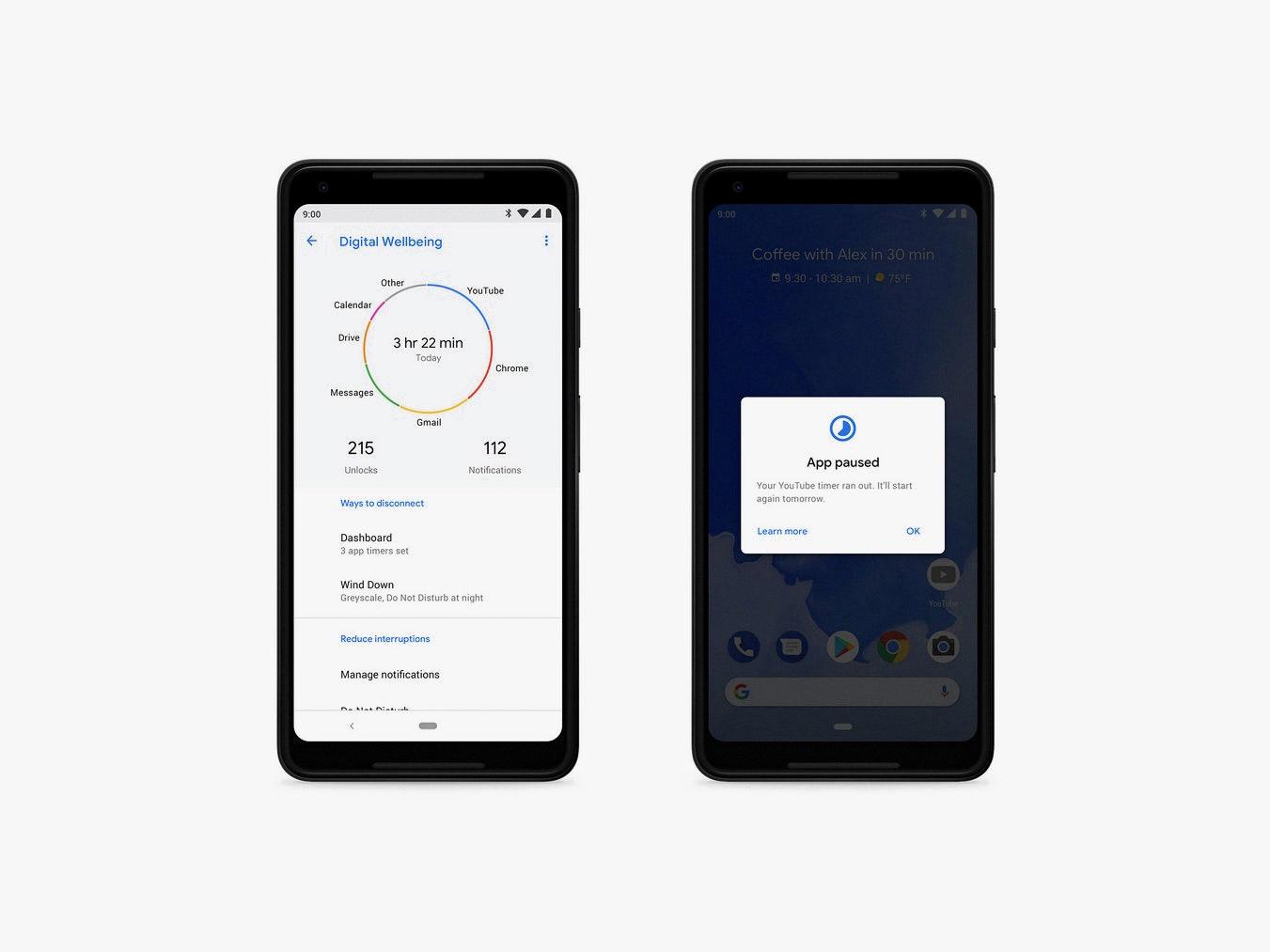
What is Apple Screen Time Notification?
Apple Screen Time notification is a feature on Apple devices that provides users with a report of their device usage. This feature aims to help users understand and manage their screen time effectively. The notification generates a detailed report showing how the device is used, including the apps that have been opened and the websites that have been visited.
To access the Screen Time notification, users can go to the Settings on their Apple device and tap on the Screen Time option. Within the Screen Time settings, users will find a graph displaying their daily device usage. To view the detailed report, they can tap on the “See All Activity” option located below the graph.
The report provided by the Screen Time notification offers valuable insights into how users spend their time on their devices. It shows a breakdown of app usage, indicating the duration of usage for each app. This breakdown can help users identify which apps they spend the most time on and potentially evaluate if they need to adjust their usage habits.
Additionally, the report includes information about websites visited, highlighting the amount of time spent on each website. This can be helpful for individuals who want to monitor their internet browsing habits and make more informed decisions about their online activities.
The Screen Time notification also offers a summary of notifications received, demonstrating how frequently users receive notifications and which apps send the most notifications. This can be useful for users who want to minimize distractions and manage their notifications more effectively.
The Apple Screen Time notification provides users with a comprehensive overview of their device usage, allowing them to reflect on their habits and make informed decisions about their screen time. By understanding how they use their devices, users can take steps towards achieving a healthier balance between technology and other aspects of their lives.
Conclusion
Screen Time Notifications are an essential feature offered by the Digital Wellbeing and parental controls settings. By enabling the “Show icon in the app list” option, users can easily access their Screen Time report. This report provides valuable insights into how their device is being used, including the apps that have been opened and the websites that have been visited.
With this information, users can gain a better understanding of their digital habits and make informed decisions about how they spend their time on their device. It allows users to identify any excessive usage of certain apps or websites, helping them to maintain a healthy balance between their online and offline activities.
The Screen Time Notifications feature is a valuable tool for individuals who want to be more mindful of their device usage and take control of their digital well-being. It serves as a reminder to be conscious of the time spent on various apps and websites, promoting healthier digital habits and reducing potential distractions.
By providing a detailed report and easy access to this information, Screen Time Notifications empower users to make conscious choices about their screen time and create healthier relationships with their devices. It is a helpful feature that can benefit individuals of all ages, whether they are looking to limit their own screen time or monitor and guide the digital habits of their children.
Incorporating Screen Time Notifications into one’s digital routine can lead to increased productivity, improved focus, and a better overall balance between technology and real-life experiences. It is a feature worth exploring and utilizing to ensure a healthier and more mindful approach to digital usage.