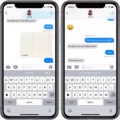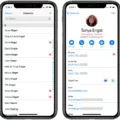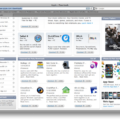Are you ready to share your amazing GarageBand project with the world? You’ve put in so much hard work and now it’s time to show it off! With GarageBand, it’s easy to share your project with friends, family, and colleagues.
You can easily send your project via email or save it to a flash drive or cloud-based storage platform. To email, a song, open GarageBand and select the song you want to share. Then click on the Share menu and select Mail. In the Mail window that opens, check Song and then select the quality of the project. Click Share. Once GarageBand finishes processing the song, a new Mail message will open with your song file attached. Enter your recipient’s email address, type a subject line, and add any message you want to the body of the message.
If sending via email isn’t for you, you can save your project to a flash drive or cloud-based storage platform instead. To do this, click on the Share menu and select Export Song to Disk. Next, choose your format: AAC and MP3 are compressed formats that take up less space while AIFF (Mac compatible) and WAVE (Mac & Windows compatible) are uncompressed formats with higher audio quality but larger file sizes.
You can also share songs directly from GarageBand into Apple Clips app without having to export them first! In the My Songs browser, touch and hold the song you want to share, tap Share at the bottom of the quick actions menu, then tap Song in the Clips app opens and shows a list of projects – just tap on which one you want it added to! When finished click Done and your project will be shared!
Sharing your GarageBand projects is easy when you know how! Whether you’re sending it via email or saving it on a flash drive or cloud-based storage platform – get creative with how you show off all of your hard work!

Sharing an Entire GarageBand Project
To share an entire GarageBand project, first, open the project in the GarageBand app. Then, click on the Share button in the upper right-hand corner of the window. In the menu that appears, select Mail and then selects the quality of the project you wish to share. Once you have selected your desired quality, click Share and wait for GarageBand to finish processing the song. A new Mail message will open with your song file attached; enter your recipient’s email address, type a subject line, and add any message you want to the body of the message before clicking Send.
Exporting a GarageBand Project
In order to export a GarageBand project, click the Share menu and select Export Song to Disk. Next, choose your desired format. AAC and MP3 are compressed files that are smaller in size, but lower in quality than uncompressed formats such as AIFF (Mac compatible) and WAVE (Mac & Windows compatible). Once you have selected your desired format, the file will be exported to the location of your choice. Make sure to save it on a flash drive or cloud-based storage platform for safekeeping.
Sharing a Project in GarageBand iOS
To share a project in GarageBand iOS, first open the project you would like to share. Then tap the Share button at the top of the screen. You will be presented with several sharing options, including Messages, AirDrop, Mail, and iCloud Drive. Select the option you would like to use and follow the on-screen instructions to complete the share. You can also export your projects as audio files for use in other applications by tapping Export Song To Disk from the Share menu.
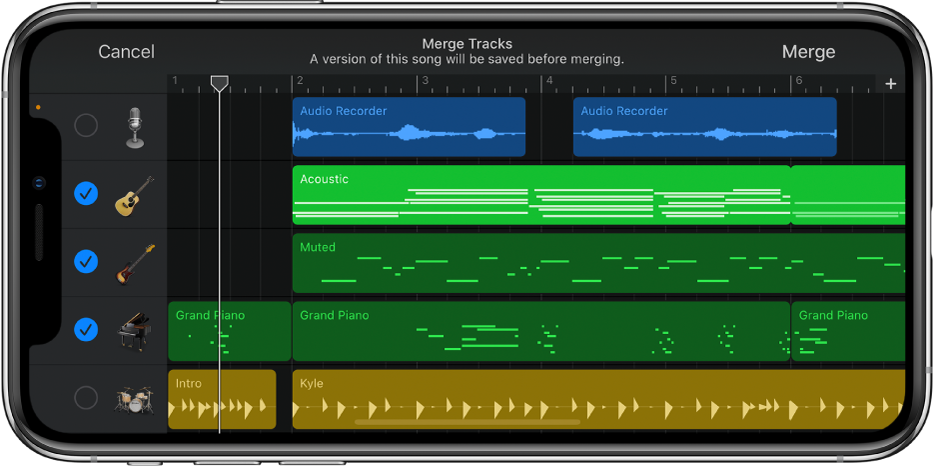
Sending GarageBand Files Through Email
Yes, you can send a GarageBand file through email. In GarageBand on Mac, you can choose Share > Mail and select the Project option. This will allow you to share a project that recipients can open and edit it in GarageBand on another Mac. It is important to note that all audio-related settings are unavailable when sending a file through email.
Sending GarageBand Projects Between Macs
Yes, you can send a GarageBand project to another Mac. To do this, open the project you’d like to share in GarageBand and go to ‘File’ and select ‘Share Song via Mail’. This will bring up an email window with the project attached. Enter the recipient’s email address and click ‘Send’. The recipient will receive an email with a link to download the project file. Once they download it, they can open it in their copy of GarageBand.
Transferring a GarageBand Project from Mac to iPhone
To transfer a GarageBand project from Mac to iPhone, begin by opening your project in GarageBand on Mac. Next, select Share > Project to GarageBand for iOS from the main menu. In the Export to GarageBand for iOS dialog, choose a name for your project and click Save. Your project will then be transferred over Wi-Fi or a USB cable to your iPhone. Finally, open the GarageBand app on your iPhone and you should see your newly transferred project ready to be edited!
Exporting a Project from GarageBand on iPad
To export a project from GarageBand on your iPad, begin by tapping the top left corner of your screen to access ‘My Songs’. Here you will find all of your saved GarageBand projects. Select the project you would like to export and tap the Share icon in the top right corner. You have a few options for exporting – you can save it as an audio file such as MP3 or AAC, or share it with other music makers via AirDrop, Mail, Message, and more. Once you have selected your export option, simply follow the instructions on-screen and you will have successfully exported your GarageBand project!
Sharing a GarageBand Project with iMovie
To share a GarageBand project in iMovie, first, open the existing project in GarageBand that you would like to share. Then, select Share and choose Export Song to Disk. In the File Format menu, choose either AIFF or Apple Lossless depending on what quality of sound you want. Once your project has been exported, open iMovie and select File then Import Media. Locate your exported GarageBand project and click Import Selected to bring it into your Project Media. Your GarageBand project is now ready to be used in iMovie!
Conclusion
In conclusion, GarageBand is a powerful and easy-to-use music creation tool that can help you create amazing projects. You can share your projects with other users via Mail, the Clips app, or save them to a flash drive or cloud-based storage platform. With its intuitive user interface and wide range of audio and production tools, GarageBand is an ideal tool for creating music on the go.