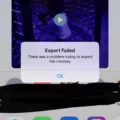Garageband is a powerful and versatile digital audio workstation that allows musicians to create amazing music using their Mac or iOS devices. With Garageband, users can record and mix their own music, create beats with loops, and even add effects to their tracks. But creating music isn’t the only thing you can do with Garageband – you can also save your audio files for use in other programs or on other devices. In this post, we’ll take a look at how to save audio files from Garageband and explain the different file formats available.
First, let’s go over how to export your audio file from Garageband. To do this, open up your song project and select the Share option from the menu bar. Next, select Export Song to Disk… from the drop-down menu. This will open up a dialog box where you can choose which format you want to use for your file. The most popular formats are .mp3 (MPEG Layer 3) and .wav (Waveform Audio File Format). If you plan on using your file in another program or on another device, it is best to select the MP3 format as it provides the highest quality while keeping the file size small.
Once you have selected your desired format and named your file, click the Export button in the lower right corner of the window. Your file will now be saved in its designated location – usually on your desktop or in a folder that you specified when exporting it from Garageband.
Now that we know how to save our audio files from Garageband let’s take a look at some of the other features it offers when it comes to saving audio files. You can also save custom sounds that you have created within GarageBand by tapping the Track Controls button in the control bar, then tapping the name of the sound above the track controls followed by Save > Done > Done in the upper-right corner of the window.. You can also save entire projects by choosing File > Save As from the menu bar and entering a new name for the project before clicking the Save button.
By understanding how to save audio files from GarageBand, users will be able to produce higher-quality music while taking advantage of all of its features!

Saving a GarageBand File as an MP3
To save a GarageBand file as an MP3, first, select Share and then Export Song to Disk from the top menu. Next, change the Where: setting to Desktop (or the desired save location). Select the radio button next to MP3, and you can customize the file name if desired. Leave the Quality setting as is and click Export when you are ready. Your file will now be saved as an MP3.
Saving an Audio File from GarageBand to an iPhone
To save an audio file from GarageBand to your iPhone, start by tapping the Song Settings button in the upper-right corner of the song. Then, tap Share and select Export Song to Disk. Choose either AAC or Apple Lossless format, enter a name for your song, then tap Export. The audio file will be saved to your Files app on your iPhone.
Saving a GarageBand Audio on a Mac
To save GarageBand audio on a Mac, first, open the project in GarageBand. Then choose File > Save As and enter a new name for the project. Finally, click the Save button to complete the process. Be sure to save your project periodically while working so you don’t lose any progress.
Does GarageBand Support MP3 Files?
Yes, GarageBand does have MP3 capabilities. You can import MP3 audio files into GarageBand and the file will be converted to a 44.1 kHz sample rate, 16-bit depth format when imported. You can also export your project as an MP3 file once you’ve finished working on it.
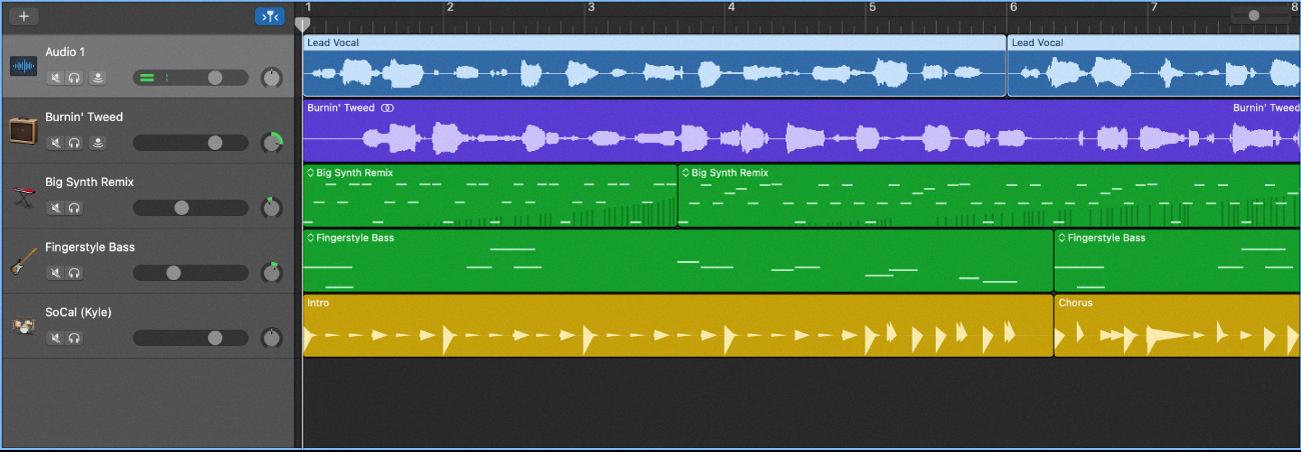
Source: support.apple.com
Conclusion
GarageBand is a powerful audio production application that allows users to easily record and edit music, podcasts, and other audio projects. With its intuitive user interface and wide range of features, GarageBand is an ideal tool for composers, producers, and musicians. It also allows users to save custom sounds for easy reuse in future projects. Whether you’re a novice or an experienced audio producer, GarageBand has something for everyone.