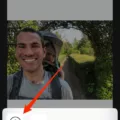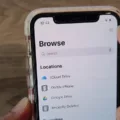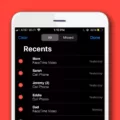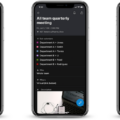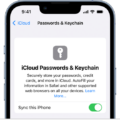The iPhone is one of the most popular smartphones on the market today. It comes with an array of features that make it a great choice for people who need to stay connected and productive on the go. One of these features is the ability to send a pin drop on iPhone.
A pindrop is a virtual pin that you can leave for other users, allowing them to see where you are or where you have been. This can be useful if you want to let people know when a meeting is being held or when you will be in a certain area.
The process of sending a pindrop on an iPhone is simple and straightforward. First, open the “Maps” app and enter the address or location that you wish to send a pindrop from. Once the location appears, tap on it and select “Share” from the menu that appears. You can then choose which contacts or apps you want to share your location with and add an optional message.
Once you have sent your pin-drop, anyone who has shared it with will be able to see it in their own Maps app as long as they have location services enabled on their device. They will also receive notifications about your pin if they have opted for such notifications in their settings.
Sending a pindrop on iPhone is an easy way to keep friends and family updated with your whereabouts without needing to constantly update them manually over text or email messages. It’s also an easy way for businesses to let their customers know when they are open or closed for business hours, offering helpful information without needing extra time-consuming communication methods like phone calls or emails.
Sending a Pin Drop Through Text
To send a pin drop on text, you’ll need to use a location-sharing app. Examples of these apps include Glympse, Whatsapp, and Google Maps. Start by opening the app and tapping on the “location” button. You should then be able to search for or select a location on the map that you’d like to share with your friends. Once you’ve found it, tap the “share” button and select the contacts that you want to send the pin drop to. The contacts will then be able to open up the link to view your location on the map.
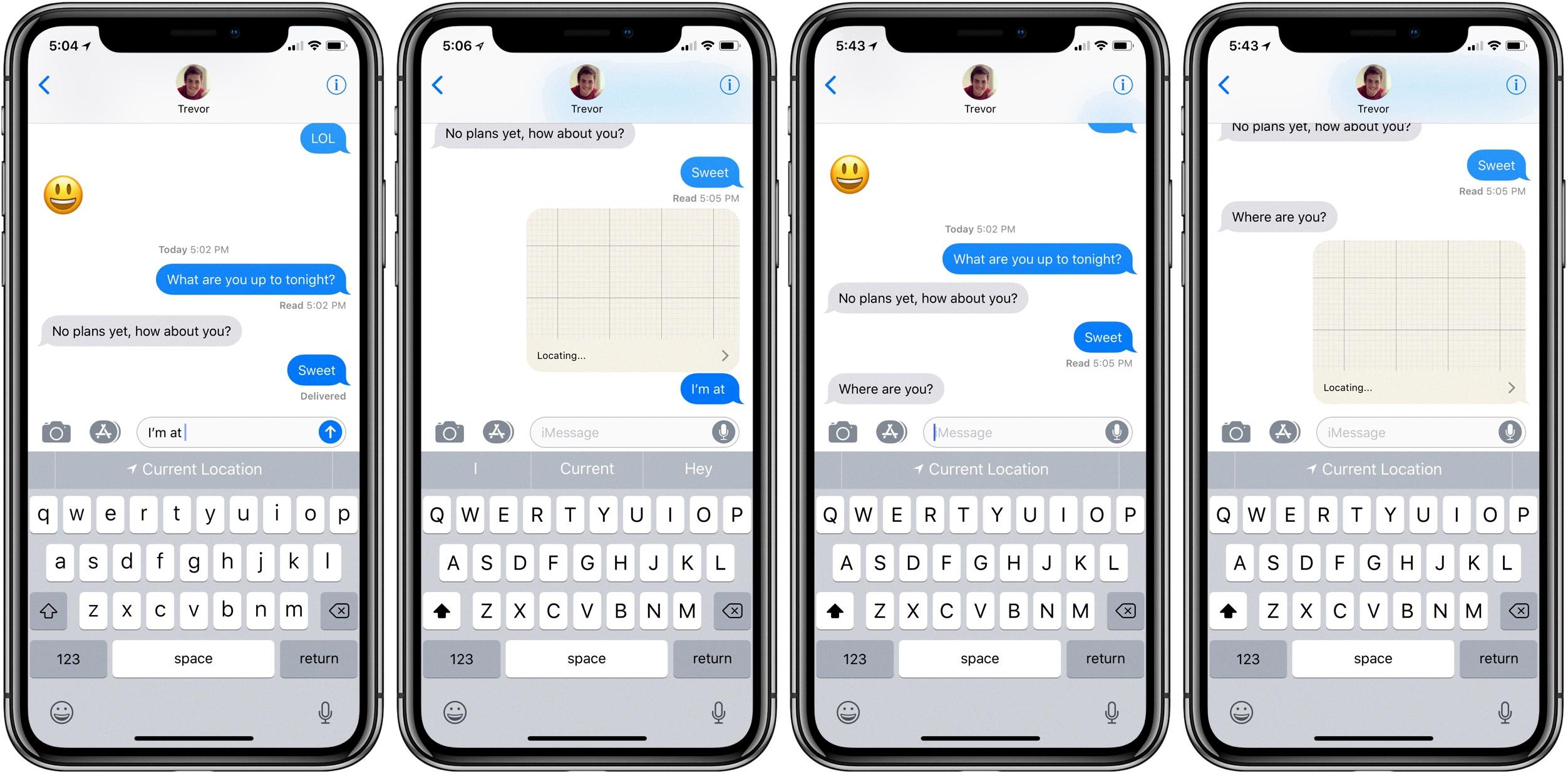
Source: 9to5mac.com
Sending a Pin Location on iPhone Messages
To send a pin location on iPhone messages, open the Messages app and select the conversation you want to share your location with. Tap the ‘i’ button at the top right corner of the conversation, then select ‘Send My Location’. Your current location will be sent as a map with a pin. You can also send an address or point of interest from Maps – just select your desired location in Maps, tap ‘Share’, and choose Messages as your share option.
Sending a Pin Location
To send someone a pin location, start by opening your preferred navigation app. Search for the location you want to share and then press and hold the position on the map to drop a pin. Once the pin is dropped, click on the place name or address at the bottom of the screen and tap ‘Share’. Then, choose how you want to share your location. Depending on your device, you may be able to select one of several options, such as texting or emailing it directly to someone else or posting it directly to social media. After selecting your preferred method of sharing, add any additional notes or text before sending it off!
Locating a Pindrop on iMessage
To get the pindrop location on iMessage, open Maps on your device. Choose a place or location on the map. Click on the location and hold it, and a pin will appear in that location. You should then be able to see the address of that location in the bottom left corner of your screen. Now, go to your Messages app and click on the conversation you want to share your pindrop with. Tap on the “i” icon to open up the conversation info page, then click on “Share Location”. Select “Send This Location”, and this should send a message with the pindrop’s location directly to your contact.