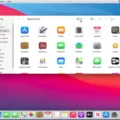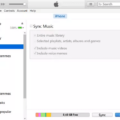Are you an Apple user looking for a quick and easy way to reboot your iOS device? If so, then you’ve come to the right place. Rebooting your iOS device is essential for troubleshooting various issues or simply restarting your system after a long day of usage.
Fortunately, Apple has made the process of rebooting your iOS device incredibly simple with the use of a shortcut. This shortcut allows you to quickly and easily reboot your iPhone, iPad, or iPod touch without having to go through the traditional method of powering down and back up again.
To use this shortcut, all you have to do is press and quickly release the volume up button followed by pressing and quickly releasing the volume down button. After that, press and hold the side button until an Apple logo appears on the screen. At this point, simply release the side button and wait for your device to boot up again. Your device should be back up and running in no time!
This reboot shortcut is incredibly convenient for Apple users as it saves them from having to go through the lengthy process of powering down their devices before restarting them again. It also helps keep their data secure as no data will be lost during a reboot using this shortcut.
So if you’re an Apple user looking for a quick way to reboot your iOS device without losing any data, then look no further! Try out this handy reboot shortcut today and start enjoying its convenience!

Restarting an iPhone: Is There a Shortcut?
Yes, there is a shortcut to restart your iPhone. To do this, press and quickly release the Volume Up button, then press and quickly release the Volume Down button. Finally, press and hold the Side button until you see the Apple logo appear on your screen. When you see this, release the Side button and your iPhone will restart.
Forcing a Reboot
To force a reboot on your device, press and hold the Volume Down + Power keys together for 10 seconds or until the device shuts down. This will automatically restart your device.
The Effects of Force Rebooting an iPhone
A forced reboot on an iPhone is a special way of restarting the device. This restart will cut off the power to the device and force it to reboot. When it turns back on, all of its software processes will start up as usual, just like a normal restart. Force reboots can be used to fix minor glitches or malfunctions that are occurring within the device’s software or hardware since it cuts off all current running processes.
Can Siri Restart My Phone?
Yes, with iOS 16 you can ask Siri to restart your phone. To do this, simply say “Hey Siri, restart my phone” and Siri will respond that it’s going to restart the phone. After it confirms, the device will begin shutting down and then turn back on again. This feature is especially useful if you don’t want to bother with pressing the Power and Volume down buttons or if you’re having trouble accessing those buttons.
Does Force Rebooting an iPhone Delete Everything?
No, force rebooting an iPhone does not delete everything. A forced reboot, also known as a hard reset, will only restart the device and clear any temporary data that is stored in the phone’s memory. Although the display may appear different after a force reboot, all of your personal data, app settings, and work documents will remain intact.
Rebooting an iPhone: When Is It Necessary?
You should reboot your iPhone at least once a week. Doing so will give the device a chance to close out any unnecessary apps that are running in the background, which can otherwise drain the battery. To reboot your device, turn it off completely for 5-10 minutes and then turn it back on again. This will help clear up any issues that could otherwise be causing the battery to drain faster than normal.
Forcing a Restart on iOS 15
To force restart iOS 15, press and hold the Volume Down and Sleep/Wake buttons simultaneously until the Apple Logo appears on the screen. Release both buttons once you see the logo, and your device should restart. This can help to resolve issues with your devices like frozen screens or apps that won’t respond.
Conclusion
In conclusion, it is possible to reboot an iOS device using a shortcut. By pressing and quickly releasing the volume up button, followed by pressing and quickly releasing the volume down button, and then pressing and holding the side button until the Apple logo appears, you can force restart your iPhone. This will cut off the power and force it to reboot, with all software processes booting up as normal when it turns back on.