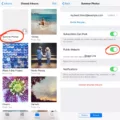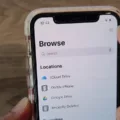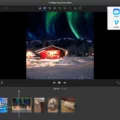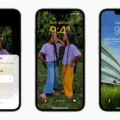Are you looking for a way to easily and quickly share events on your iPhone’s calendar? If so, then you’ve come to the right place! This blog post will provide you with a detailed guide on how to share calendar events on your iPhone.
First, open up the Calendar app on your iPhone. Find the event that you would like to share and tap on it. On the Event Details page, select “Edit” in the top right corner. This will bring up a list of options, including “Invitees”. Tap this option and then type in the names of any contacts that you would like to invite to the event. You can also add an email address or Google Group for additional invitees. Once all of your desired contacts have been added, tap “Send” which will send out invitations letting them know about the event.
It is also possible to share an entire calendar with other iCloud users if desired. To do this, go into your Calendar app and find the “My Calendars” section on the left side of the screen. Hover over the calendar you want to share and click “More” at the bottom of it. This will bring up a menu where you can choose who can view or edit your calendar by entering their email address or Google group name. Once finished, click “Send” again and they will be able to access it!
Sharing calendar events is a great way to stay organized when planning events with friends or family members as everyone will be able to view updated information in one place. We hope that this blog post has given you a better understanding of how sharing works on your iPhone’s Calendar app!
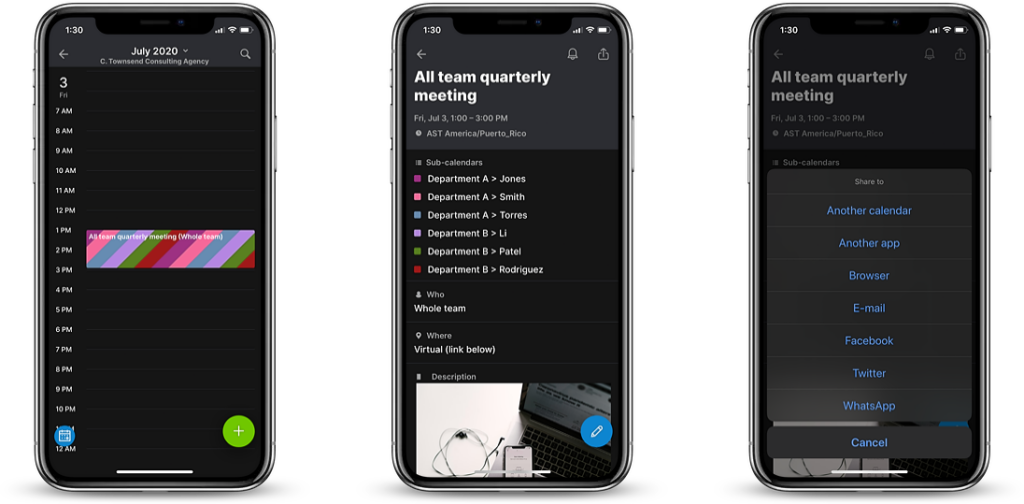
Sharing Calendar Events with Other iPhone Users
Yes, you can share a calendar event with another iPhone user. In the Calendar app, tap the event and then tap the “Invitees” option. You can add people from your Contacts list and enter contact information for others, not in your contacts list. After selecting all of the invitees, tap Done and then tap Send to send out invitations to all of the invitees. They will receive a notification on their iPhones, allowing them to accept or decline your invitation.
Sharing Calendar Events with Friends
To share a calendar event with friends, you’ll need to open your Google Calendar and navigate to the “My calendars” section on the left. Then, hover over the calendar you want to share and click the More button. Next, under “Share with specific people” click Add people and enter the email address of each person or Google group you would like to invite. Once all your guests have been added, click Send. Your friends will then receive an invitation to your calendar event.
Sharing a Calendar Event on an iPhone Without Email
First, open your iPhone’s Calendar app. Then, tap to open the event you want to share. Tap “Edit” in the top right corner of the Event Details page. From there, you can select the “Invitees” option to add contacts or enter names manually. You can even invite people who don’t have an email address by selecting their contact entry and tapping “Done”. Finally, when all the invitees have been added, tap “Send” and your event will be shared without needing an email!
Troubleshooting iPhone Calendar Sharing Issues
If your iPhone calendar is not sharing, it could be caused by severl factors. First, make sure you’re signed in to iCloud with the same Apple ID on all of your devices. Then, check that you’ve turned on Contacts, Calendars, and Reminders in your iCloud settings. Additionally, verify that the date and time settings on your device are correct for your current location. If these things are set up properly and you’re still having trouble sharing your calendar, try restarting all of your devices to see if that resolves the issue.
Sending a Calendar Invite to a Phone Number
Yes, you can send a calendar invite to a phone number. All you need is the phone number of your proposed attendee and you can use Google Calendar to send an invite. On Google Calendar, you can either use the mobile app (Android or iOS) or the desktop version to send the invite. Once they receive the invitation, they will have it automatically added to the calendar.
Making a Calendar Shareable
Sharing a calendar is easy and can be done in just a few steps! First, open Google Calendar. On the left-hand side, click the name of your new calendar. Then, hover over the shared calendar and click More > Settings and sharing. In the permissions box, click the Down arrow to choose who you’d like to share your calendar with. You can share with your entire organization or with a specific person or group. Once you’ve selected your permissions, click Send to complete the process of making your calendar shareable.
Sending Calendar Events to Others
Yes, you can send someone a calendar event. To do this, open the event you want to add people to and tap Invite People. Enter the name or email address of the person you want to invite and tap Done. The invited person will then receive an email with a link to join the event.
Conclusion
In conclusion, the iPhone Calendar App allows you to easily share events with other iCloud users. You can add or change events when you share a calendar, or you can make it read-only so that no one can change it. Sharing an event is easy, simply open the Calendar App on your iPhone, select the event you want to share, tap ‘Edit’ then ‘Invitees’ and type out the name of the contact you want to invite. With this feature, managing your calendar and sharing events has never been easier!