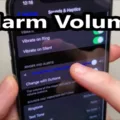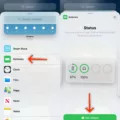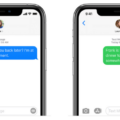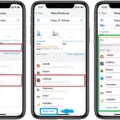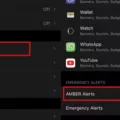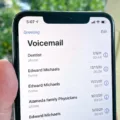The iPhone 11 is a powerful device that offers a range of features and capabilities. However, one common issue that many users face is fast battery drain. If you find yourself constantly having to charge your iPhone 11, there are a few steps you can take to help improve its battery life.
Firstly, adjusting your screen brightness can have a significant impact on battery consumption. Keeping your screen brightness at maximum levels can quickly drain the battery. To avoid this, it is recommended to enable Auto-Brightness on your iPhone 11. This feature adjusts the screen brightness based on the ambient lighting conditions, ensuring that the screen is not unnecessarily bright and conserving battery power.
To enable Auto-Brightness, go to Settings and tap on Display & Brightness. From there, toggle on the Auto-Brightness option. This will allow your iPhone 11 to automatically adjust the screen brightness according to the lighting conditions around you, optimizing battery usage.
Another way to preserve battery life is to connect to Wi-Fi whenever possible. Using Wi-Fi instead of cellular data can help reduce battery drain, as Wi-Fi consumes less power compared to cellular connections. When you are in an area with a stable Wi-Fi network, it is advisable to connect to it to conserve battery life.
Additionally, it is important to note that the battery capacity of your iPhone 11 may decrease over time. As the battery chemically ages, it may hold less charge, resulting in fewer hours of usage between charges. This is a natural process and can occur with any smartphone. If you find that your iPhone 11’s battery is draining faster than when you first purchased it, it may be worth considering getting the battery replaced by an authorized service provider.
If you are experiencing fast battery drain, it is also recommended to check for any debris in the charging port on the bottom of your device. Dust, lint, or other particles can accumulate over time and interfere with the charging process. Gently clean the charging port using a soft, dry brush or compressed air to remove any debris that may be causing charging issues.
Regularly restarting your iPhone 11 or iPod touch can also help resolve battery drain issues. Sometimes, certain apps or processes may be running in the background and consuming excessive power. Restarting your device can help close these processes and free up resources, potentially improving battery life.
Lastly, ensuring that you have the latest version of iOS installed on your iPhone 11 is crucial. Apple regularly releases software updates that include bug fixes and performance improvements, which can also have a positive impact on battery life. To check for updates, go to Settings, tap on General, and select Software Update. If an update is available, follow the on-screen instructions to install it.
The iPhone 11 is a powerful device that can sometimes experience fast battery drain. By adjusting screen brightness, using Wi-Fi whenever possible, considering battery replacement if necessary, cleaning the charging port, regularly restarting the device, and keeping the software up to date, you can help optimize battery life and ensure a longer-lasting charge on your iPhone 11.
Why is Your iPhone 11 Battery Draining So Fast All Of A Sudden?
There can be several reasons why your iPhone 11 battery is draining quickly all of a sudden. Here are some possible causes:
1. Brightness settings: If your screen brightness is set to maximum, it can significantly drain your battery. Consider enabling Auto-Brightness to allow your iPhone to adjust the screen brightness based on ambient light conditions.
2. Background app refresh: Some apps continue to refresh in the background, consuming battery power. To manage this, go to Settings > General > Background App Refresh and either disable it entirely or select specific apps that you want to allow to refresh in the background.
3. Push email: If you have multiple email accounts set up on your iPhone and they are set to push email, it can drain your battery quickly. You can change the fetch settings to fetch new emails less frequently or manually.
4. Location services: Certain apps constantly use your location, which can drain your battery. Go to Settings > Privacy > Location Services to review the apps that have access to your location and adjust their settings accordingly.
5. Battery health: Over time, the battery health of your iPhone may degrade, leading to faster battery drain. Check your battery health by going to Settings > Battery > Battery Health. If the Maximum Capacity is significantly lower, it may be time to replace the battery.
6. Software updates: Sometimes, software bugs or glitches can cause battery drain. Ensure that your iPhone is running the latest iOS version by going to Settings > General > Software Update.
7. Power-hungry apps: Certain apps, especially those that involve heavy processing or data usage, can drain your battery quickly. You can check battery usage by going to Settings > Battery and reviewing the Battery Usage section. If you notice any apps consuming an unusually high amount of battery, consider either limiting their usage or uninstalling them.
8. Push notifications: Constant notifications from various apps can also contribute to battery drain. You can manage notifications by going to Settings > Notifications and adjusting the settings for each app.
9. System services: Some system services on your iPhone, such as Bluetooth, Wi-Fi, and AirDrop, can drain your battery if left on unnecessarily. Review these settings in Settings > Privacy > Location Services > System Services and disable any that you don’t require.
10. Extreme temperatures: Exposure to extreme temperatures, both hot and cold, can affect battery performance. Avoid subjecting your iPhone to extreme temperatures whenever possible.
By addressing these potential causes, you should be able to identify and mitigate the sudden battery drain on your iPhone 11.
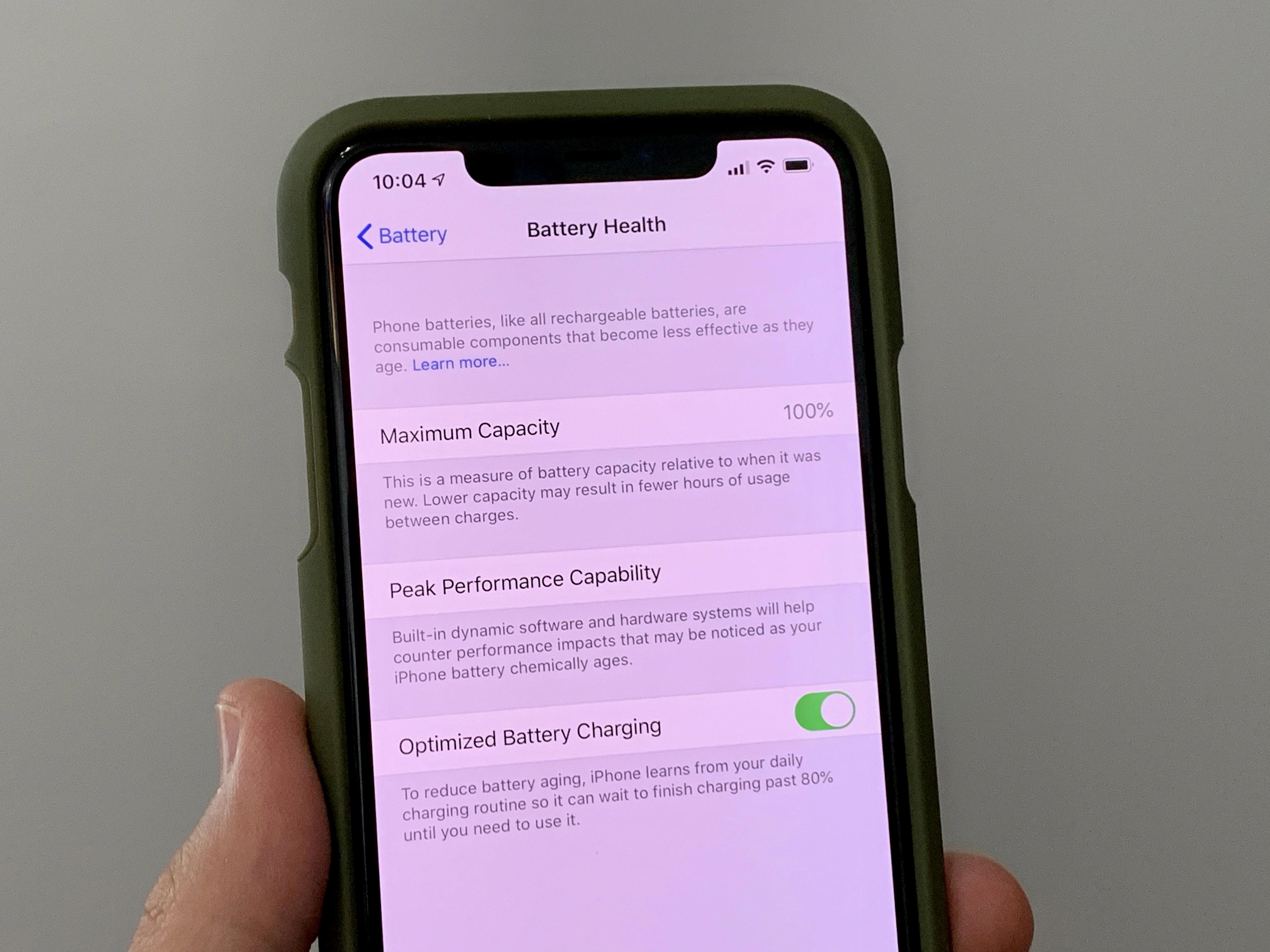
How Do You Stop Your iPhone 11 Battery From Draining?
To prevent your iPhone 11 battery from draining quickly, there are a few steps you can take:
1. Adjust screen brightness: Dimming your screen or using the Auto-Brightness feature can significantly extend your battery life. To dim the screen, open Control Centre by swiping down from the top-right corner of the screen (or up from the bottom on older models) and drag the Brightness slider to the lowest setting.
2. Use Wi-Fi instead of cellular data: When possible, connect to a Wi-Fi network instead of using cellular data. Wi-Fi consumes less power than cellular data, which helps conserve your battery life. To connect to Wi-Fi, go to Settings > Wi-Fi and choose a network to join.
3. Disable background app refresh: Some apps continue to refresh in the background, even when you’re not actively using them. This can drain your battery. To disable background app refresh, go to Settings > General > Background App Refresh and toggle it off for apps that don’t require constant updates.
4. Limit location services: Location services can be a major drain on your battery as they constantly use your device’s GPS. To conserve battery, go to Settings > Privacy > Location Services and either disable it entirely or choose “While Using” for specific apps instead of “Always.”
5. Close unnecessary apps: Apps running in the background can use up your battery. To close them, swipe up from the bottom of the screen (or double-click the home button on older models) to access the app switcher. Then swipe left or right to find the app you want to close and swipe it up or off the screen.
6. Enable low power mode: When your battery is running low, you can enable Low Power Mode to reduce power consumption. This mode disables certain features and background activities to extend battery life. To enable it, go to Settings > Battery > Low Power Mode and toggle it on.
By following these steps, you can optimize your iPhone 11’s battery life and ensure it lasts longer throughout the day.
Why is Your iPhone 11 Battery Capacity Decreasing Fast?
There are several factors that can contribute to the fast decrease in battery capacity of your iPhone 11. Here are some possible reasons:
1. Battery Age: As your iPhone 11 gets older, the battery naturally ages and its capacity decreases. This means that over time, the battery will not be able to hold as much charge as it did when it was new.
2. Usage Patterns: If you frequently use power-hungry apps or perform tasks that require a lot of processing power, such as gaming or video editing, your battery will drain faster. Similarly, if you consistently use your iPhone 11 on high brightness settings or with push notifications enabled for numerous apps, your battery will be depleted more quickly.
3. Background Processes: Some apps and processes continue to run in the background even when you are not actively using them. These background processes can consume significant amounts of battery power, leading to a faster decrease in battery capacity.
4. Software Updates: Sometimes, software updates can introduce new features or changes that may impact the battery life of your iPhone 11. In some cases, these updates may not be optimized for older devices, which can result in increased battery drain.
5. Battery Health: The overall health of your iPhone 11’s battery can also affect its capacity. If the battery health is not optimal, it may not be able to hold as much charge as it should, leading to faster depletion.
To mitigate these issues and help improve the battery life of your iPhone 11, you can try the following steps:
– Adjusting the brightness settings to a lower level.
– Limiting the use of power-hungry apps and processes.
– Closing unused apps running in the background.
– Disabling push notifications for apps that are not essential.
– Updating your iPhone’s software to the latest version available.
– Checking the battery health in the Settings app and considering a battery replacement if necessary.
By taking these measures and being mindful of your usage patterns, you can help slow down the rate at which your iPhone 11 battery capacity decreases.
Why is Your iPhone 11 Not Staying Charged?
There could be several reasons why your iPhone 11 is not staying charged. Here are some possible causes:
1. Debris in the charging port: Check the charging port on the bottom of your device and make sure it is free from any dirt, lint, or debris. Use a soft brush or toothpick to gently remove any particles that may be blocking the connection.
2. Faulty USB cable or charger: The issue may lie with the USB cable or charger you are using. Try using a different cable and charger to see if the problem persists. If the charging works with a different cable or charger, then you may need to replace your current one.
3. Software issues: Ensure that you have the latest version of iOS installed on your iPhone 11. Apple often releases updates that include bug fixes and performance improvements. Updating your device’s software might resolve any charging-related issues.
4. Background apps and settings: Certain apps running in the background or specific settings on your iPhone can drain the battery quickly. Check your battery usage in the Settings app to see if any particular app is consuming excessive power. You can also try disabling certain features like push email, background app refresh, and location services to conserve battery life.
5. Battery health: Over time, the battery in your iPhone may degrade, leading to shorter battery life. You can check the battery health in the Settings app under “Battery” > “Battery Health.” If the maximum capacity is significantly reduced, it might be worth considering a battery replacement through Apple or an authorized service provider.
If none of these solutions resolve the issue, it may be best to contact Apple Support or visit an Apple Store for further assistance. They can provide more specific troubleshooting steps or recommend any necessary repairs.
Conclusion
If you find that your iPhone 11’s battery is draining fast, there are several steps you can take to address this issue. Firstly, enabling Auto-Brightness can help preserve battery life by adjusting the screen brightness according to ambient lighting conditions. Additionally, dimming the screen manually by using the Brightness slider in Control Centre can also help extend battery life. It is important to note that over time, the battery capacity of your iPhone may decrease due to chemical aging, resulting in fewer hours of usage between charges. However, if you feel that the battery drain is excessive or abnormal, there are a few troubleshooting steps you can try. Make sure to remove any debris from the charging port, as this can interfere with the charging process. Restarting your iPhone or iPod touch can also help resolve any software issues that may be contributing to battery drain. ensuring that you have the latest version of iOS installed can address any known bugs or issues that may be affecting battery performance. By following these steps, you can optimize your iPhone 11’s battery life and enjoy longer usage between charges.