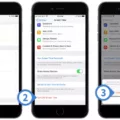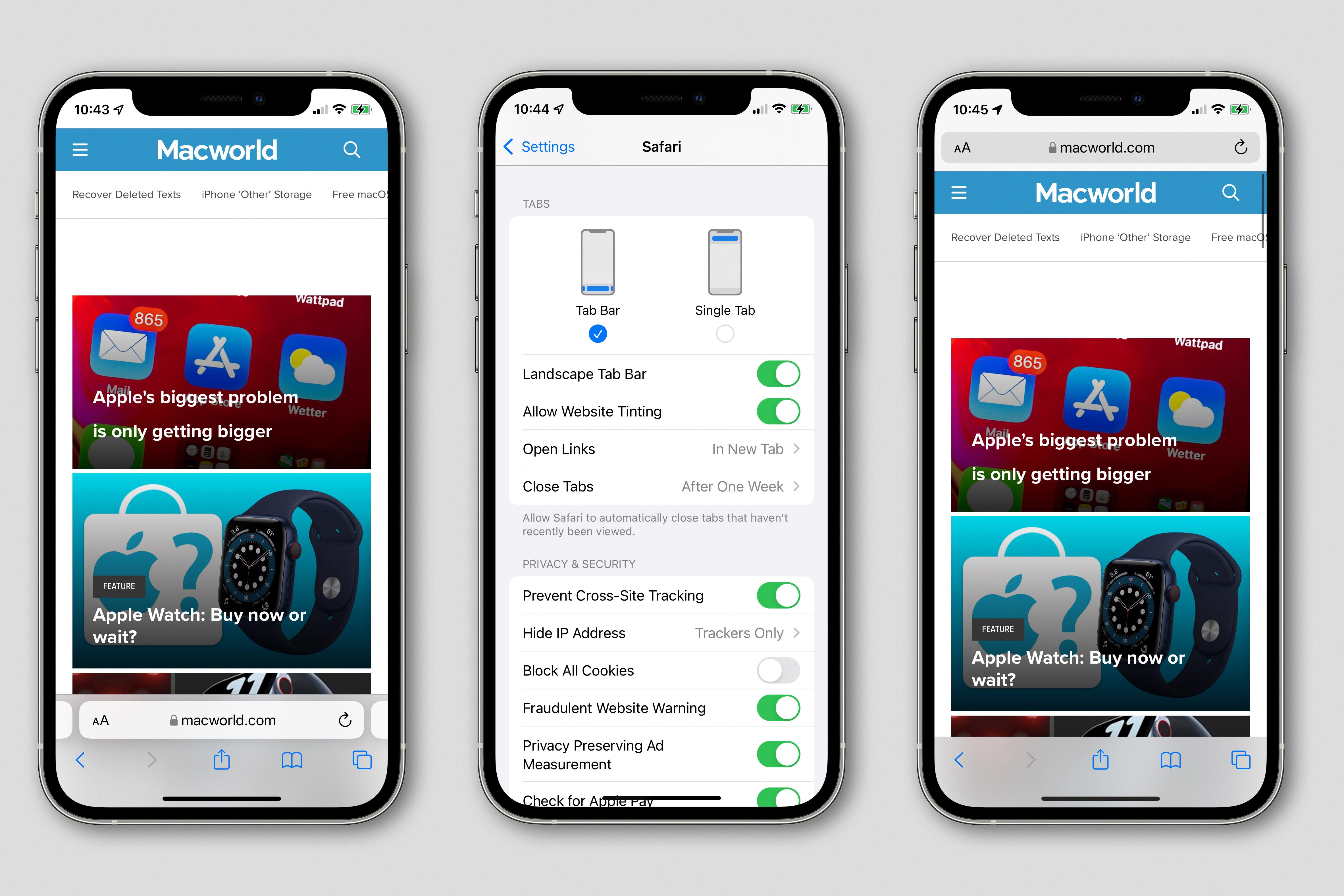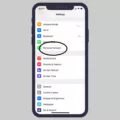The iPhone alarm is a great feature that helps us wake up on time, but the volume of the alarm can sometimes be a problem. If the alarm volume is too low, you may not hear it, and if the volume is too high, it can be disturbing and annoying. In this article, we will discuss how to adjust the volume of the iPhone alarm.
The first thing you need to do is go to the “Sounds & Haptics” section in the Settings app. Once you are there, you will see a slider under “Ringer and Alerts”. This slider controls the volume of your iPhone’s alarm. You can slide it left or right to decrease or increase the volume, respectively.
If you want to be able to adjust the volume of your alarm using the volume buttons on your iPhone, you should enable the “Change with Buttons” toggle. This will allow you to use the volume buttons to adjust the volume of your alarm even when it is ringing.
Sometimes, even after adjusting the sound settings, the alarm volume may sill be too loud. This can happen if the “Do Not Disturb” mode is enabled. If this is the case, you should disable “Do Not Disturb” to resolve the issue.
Another thing you should check is whether the “Ring/Silent” switch is turned on. This switch is located on the side of your iPhone and it controls whether your iPhone will ring or remain silent. If it is turned off, your alarm will not ring.
You can also check the volume of the ringtone in the “Alarms” section of the Settings app. There, you will see a list of all the alarms you have set up on your iPhone. You can tap on each alarm to adjust its volume individually.
Adjusting the volume of your iPhone alarm is a simple process that can be done through the “Sounds & Haptics” section in the Settings app. Make sure the “Ring/Silent” switch is turned on, and check the volume of each alarm individually if necessary. By following these steps, you can ensure that you wake up on time without being disturbed by an excessively loud alarm.
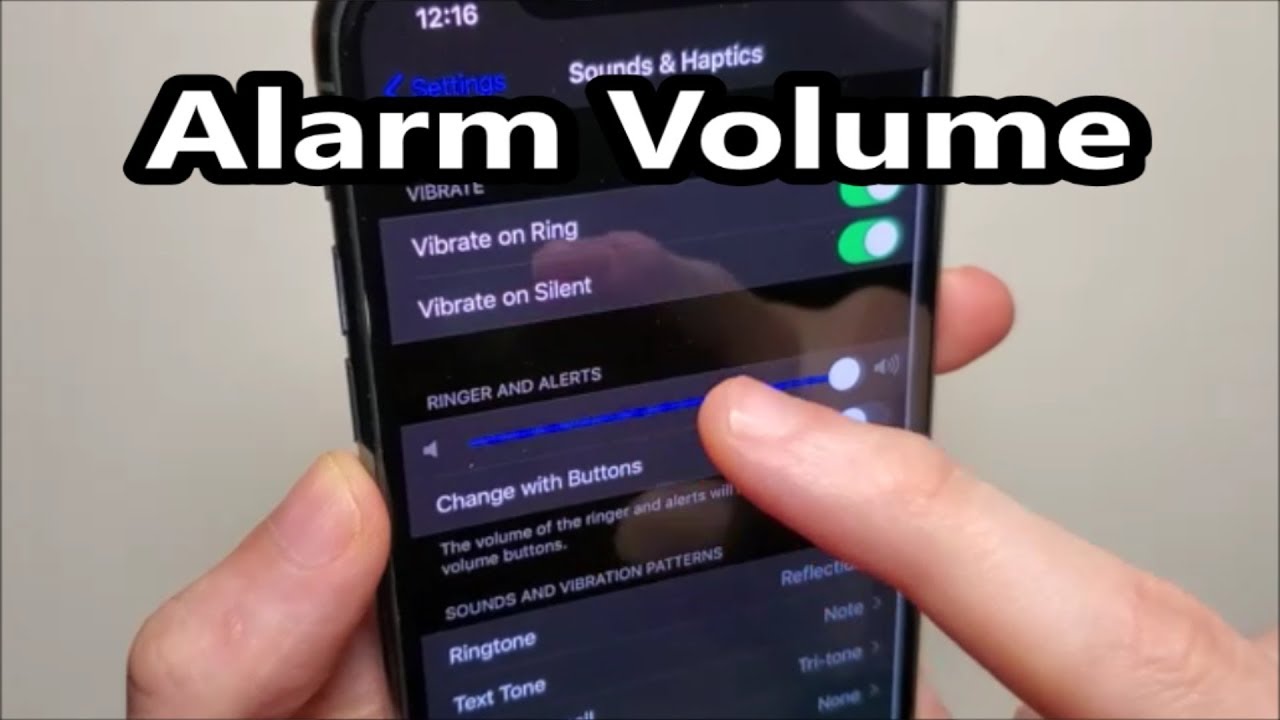
Why Is My iPhone Alarm Volume So Low?
If you are experiencing a low-volume issue with your iPhone alarm, there could be several reasons why this is happening. The most common reason is that the alarm volume on your device may have been accidentally turned down or muted.
Another reason could be due to a software glitch or bug that is interfering with the alarm volume settings. In such cases, restarting your iPhone or updating to the latest version of iOS can fix the problem.
Alternatively, if your iPhone is connected to external speakers or headphones, the alarm volume may be affected by the volume settings on the connected device. To fix this, you can try adjusting the volume settings on the external device or disconnecting it from your iPhone when you want to use the alarm.
Lastly, it is also possible that the internal speaker on your iPhone may have a hardware issue, which could be causing the low alarm volume problem. In such cases, you may need to visit an authorized Apple service center to have the issue diagnosed and fixed.
Why Is My iPhone Alarm So Loud All Of A Sudden?
If you are experiencing an issue where your iPhone alarm becomes loud all of a sudden, there could be several reasons for this. One possible reason is that you might have accidentally turned on the “Do Not Disturb” mode on your iPhone. When this mode is activated, all incoming calls, alerts, and notifications are silenced, which includes your alarm. Therefore, if you have set an alarm while the “Do Not Disturb” mode is on, you might not hear the alarm sound at all.
To resolve this issue, you can turn off the “Do Not Disturb” mode by following these steps:
1. Open the Control Center by swiping down from the top-right corner of your iPhone screen.
2. Look for the “Do Not Disturb” icon, which looks like a crescent moon, and tap on it to turn it off.
3. Alternatively, you can go to Settings > Do Not Disturb and toggle the switch off.
Another possible reason why your iPhone alarm is suddenly loud could be due to the sound settings on your device. You might have accidentally increased the volume of your alarm sound, which is causing it to be louder than usual. To adjust the alarm volume, follow these steps:
1. Go to Settings > Sounds & Haptics.
2. Scroll down to the “Ringers and Alerts” section and adjust the volume slider to your preferred level.
3. You can also toggle the “Change with Buttons” option if you want to use the volume buttons on the side of your iPhone to adjust the alarm volume.
Lastly, make sure that the “Ring/Silent” switch on the side of your iPhone is turned on when you set the alarm. If this switch is turned off, your iPhone will be in silent mode, and you might not hear the alarm sound at all.
Why Is My Phone Alarm So Quiet?
If you are experiencing an issue where your phone alarm is too quiet, there could be a number of reasons why this is happening. Firstly, check the volume settings of your device, as it may be that your phone is simply set to a low volume level. You can do this by going to your phone’s settings and adjusting the volume accordingly.
Another possible reason for your phone alarm being too quiet is that the ringtone you have selected is not loud enough. Try selecting a different ringtone and see if this makes a difference. You may also want to check the volume of the ringtone itself, as some ringtones may be naturally quieter than others.
It is also possible that the issue lies with your phone’s speakers. If the speakers are dirty or damaged, this can affect the quality and volume of the sound emitted by your device. In this case, you may need to clean your phone’s speakers or have them repaired or replaced.
If you have recently updated your phone’s software, it may be that the volume of your alarm has been affected by the update. In this case, you may need to check the settings and adjust them accordingly.
There are several reasons why your phone alarm may be too quiet, including volume settings, ringtone selection, speaker issues, and software updates. By checking these factors and making adjustments as necessary, you should be able to resolve the issue and ensure that your phone alarm is loud enough to wake you up on time.
Conclusion
The volume of your iPhone alarm is an essential aspect that needs to be adjusted according to your preferences. You can easily do this by going to the Sounds & Haptics settings and using the slider under Ringer and Alerts. Enabling the toggle for Change with buttons allows you to adjust the volume using the volume buttons on your iPhone. However, if your alarm volume is still loud despite changing the sound settings, it could be due to the “Do Not Disturb” mode. Disabling this feature and ensuring the “Ring/Silent” option is on after scheduling the alarm’s time can help resolve this issue. Lastly, checking the volume of the ringtone in Settings → Alarms → Ringtone or in the settings of each individual alarm in per-alarm settings is also crucial to ensure that your iPhone alarm wakes you up on time without being too loud or too soft.