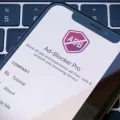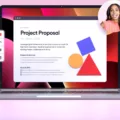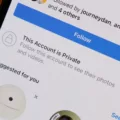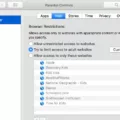Instagram is a popular social media platform that allows users to share photos and videos with their followers. With the increasing concern about online security, Instagram has implemented a two-factor authentication feature to add an extra layer of protection to user accounts. However, there are instances where users may encounter issues with this feature not working properly.
One common issue that users face is when their authentication app fails to generate the correct code. This can happen if the time on their device does not match the time on their computer or the device they are logging in from. To resolve this, it is important to ensure that the time and date settings on your phone are accurate and synced with the device you are using to access Instagram.
If you have lost your authentication codes, there are a couple of ways to recover them. One option is to use the QR code generated during the initial setup of the authenticator app. It is crucial to export this QR code while you still have access to the old authenticator app. By scanning the QR code with the new app, you can regain access to your account.
Another option is to use the original site-specific QR codes that were used to configure the authenticator app. If you have saved these QR codes, you can use them to set up the app on a new device. Simply scan the QR codes using the new app and follow the prompts to complete the setup process.
It is also important to check your account settings on Instagram to ensure that everything is in order. Make sure that your account is in good standing and that you have not been blocked or banned by Instagram. If there are any issues with your account, it may affect the functioning of two-factor authentication.
Additionally, double-check the email or phone number associated with your Instagram account. Sometimes, Instagram may send backup codes to these contact details. To access these codes, go to your profile, tap on the menu icon, then navigate to Privacy and Security. Scroll down to Two-Factor Authentication and tap on Edit Two-Factor Authentication Setting. From there, you can request backup codes if they are available.
If you have tried these troubleshooting steps and are still experiencing issues with Instagram’s two-factor authentication, it is recommended to reach out to Instagram’s support team for further assistance. They will be able to provide specific guidance and help resolve any ongoing problems.
Instagram’s two-factor authentication is an essential security feature to protect your account from unauthorized access. However, if you encounter any issues with this feature not working correctly, there are several steps you can take to troubleshoot and resolve the problem.
Why Isn’t Your Two Factor Authentication Working?
There could be several reasons why your two-factor authentication is not working. Here are some possible explanations:
1. Incorrect time and date settings: Authenticator apps rely on the time set on your device to generate the authentication code. If the time on your device does not match the time on the computer or device you are logging in from, the code may not work. Make sure the time and date settings on your phone or device are accurate.
2. Expired or incorrect codes: Two-factor authentication codes are usually time-sensitive and have a limited validity period. If you are using a code that has expired or if you are entering an incorrect code, the authentication process will not be successful. Double-check the code you are entering and ensure it is the most recent one provided.
3. Synchronization issues: Some authenticator apps require synchronization with a server to ensure the generated codes are accurate. If there are synchronization issues between the app and the server, the authentication may fail. Try refreshing the app or restarting your device to resolve any synchronization problems.
4. Network connectivity problems: Two-factor authentication may require an internet connection to work properly. If you have weak or no network connectivity, the authentication process may fail. Ensure that you have a stable internet connection before attempting the authentication.
5. Incorrect setup or configuration: If you have recently set up two-factor authentication, it is possible that you have made a mistake during the setup process. Double-check your settings and make sure you have followed the correct steps for enabling two-factor authentication on your specific platform or application.
If none of these explanations resolve the issue, it is recommended to consult the support documentation or contact the customer support of the specific authentication app or service you are using. They will be able to provide further assistance and troubleshoot the problem.
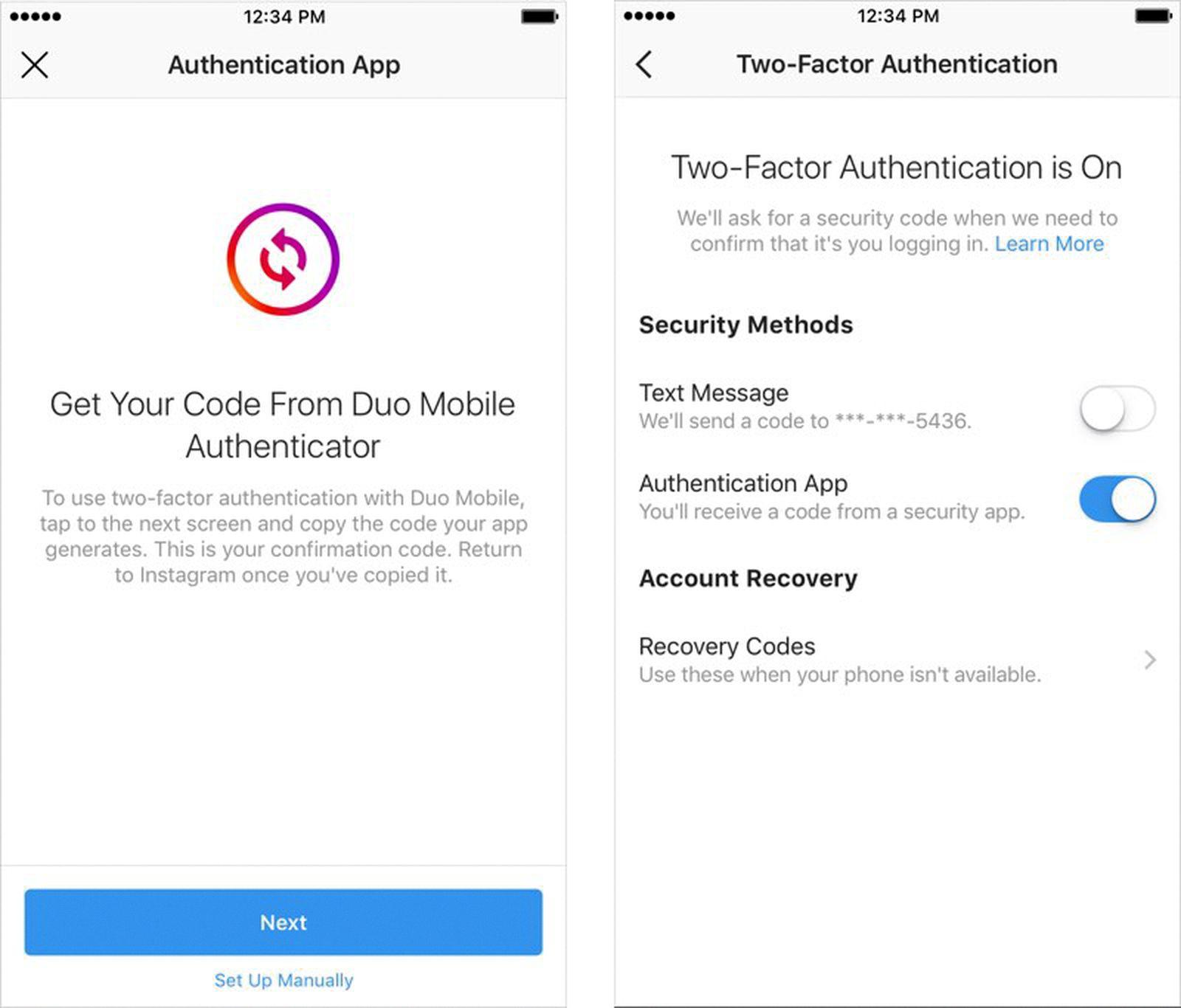
How to Recover an Instagram Account With a Lost Two Factor Authentication Code?
To recover an Instagram account with a lost two-factor authentication (2FA) code, you have a couple of options:
1. Use the QR code generated during the initial setup:
– If you still have access to your old authenticator app, you can recover your Instagram account by using the QR code generated during the initial setup process.
– Open your old authenticator app and look for the option to export or backup your codes. This will typically generate a QR code.
– On your new device or authenticator app, select the option to import or add an account using a QR code.
– Scan the QR code generated from your old authenticator app. This will restore your Instagram account with the saved 2FA codes.
2. Use the original site-specific QR codes:
– If you saved the original site-specific QR codes when setting up 2FA for your Instagram account, you can recover your account using these codes.
– Open your new authenticator app and select the option to add an account manually.
– Instead of scanning a QR code, choose the option to enter the account manually.
– Enter the necessary details such as the account name (Instagram) and your username.
– Instead of generating a new QR code, you will see an option to enter a key manually or use a QR code. Select the QR code option.
– Retrieve the original site-specific QR code for your Instagram account from where you saved it.
– Scan the original QR code using your new authenticator app. This will configure your new authenticator with the necessary codes to access your Instagram account.
Remember, it’s important to save and backup your QR codes or authentication codes in a secure location to avoid any issues in the future.
Why is Your Instagram 6 Digit Code Not Working?
There could be several reasons why your Instagram 6 digit code is not working. Here are some possible explanations:
1. Unstable internet connection: Ensure that you have a stable internet connection before attempting to enter the code. Weak or intermittent internet connectivity can prevent the code from being verified.
2. Account settings: Check your account settings on Instagram. Make sure that you have not enabled any security features or restrictions that could be hindering the verification process. Adjust your settings accordingly if necessary.
3. Account status: Verify that your Instagram account is in good standing. If your account has been blocked or banned by Instagram for violating their terms of service, you may not be able to use the 6 digit code for verification. Contact Instagram support for further assistance.
4. Email or phone number: Double-check the email address or phone number associated with your Instagram account. The 6 digit code is typically sent to the registered email or phone number. Ensure that you have access to the correct email or phone number and that it is functioning properly.
If you have tried all of the above and are still experiencing issues with the 6 digit code, it is recommended to reach out to Instagram support for further assistance. They will be able to provide more specific guidance based on your account and situation.
How Do You Recover Your 8 Digit Backup Code on Instagram?
To recover your 8-digit backup code on Instagram, follow these steps:
1. Open the Instagram app on your mobile device.
2. Tap on your profile picture located at the bottom right corner to access your profile.
3. Tap on the three horizontal lines at the top right corner to open the menu.
4. Scroll down and tap on “Settings”.
5. In the settings menu, tap on “Privacy and Security”.
6. Scroll down and find the “Security” section.
7. Tap on “Two-Factor Authentication”.
8. If you have already enabled two-factor authentication, you will see the option to “Edit Two-Factor Authentication Setting”. Tap on it.
9. Scroll down and you will find the “Backup Codes” section.
10. Tap on “Get Backup Codes”.
By following these steps, you will be able to retrieve your 8-digit backup code on Instagram. It’s important to keep these backup codes in a safe place as they can be used to access your account in case you lose your phone or are unable to receive authentication codes through other means.
Conclusion
Instagram is a popular social media platform that offers a variety of features to its users. It allows individuals and businesses to share photos and videos, connect with friends and followers, and discover new content. The platform has a user-friendly interface and offers a range of filters and editing tools to enhance the visual quality of posts. Additionally, Instagram offers various privacy and security settings, including two-factor authentication, to protect user accounts. It is important to keep in mind that Instagram has guidelines and policies in place to maintain a safe and respectful environment for its users. By following these guidelines and utilizing the platform’s features effectively, users can enjoy a positive and engaging experience on Instagram.