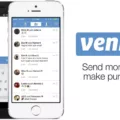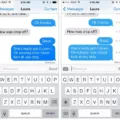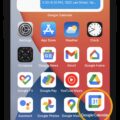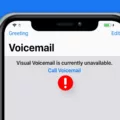Are you the proud owner of the new iPhone 11? If so, congratulations! You’re now the proud user of one of the most advanced smartphones on the market. But as powerful and awesome as your phone is, sometimes you may encounter issues with your voicemail. If that happens, don’t worry! We’ll show you how to reset your voicemail on an iPhone 11 in just a few easy steps.
First off, make sure that Voicemail is turned on in the Phone app. To do this, open up your Phone app and select “Voicemail” from the tab at the bottom of the screen. On this page, make sure that “Voicemail” is set to “On.”
Once Voicemail is turned on, it’s time to reset it. To do this, go to your Settings app and select “Phone.” On this page, select “Voicemail” and then tap “Reset Voicemail Password.” This will prompt you for a password which you should enter twice for verification purposes before tapping “Done.”
That should do it! Once complete, your voicemail should be reset and ready to use again. If you experience any issues during this process or have any questions about using your iPhone 11, please don’t hesitate to contact us for additional support!
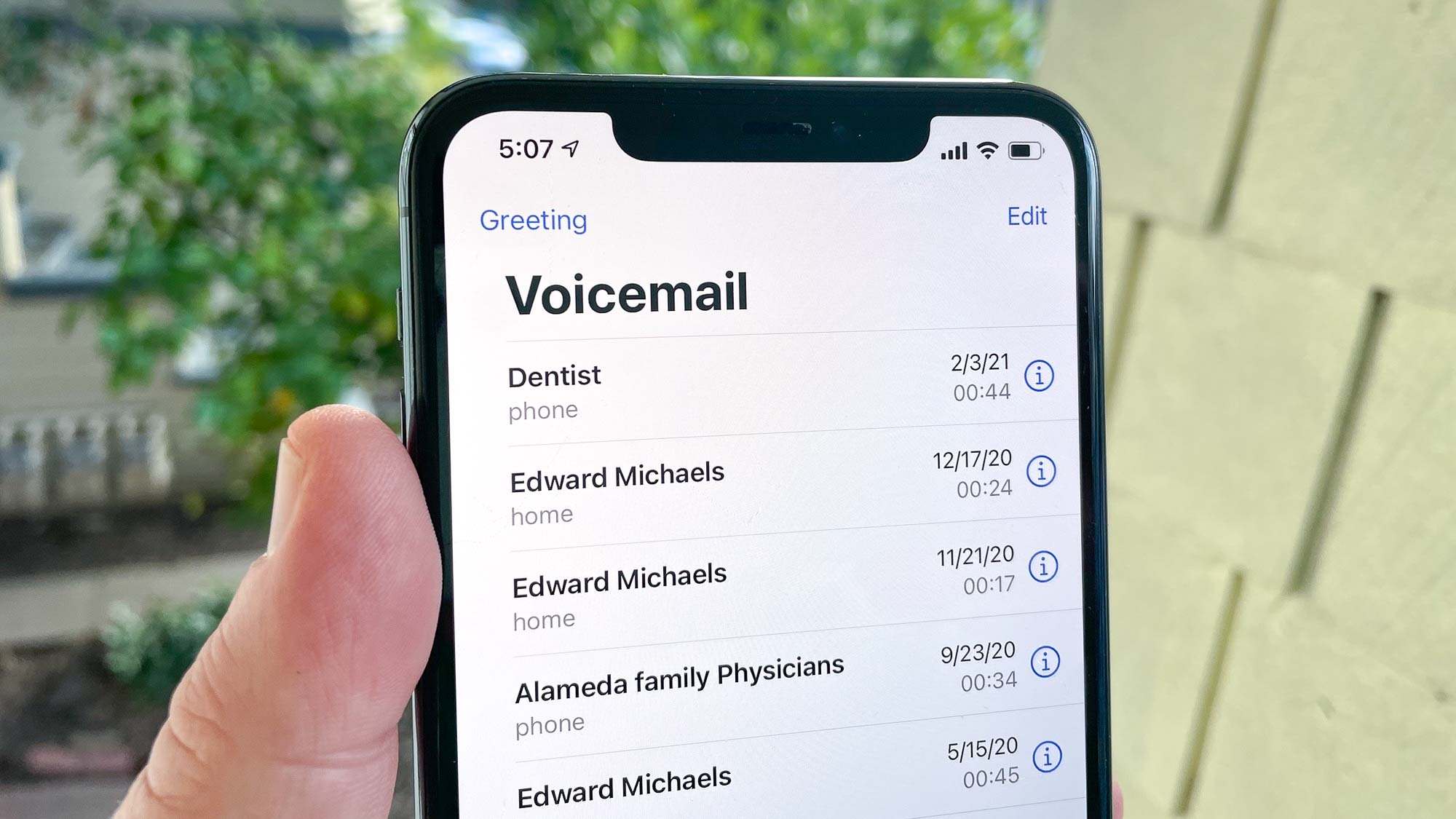
Resetting Voicemail on an iPhone
To reset the voicemail on your iPhone, start by going to your Settings app. Tap Phone and then tap Change Voicemail Password. Enter a new password for your voicemail and tap Done. After entering the new password, go back to the Phone settings page and tap Reset Voicemail. Lastly, tap Reset Voicemail again on the confirmation screen to complete the process. That’s it – you’ve successfully reset your voicemail!
Troubleshooting Voicemail Issues on iPhone 11
If your voicemail isn’t working on your iPhone 11, it could be due to a few different causes. It could be an issue with your cellular connection, or there may be a problem with the voicemail server at your cellular provider. Additionally, it’s possible that there may be a software glitch or bug causing the issue. To troubleshoot, first, make sure you have a strong cellular signal and then check to see if there is an outage reported by your carrier’s voicemail service. If not, try restarting your device or the Phone app to see if that remedies the issue. If all else fails, contact your carrier for further assistance.
Accessing Voicemail Settings on an iPhone 11
To access the voicemail settings on an iPhone 11, first, open the Phone app. Once in the app, select the Voicemail tab at the bottom right of your screen. In the top right corner of your screen, you will see a gear icon. Select this to access the voicemail settings. Here you can adjust your greeting, change your password, and view all other settings related to voicemail.
Clearing Voicemail on an iPhone 11
To clear your voicemail on your iPhone 11, you will need to follow these steps:
1. On the Home screen, tap the Phone app.
2. Tap Voicemail.
3. Select the voicemail messages you want to delete and then tap the Trashcan icon at the bottom of the screen.
4. Tap Deleted Messages from the top of the screen.
5. Tap Clear All in the upper-right corner of the screen and confirm by tapping Clear All again from the prompt that appears.
Once you have completed these steps, all of your voicemails should be cleared from your iPhone 11!
Deleting and Resetting Voicemail
To delete and reset your voicemail, open the Voice app on your device. On the bottom, tap Messages, Calls, or Voicemail. Select the conversation, call, or voicemail you want to delete and select More Options. Tap Delete and then check the box next to “I understand”. This will reset your voicemail so that you can start fresh.
Troubleshooting Issues with Voicemail on iPhone
There could be a few reasons why your voicemail has stopped working on your iPhone. It’s possible that the voicemail feature was not properly set up in the first place, or it may have been impacted by a software update. Your carrier may also have changed the settings associated with your voicemail service, or you may have used up your allotted voicemail storage and need to delete old messages. In some cases, a technical issue with the carrier’s network could be causing problems. To resolve this issue, it is best to contact your carrier and ask them to help you troubleshoot the problem.
Troubleshooting Issues with Voicemail
It is possible that your voicemail is not working anymore because some details may have been changed or incorrect settings were applied. To check this, please go to Phone>Settings>Voicemail and make sure all details are legitimate. Check the voicemail number and service provider. If you find any incorrect settings, revert them to the original settings and save them. Additionally, it may be worth checking if your network provider has any ongoing technical issues that might affect your voicemail service.
Troubleshooting Issues with Setting Up Voicemail on iPhone
If your iPhone isn’t allowing you to set up your voicemail, it could be because your carrier doesn’t support visual voicemail on your account. You may need to contact your carrier and ensure that they have provisioned visual voicemail for your account. If this is not the case, then it could be a network issue or a technical issue with the phone itself. You may want to try restarting the phone and ensuring that you have an active cellular connection. If these steps do not resolve the issue, then you may need to contact Apple Support for further assistance.
Accessing Voicemail Settings on an iPhone
IPhone voicemail settings can be found in the Phone app. To access them, open the Phone app and tap the Voicemail tab at the bottom. From there, select “Set Up Now” to create a voicemail password and choose a Default or Custom greeting.
Accessing Voicemail Settings
The voicemail settings can be located in the Phone app on your device. To get there, open the Phone app, tap More options at the top right, then tap Settings. Under Settings, you will find a Voicemail option where you can change which carrier handles your voicemails, set up your voice mailbox, and change notification settings.
Turning On Voicemail in Settings
To turn on your voicemail in settings, open the menu and tap on Settings > Voicemail. On the Voicemail screen, switch the Voicemail slider to On (green). Once you have done this, your voicemail service should be activated and you should now be able to receive voicemails.