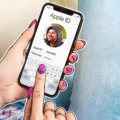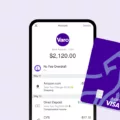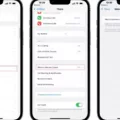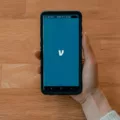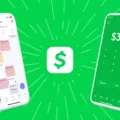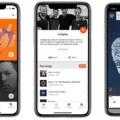Are you in search of a digital payment platform to send and receive money with friends? Look no further than Venmo! Venmo is an app that allows users to quickly and easily transfer money to other people. With Venmo, you can seamlessly pay your friends back for a shared meal or buy something online withot having to worry about carrying cash or writing checks. Setting up Venmo on your iPhone is easy – just follow these steps!
First, download the app either from the App Store or Google Play. After opening the app, select your preferred registration method (email address, phone number, or Facebook account) and create a secure password. Once you’ve done this, it’s time to confirm your email address and phone number. This will help keep your account safe and secure.
Next, link your bank account or debit card to your Venmo account so that you can begin transferring funds. To do this, enter in the necessary information about your bank or card into the appropriate fields. You will then need to verify the information by entering in a code received by text message or email.
Once you’ve completed all of these steps, you’re all set! To request or send money on Venmo, simply tap on the “Pay/Request” button at the bottom of your screen and fill out the necessary information (name/username of person being paid/charged, amount being sent/requested). When you’re finished with this step, press “Request” or “Pay” to complete the transaction.
As you can see, setting up and using Venmo is simple and straightforward. With its convenience and ease of use, it’s no wonder that it has beome one of the most popular digital payment platforms around!
Using Venmo for the First Time
Using Venmo for the fist time is quick and easy! Start by downloading the free app from the App Store or Google Play Store. Once you’ve created an account, you’ll be able to securely link your bank account, debit card, or credit card to your Venmo profile.
Once you’ve set up your account, it’s time to start usig Venmo! To send money to a friend, tap the “Pay/Request” button at the bottom of your screen and add as many friends as you’d like. Enter the amount you’d like to send, add a note if you’d like, then hit “Pay”. You can also request money from friends by tapping “Request” instead of “Pay”.
If someone sends you money through Venmo, it will show up in your account balance. You can use this balance to make payments or transfers to anyone else who uses Venmo. You can also transfer funds from your Venmo balance back into your linked bank account or debit card at any time.
That’s all there is to it! With Venmo, sending and receiving money is fast and secure.
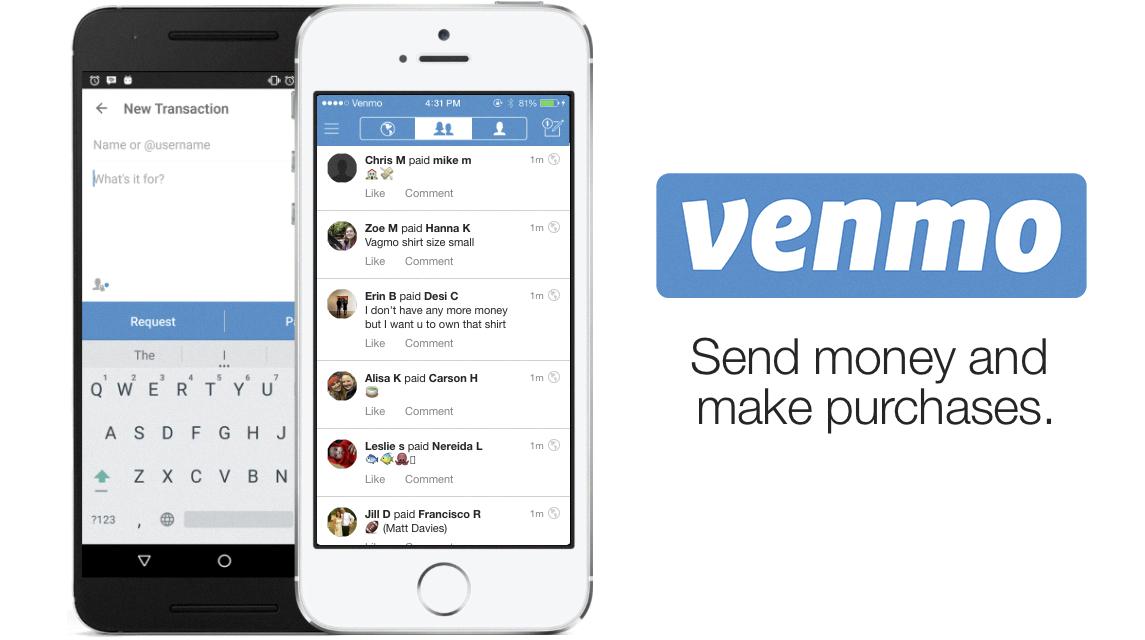
Source: ixd.prattsi.org
Using Venmo App on iPhone
Using the Venmo app on your iPhone is easy! First, make sure you have the latest version of the app downloaded. Once you open it, you can ether sign up or log in with your existing account.
To send money to a friend, tap on “Pay or Request” and put in thir username, phone number, or email address. You can also scan their QR code if they’re nearby. Once you’ve entered their information, enter the amount of money you want to send them and hit “Pay”. You can also add a memo to let them know what it’s for.
If someone has sent you money, you’ll get a notification and be able to see it in your Activity tab withn the app. When you’re ready to cash out, just tap on “Transfer” and select which bank account or debit card you want to transfer the money to.
Setting Up a Venmo Account
In order to set up a Venmo account, you will need to download the app onto your phone, open it, and choose a registration method. After that, you should create a strong password and confirm your email address and phone number. Finally, you will need to add your bank account and verify it in order to complete the setup process.
Inability to Access Venmo on iPhone
Unfortunately, if your iPhone doesn’t have at least iOS 13 installed, you won’t be able to get Venmo. Venmo currenly only supports devices with iOS 13 or higher. If your iPhone is not running iOS 13 or higher, you won’t be able to download the app. We recommend checking out our website for more information on supported devices and how to update your phone’s software.
Setting Up Venmo Safely
The safest way to set up Venmo is to create a secure password, not reuse passwords from other accounts, and enable two-factor authentication. This can add an extra layer of security to your account by asking for a code to be entered each time you log in. Additionally, it is important to be aware of common scams and never send money to strangers. Furthermore, it is best practice to keep all of your Venmo transactions private and avoid using banking apps on public Wi-Fi if possible. If using public Wi-Fi, cosider investing in a Virtual Private Network (VPN) for added security. Taking these measures can help ensure that you are using Venmo safely and securely.
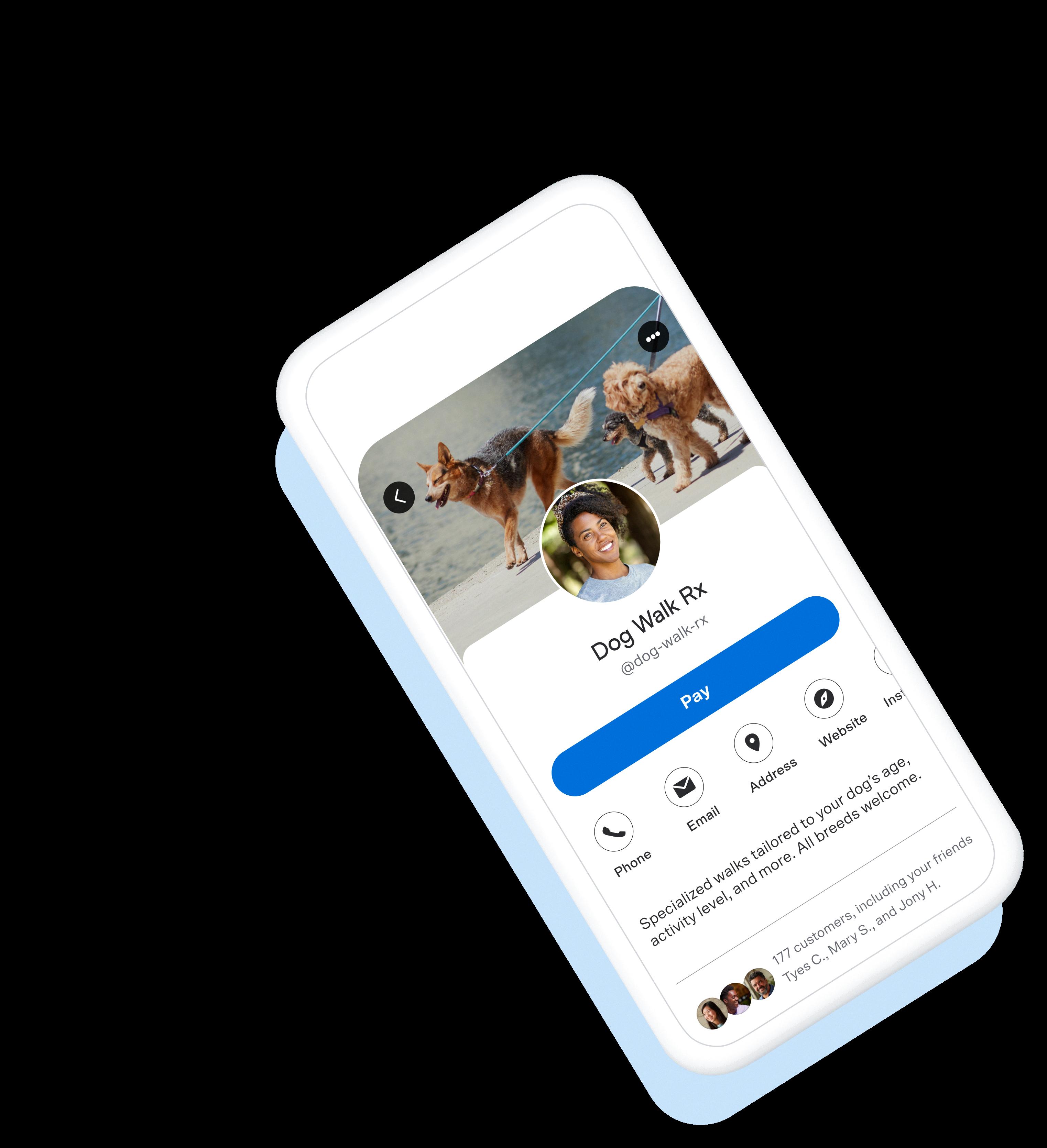
Source: venmo.com
Do I Need a Bank Account to Use Venmo?
Yes, you need to link a U.S. bank account, debit card, prepaid debit card or credit card to set up Venmo. While you can send money on Venmo without a bank account, you must link one if you want to transfer the money you receive to your own bank account. To do this, select the “Transfer to Bank” button in the Venmo app and follow the instructions.
Is Venmo Safe to Use on an iPhone?
Yes, Venmo is safe on iPhone. The app uses advanced security measures to protect your funds and keep them secure. Venmo uses 128-bit encryption to protect personal information and requires users to set up a PIN or use multi-factor authentication for additional protection. Plus, the app has a fraud monitoring system that constantly monitors activity to detect suspicious behavior. All of tese features work together to ensure your money is kept safe with Venmo.
Setting Up a Venmo Account on a Phone
Setting up a Venmo account on your phone is quick and easy. Here’s how to get started:
1. Download the Venmo app from the App Store or Google Play.
2. After the app is installed, open it and select ‘Sign Up’.
3. Enter your email address, create a secure password (between 8 and 20 characters long, and should contain at least one number or symbol like (!@#$%^&*).
4. Now add a payment method to your account by linking your bank account or debit/credit card.
5. Finally, complete the verification process by entering either a one-time code sent to you via text message or email, or upload an image of your driver’s license or passport for identity verification.
Once you’ve completed these steps, you’re ready to start uing Venmo!
Should I Link My Bank Account or Debit Card to Venmo?
It is up to you to decide whether to link your bank account or debit card to Venmo. A bank account offers more payment flexibility compared to a debit card, and it also allows you to make larger payments. Debit cards, on the other hand, have the convenience of being able to be used immediately without waiting for your bank account balance to update, and they may offer reward programs. Both methods offer different benefits, so it is important to weigh them carefully and decide based on your needs and preferences. In terms of security, using a credit card is usually preferable over using a debit card since credit cards are bettr protected from fraud than debit cards.
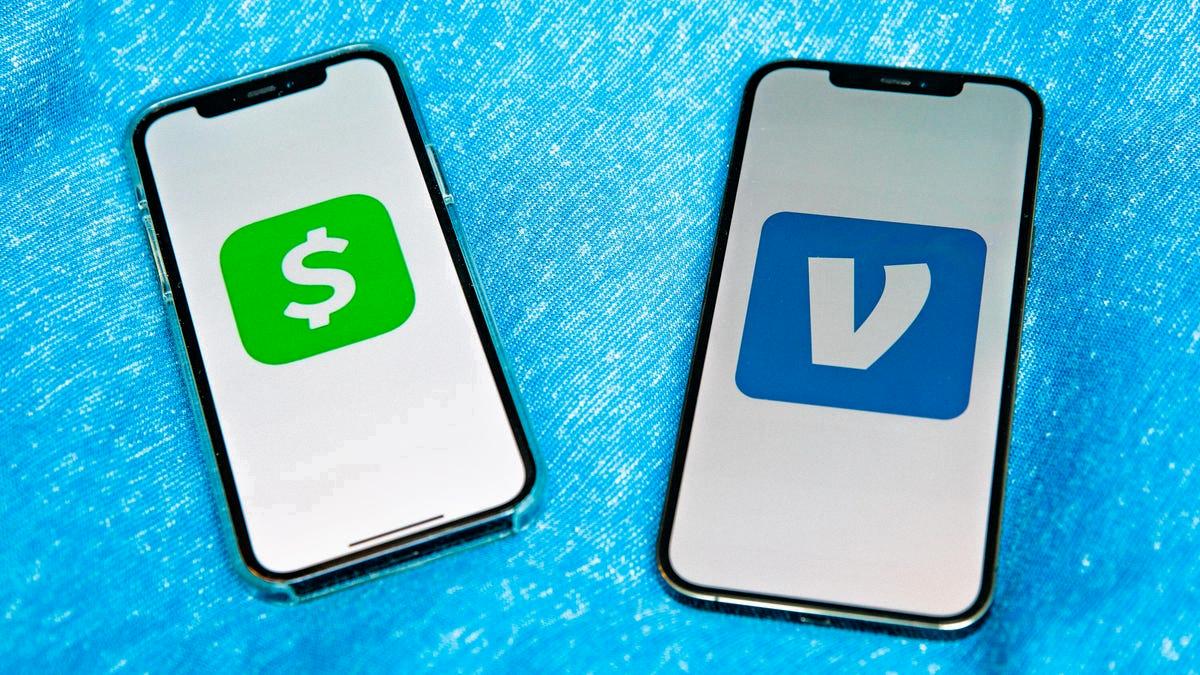
Source: cnet.com
Setting Up a Venmo Account: How Difficult Is It?
Setting up a Venmo account is quite easy and straightforward. All you need to do is sign up with an email address, phone number, or Facebook account. From there, Venmo will guide you through the steps to complete your profile setup. You’ll be able to sync contacts, connect your bank account, and start sending/receiving money from friends in no time!
Do I Need to Pay a Monthly Fee for Venmo?
No, you do not have to pay a monthly fee for Venmo. The service is completely free to use, and there are no recurring costs associated with hving an account. You may be charged a fee for certain transactions, such as when you use your credit card to pay someone else or send money abroad, but this is the only fee you will encounter. Otherwise, Venmo is free to use.
What Type of Bank Account is Required for Venmo?
To use Venmo, you will need either a checking account or a debit card. You can link your checking account to your Venmo account and transfer money from the account to make payments. Alternatively, you can use a debit card associated with a bank of your choice to make payments. You cannot use a credit card or savings account to link to Venmo.
Unable to Link Venmo to Bank Account
It’s possible that linking your bank account to Venmo isn’t available to you at this time. Some bank accounts may not be supported by Venmo, or if you are using a joint account, both account holders must have verified their identity with Venmo in order to link the account. If you’re unable to link your bank account, try adding the debit card associated with the same bank account instead. Alternatively, you can have the other account holder contact us directly to trade ownership of the bank account on Venmo.
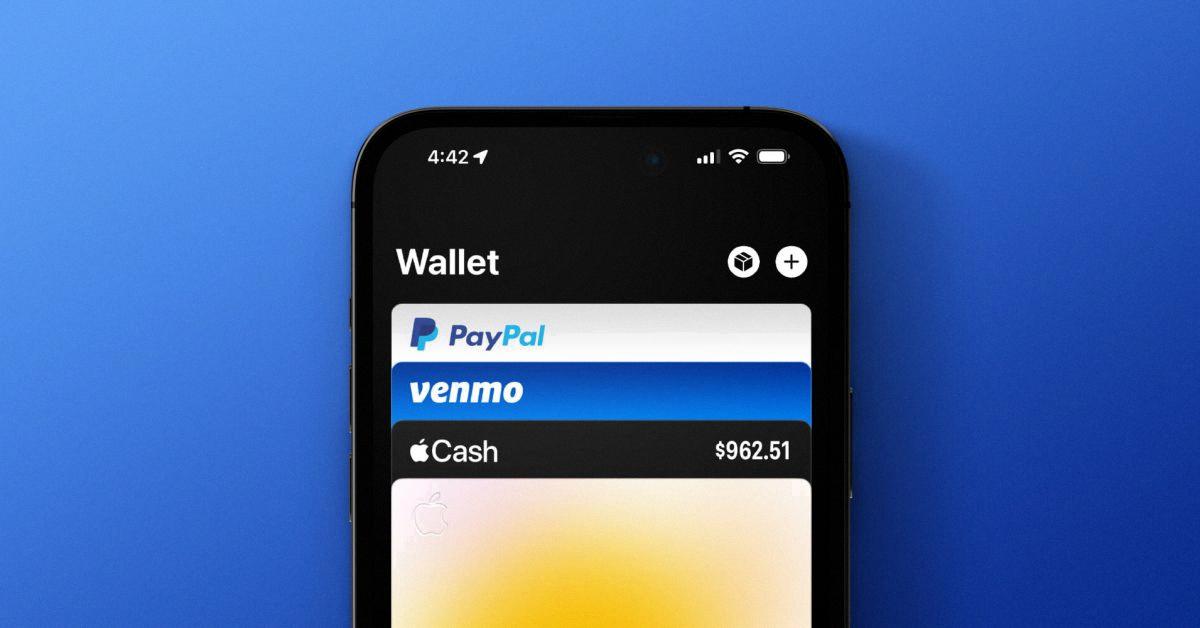
Source: 9to5mac.com
Why Can’t I Create a Venmo Account?
We apologize for any inconvenience you may have experienced. Venmo does not allow multiple accounts to be created with the same email address or phone number in order to protect your personal information. If you are trying to create a new account, please try signing up with a different email address or phone number. Thanks for understanding!
Conclusion
In conclusion, Venmo is a great way to send and request money from friends and family. It’s easy to set up an account, just download the app and follow the instructions. All you need to do is confirm your email address, phone number, and add your bank account to get started. Once you’ve done that, adding friends or family is simple—you can just put in their username, phone number or email address. With its streamlined interface and secure payment system, Venmo makes it easy for users to handle payments quickly and securely.