The iPhone has become an essential part of our lives, allowing us to stay connected and access information with just a few taps. However, with the convenience comes the downside of spam texts. These unwanted messages can be annoying and intrusive, but fear not, as there are ways to report and block them on your iPhone.
To start, open the “Settings” app on your iPhone. Scroll down and tap on “Messages.” Within the Messages settings, you will find an option called “Message Filtering.” Tap on it to proceed.
Once you’re in the Message Filtering settings, you will see a toggle switch next to “Filter Unknown Senders.” Toggle this switch on to activate the feature. This will automatically filter out messages from people who are not in your Contacts, separating them from your main message inbox.
Now, let’s move on to reporting and blocking spam conversations. Open the Messages app on your iPhone and find the conversation you want to report. Touch and hold the conversation until a menu appears. From the menu, tap on “More.”
In the “More” menu, you will see an option to “Block & Report Spam.” Tap on it to proceed. A confirmation pop-up will appear, asking if you want to block the sender and report them as spam. Tap “OK” to confirm.
By blocking and reporting the conversation, you not only prevent further messages from that sender but also help improve the spam filtering system on your iPhone and protect others from similar spam messages.
Now, let’s turn our attention to Android devices and how to block spam texts on them. Open your messaging app and find the text you want to block. Long-press the message until a menu appears. From the menu, tap on the “Block” icon.
In some messaging apps, you may need to tap on “Options” (usually represented by three dots) and then select “Block.” A confirmation pop-up may appear, asking if you want to report the sender as spam. Tick the “Report spam” option and then tap “OK” to proceed.
Blocking and reporting spam texts on Android devices follows a similar process to that of iPhones. By taking these steps, you can effectively put a stop to spam messages and prevent them from cluttering your inbox.
Dealing with spam texts can be a nuisance, but with the right tools and knowledge, you can take control of your messaging experience. By using the built-in features on your iPhone or Android device, such as filtering unknown senders and blocking/reporting spam conversations, you can enjoy a spam-free and hassle-free messaging experience.
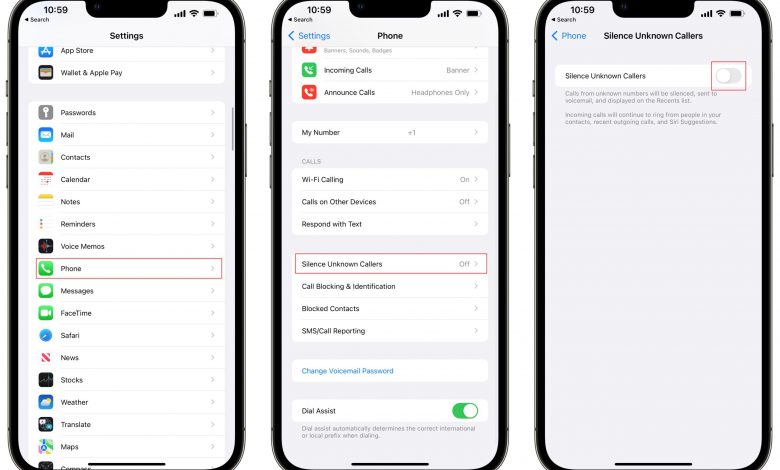
How Do You Stop Spam Texts On Your iPhone?
To stop spam texts on your iPhone, follow these steps:
1. Open the Settings app on your iPhone.
2. Scroll down and tap on “Messages”.
3. Look for the “Message Filtering” section and tap on it.
4. Toggle on the switch next to “Filter Unknown Senders”.
By enabling this feature, your iPhone will automatically filter out and separate messages from unknown senders into a separate tab within the Messages app. This can help you easily identify and ignore potential spam texts.
Additionally, you can also block specific phone numbers from sending you text messages. Here’s how:
1. Open the Messages app on your iPhone.
2. Find the spam text message you want to block.
3. Tap on the sender’s name or number at the top of the screen.
4. Scroll down and tap on “Block this Caller”.
By blocking a specific sender, you prevent them from sending you any further text messages.
If you continue to receive spam texts, you can report them to your cellular carrier. They may have additional measures in place to help combat spam texts.
Remember, it’s always a good idea to avoid responding to or clicking on any links within spam text messages, as they may lead to malicious websites or scams.
How Do You Report a Text as Spam?
To report a text as spam on an Android phone or tablet, you can follow these steps:
1. Open the Messages app on your Android device. This app is typically represented by a messaging icon and is pre-installed on most Android devices.
2. In the Messages app, locate the conversation that contains the spam text that you want to report. You can scroll through your conversations or use the search function within the app to find the specific conversation.
3. Once you have found the conversation, touch and hold the conversation to select it. This action will typically bring up a menu with various options related to the selected conversation.
4. From the menu that appears, look for an option that says “Block” or “Block & Report Spam.” The exact wording may vary depending on the version of Android or the messaging app you are using. Tap on this option to proceed.
5. After selecting the “Block” or “Block & Report Spam” option, you may be prompted with a confirmation dialog. This dialog will typically provide information about the consequences of blocking the contact and ask for your confirmation to proceed. Read the information carefully and tap “OK” or “Confirm” to confirm your decision.
6. Once you confirm the blocking action, the conversation will be blocked, and the spam text will be reported. This action will prevent any further messages from the blocked contact from reaching your device, and it will also notify your service provider or the messaging app’s developer about the reported spam.
It’s important to note that the exact steps may vary slightly depending on the Android device you are using and the version of the operating system installed. However, the general process outlined above should be applicable to most Android devices.
How Do You Stop Spam Text Messages?
To effectively stop spam text messages on your Android device, follow these steps:
1. Open your messaging app: Locate and open the messaging app on your Android device. This app is usually represented by an icon with a speech bubble or the word “Messages.”
2. Find the spam text: Scroll through your conversations to find the specific spam text message you want to block. Once you’ve located it, long-press on the message to reveal a list of options.
3. Block the sender: Tap on the option that says “Block” or is represented by a symbol resembling a stop sign. This action will prevent any further messages from that sender from reaching your inbox.
4. Report spam: In some messaging apps, after blocking the sender, an additional option may appear asking if you’d like to report the message as spam. It is recommended to select this option to help improve spam detection algorithms and protect others from similar spam messages.
5. Confirm and proceed: After selecting the “Report spam” option, a confirmation dialog may appear asking if you are sure you want to report the message. Tap “OK” to proceed.
By following these steps, you can effectively block and report spam text messages on your Android device, keeping your inbox free from unwanted and potentially harmful messages.
Conclusion
The iPhone offers various features and options to help users effectively block and stop spam texts. By following a few simple steps, such as accessing the settings, enabling message filtering, and blocking unknown senders, iPhone users can take control of their messaging experience and prevent unwanted spam texts from cluttering their inbox. Additionally, the ability to report spam conversations adds an extra layer of protection and helps to improve the overall messaging experience for all iPhone users. With these tools and options readily available, iPhone users can enjoy a more streamlined and spam-free messaging experience.
