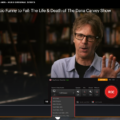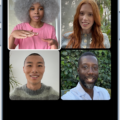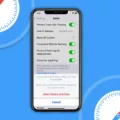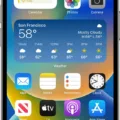Are you tired of getting the “Message Blocking Is Active” error when trying to send or receive text messages on your iPhone 7? You’re not alone! This annoying error can be caused by a variety of factors, from a wrongly-installed SIM card to blocked phone numbers. Luckily, there are some easy steps you can take to unblock text messages on your iPhone 7 and get back to communicating with friends and family.
The first step is to make sure that you’ve correctly installed the SIM card in your iPhone 7. If it isn’t properly placed, you won’t be able to send or receive any texts at all. To check, open the Settings app on your device and tap Cellular -> Cellular Data Options -> Enable LTE -> Off. If this option is already OFF, then your SIM card is correctly installed and ready for use.
Next, you should check with your mobile carrier to make sure that they haven’t blocked any phone numbers associated with your mobile plan. If they have, these numbers will need to be unblocked in order for you to send and receive texts without issue.
If neither of these solutions works, then you may need to enable Premium SMS access on your iPhone 7. To do this, open the Settings app and tap Messages -> Send as SMS -> On. Once enabled, this setting will allow you to send text messages without issue even if the recipient has their own iPhone device set up with iMessage.
Lastly, if all else fails, then it may be necessary for you to turn off iMessage completely on your iPhone 7. To do this, open the Messages app and tap Settings -> Messages -> Send & Receive -> deselect all of the phone numbers associated with iMessage from the list (including yours). Once finished, tap Done and then restart your device. After doing this step, text messages should start working again without any issues!
We hope that this guide has helped answer your question about how to unblock text messages on an iPhone 7! If none of these solutions work for you then we suggest contacting Apple Support or speaking directly with a representative at your mobile carrier for more assistance.
Turning Off Message Blocking on an iPhone 7
To turn off message blocking on your iPhone 7, you need to first go to the Settings app. Tap on Messages, then scroll down and select Blocked. Here you will find a list of blocked phone numbers and contacts. Select each one that you want to unblock and tap Unblock located at the bottom right corner of the screen. Once you have unblocked all desired numbers, the “Message Blocking Is Active” error should be resolved.
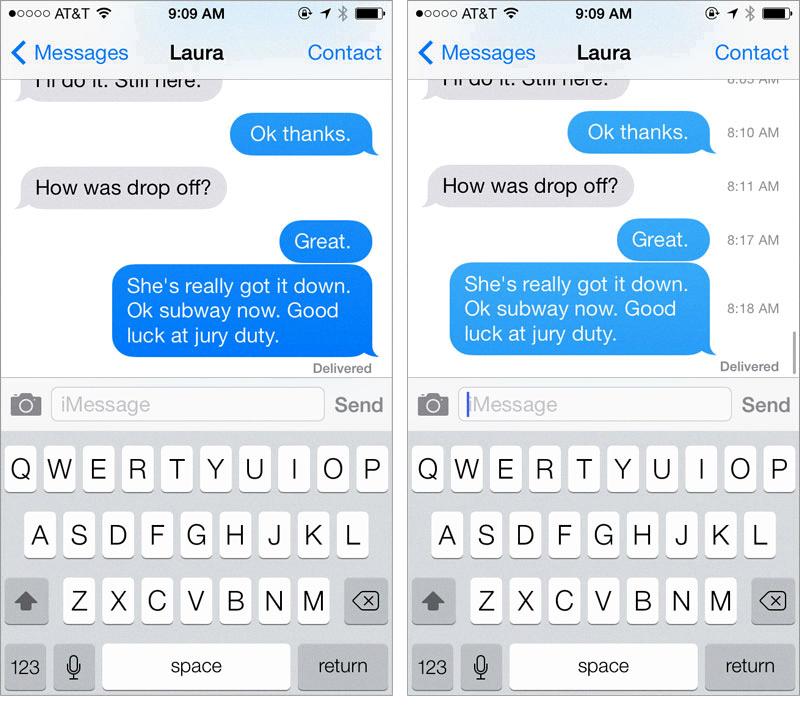
Source: subtraction.com
Unblocking Text Messages
To unblock text messages, open the Messages app and tap More options. Then select Spam & blocked and select the contact you wish to unblock. Tap Unblock to confirm, or tap Back if you change your mind.
Understanding Message Blocking on iPhone 7
Message Blocking on iPhone 7 is a feature that allows you to block unwanted messages from being sent or received. It prevents messages such as SMS, MMS, iMessage, and group messages from being sent or received from certain contacts. This feature can be activated and deactivated through the Settings app, giving you control over who can send messages to your device. You can also block unknown numbers and turn off read receipts so that the sender doesn’t know when you have read their message. With Message Blocking on iPhone 7, you can enjoy more peace of mind and stay in control of who can contact you.
Understanding Messaging Blocking on iPhone
Messaging blocking on iPhone is a feature offered by cellular carriers that allows you to block incoming messages from specific contacts or phone numbers. This can be useful if you’re receiving unwanted messages, or if you want to limit who can contact you. To set up messaging blocking, contact your cellular carrier for more information.
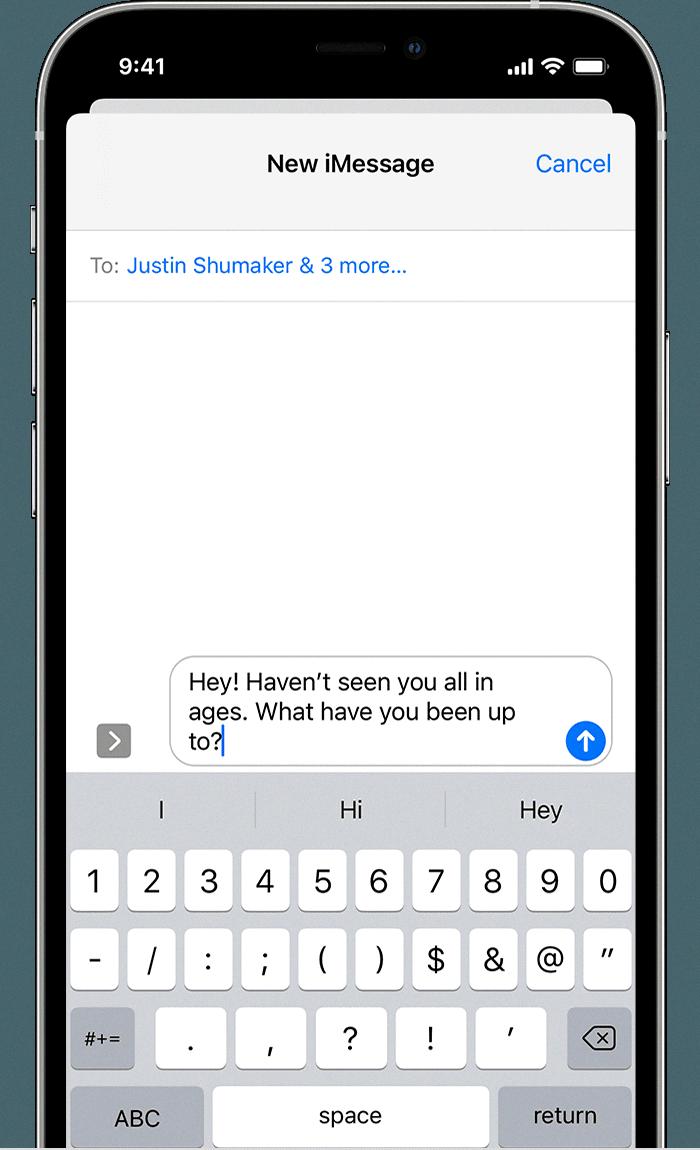
Source: support.apple.com
Conclusion
The Apple iPhone 7 is a great device for those who are looking for a reliable, feature-packed smartphone. It offers a sleek design, a powerful A10 Fusion processor, improved cameras, IP67 water-resistance and dustproof rating, and long battery life. With its impressive features and solid performance, the iPhone 7 is an excellent choice for users who demand the best from their smartphone. In addition to its quality hardware, the iPhone 7 also comes with the latest iOS version that offers access to a variety of apps and services to help users get the most out of their devices. Overall, the Apple iPhone 7 is an excellent choice for anyone looking for an all-around great phone that won’t let them down.