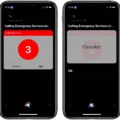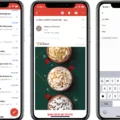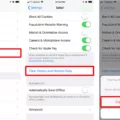Are you trying to clear your search history on your iPhone, but can’t find the option? You may be running into a common issue where the “Clear History & Website Data” option in Safari settings is greyed out. This can be caused by the Screen Time feature being set to block or restrict certain websites or adult content. But don’t worry, this article will show you how to unblock and clear your search history on your iPhone.
First, go to Settings > Screen Time > Content & Privacy Restrictions. Make sure that the “Content & Privacy Restrictions” switch is set to on, and then select the “Allowed Websites Only” setting. This will allow you to access all sites except for those that are blocked by Screen Time.
Next, go back to Settings > Safari and tap Clear History and Website Data. The option will no longer be greyed out, allowing you to clear your search history as desired.
If you’re still having trouble clearing your search history, try going into Settings > General > Reset > Reset Network Settings. This will reset all network settings on your device, including Safari settings related to website restrictions and history information.
Hopefully, this article has helped you unblock and clear your search history on your iPhone! If you have any further questions or need assistance with any other issues related to iOS devices, please don’t hesitate to reach out for help!
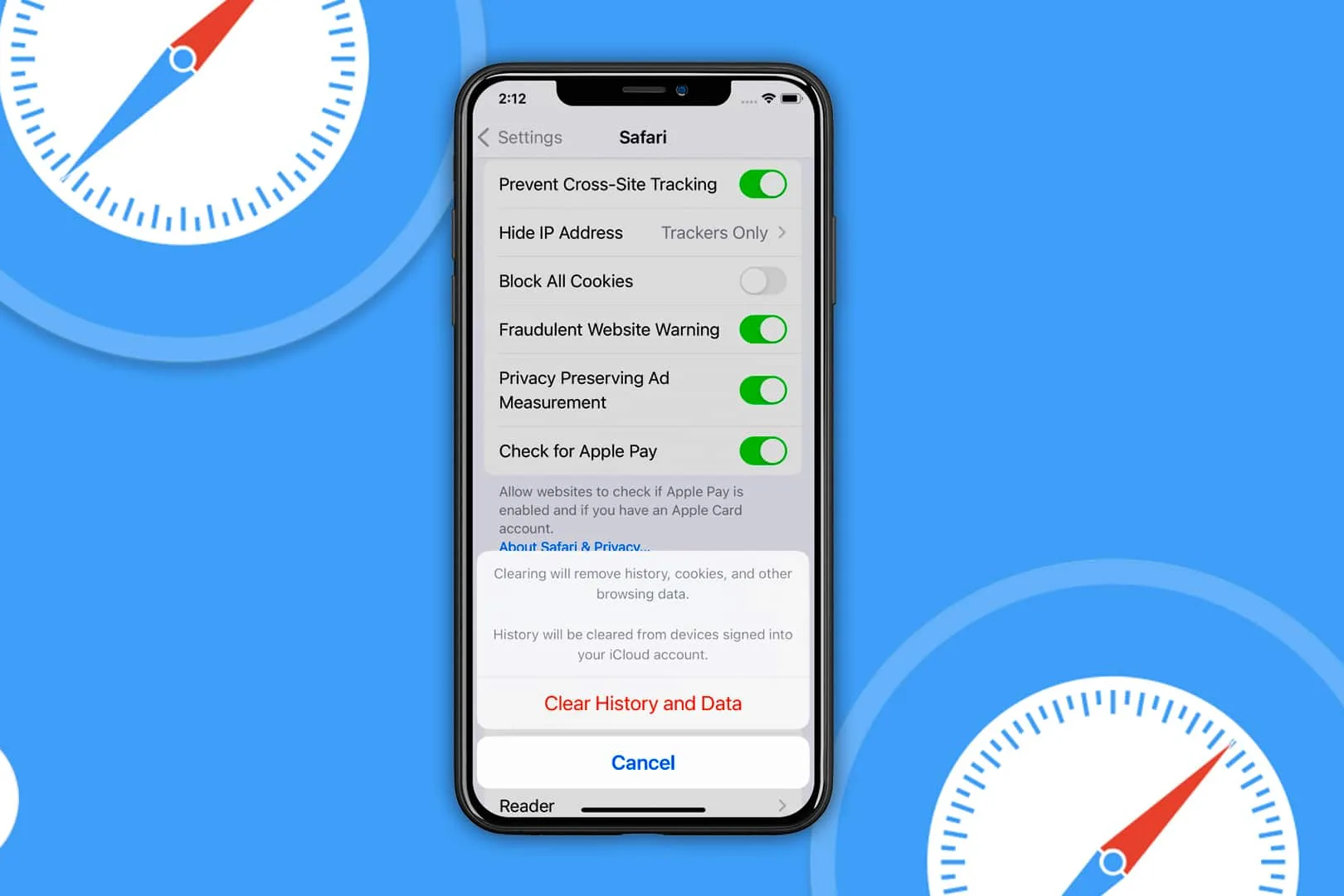
Unlocking Clear Search History on iPhone
To unlock the Clear Search History on your iPhone, start by opening the Settings app. From there, scroll down and select Safari. On the next page, scroll to the bottom and tap on Advanced. Under Advanced, you will find Website Data. Tap on this option and then select Remove All Website Data. This will clear all search history from your iPhone’s Safari browser.
Safari’s Limitations on Clearing Search History
It is likely that the Safari browser on your iPhone will not let you clear your search history due to the Screen Time feature on your device. The Screen Time feature can be used to restrict access to certain websites and adult content, and it appears that this setting is preventing you from clearing your search history. To fix this issue, go to Settings > Screen Time, and make sure that no restrictions are set for Safari. Once you’ve done this, go back to Safari and try clearing your search history again; it should now be possible.
Why Is the ‘Clear History’ Option Greyed Out in Safari?
The Clear History and Website Data setting in Safari may be greyed out if there is no history or website data to clear, or if web content restrictions are set up under Content & Privacy Restrictions in Screen Time. If you are unable to access this setting, it likely means that you do not have any history or website data stored in Safari that needs to be cleared.
Turning Off Restrictions on an iPhone
To turn off restrictions on your iPhone, begin by signing into your account. Then, tap the profile photo at the top right of the screen. On the next page, select Settings and then General. From there, you can toggle the Restricted Mode switch to off in order to disable any restrictions that have been previously enabled.
Conclusion
In conclusion, unblocking the clear search history on your iPhone, iPad, or iPod touch can be a great way to ensure that you are protecting your privacy and ensuring that no one has access to your browsing data. By following the steps outlined earlier, you can easily clear your history and website data from Safari and make sure that your search history is kept confidential. Additionally, if you have Screen Time enabled on your device, you may need to adjust the settings to allow for the clearing of history and website data. Taking these steps will help keep your search history private and secure.