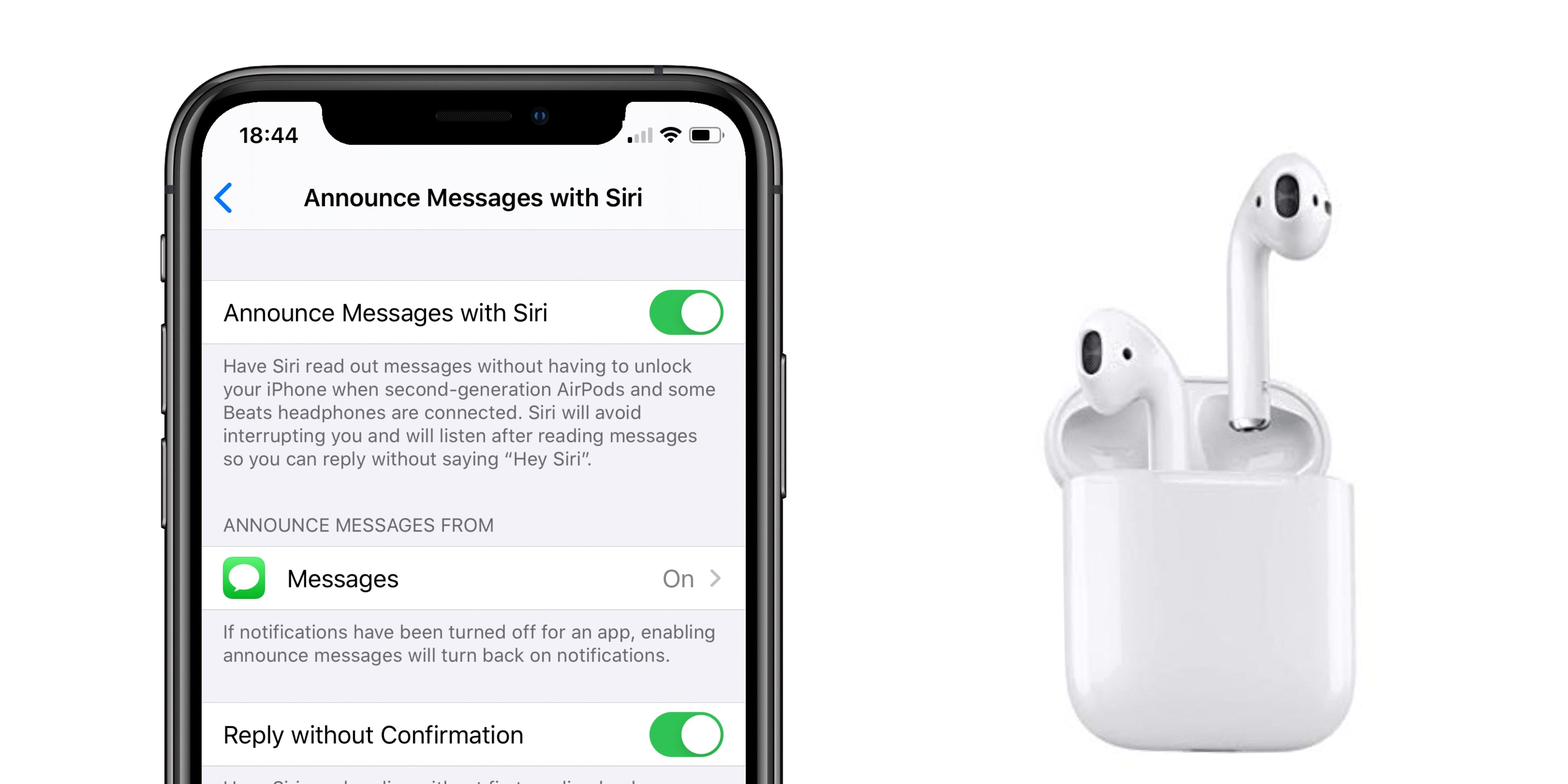Garageband is an extremely popular digital audio workstation (DAW) produced by Apple and is a great tool for musicians, producers, and audio engineers alike. However, one of the most common issues that users experience when exporting their projects from Garageband is low volume. This can be especially frustrating when trying to listen to your projects on other devices or share them with others.
The main reason why Garageband exports low volume is because of its auto-normalizing feature. Auto-normalizing sets the overall volume level of a project to an optimum level, meaning that any track with higher-than-average levels will be automatically lowered so that all tracks in the project can be heard at equal levels. While this is helpful in some cases, it can also make exported projects sound quieter than desired.
Fortunately, there are several ways you can adjust this setting so that your exported projects have a higher volume output. The first thing you should do is open up GarageBand’s Preferences menu and uncheck the Auto Normalize checkbox. This will disable auto-normalizing and allow you to manually set the overall volume of your project using the Volume slider in the control bar or on the master track. Additionally, you can increase the Gain on each individual track by dragging the Volume slider located in each track header left or right to raise or lower its individual volume level.
while Garageband’s auto-normalizing feature is useful for keeping all tracks at consistent levels within a project, it can also make exported projects sound quieter than intended. Fortunately, there are several methods you can use to increase their volume output before exporting them from Garageband so that they retain their full dynamic range and impact when listened to on other devices or shared with others.
Increasing Export Volume in GarageBand
To increase the export volume in GarageBand, you need to adjust the track’s master volume level. To do this, click on the track header at the top of your project window and select Track > Show Master Track. This will bring up the Master Track Editor view at the bottom of your project window. In the Master Track Editor, drag the Volume slider to the right to increase the volume level. You can also use the Gain slider to further adjust the overall volume of your exported track. Once you have adjusted the settings to your desired level, click on Share > Export Song to Disk and choose an audio format from the dropdown menu. Your track will now be exported with increased volume levels.
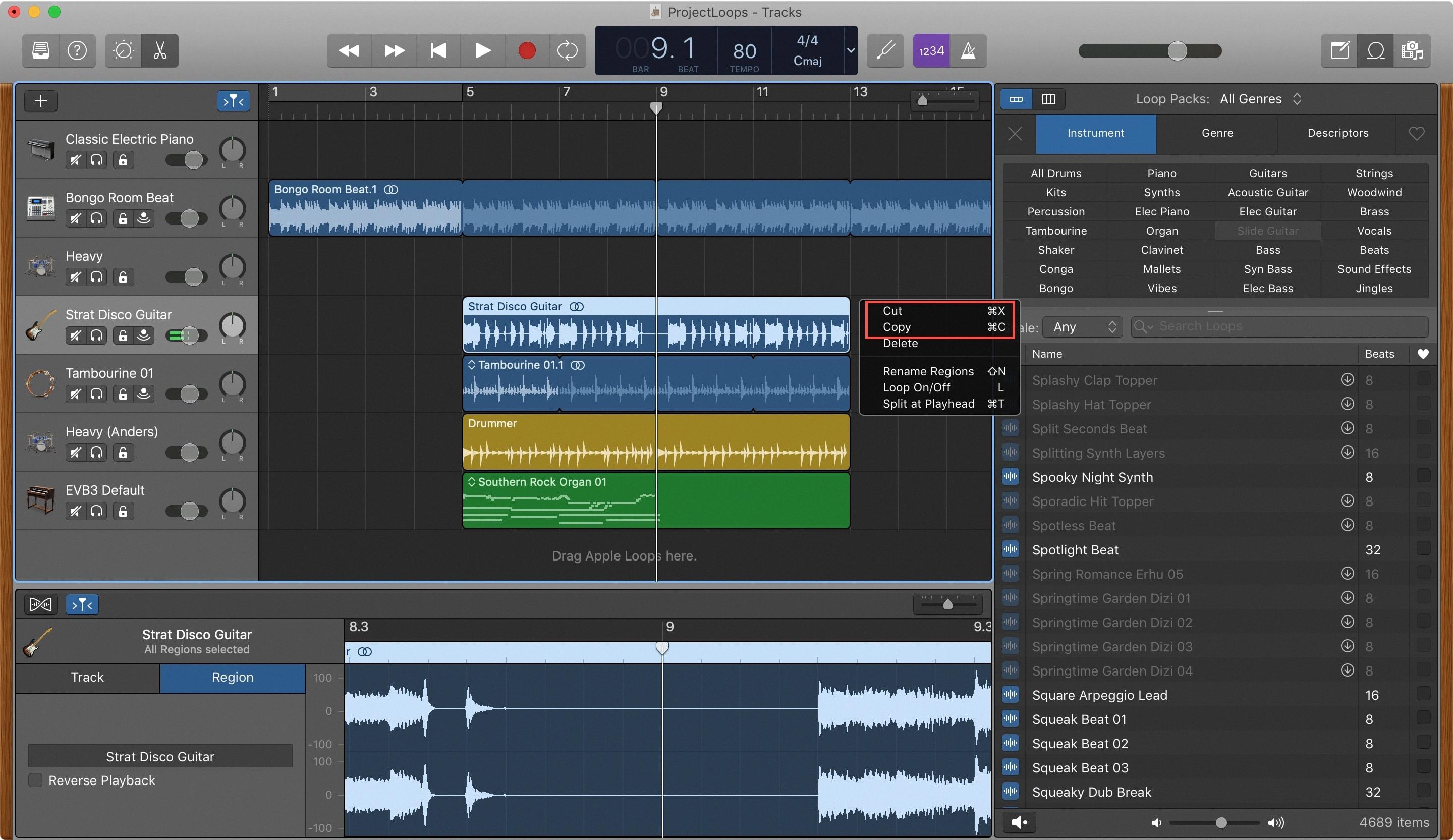
Source: idownloadblog.com
Exporting High-Quality Audio from GarageBand
To export high-quality audio from GarageBand, first, click the Share menu and select Export Song to Disk. Next, choose your desired format. AIFF (Mac compatible) and WAVE (Mac & Windows compatible) are uncompressed, higher-quality files that will produce a more accurate sound reproduction. AAC and MP3 are compressed, smaller files that may result in some loss of fidelity. Finally, select a destination for the file such as a flash drive or cloud-based storage platform.
Normalizing Volume in GarageBand
Normalizing volume in GarageBand is a simple process that will ensure your audio projects sound the way you intended. First, open GarageBand and select your project. Then choose ‘GarageBand’ > ‘Preferences’, and click on the ‘Advanced’ tab. In the Advanced tab, you will find an option called ‘Auto Normalize’. Select this option to enable auto-normalizing, which will automatically adjust the volume of your project to the optimal level. Finally, save your project with the adjusted volume and you’re done! With auto-normalizing enabled, you can be sure that any audio projects you create in GarageBand will sound perfect every time.
Increasing Master Volume in GarageBand
To increase the master volume in GarageBand, you can use the Volume slider in the control bar or on the master track. If you choose to use the slider in the control bar, it will be located at the top of your project window, beside the transport controls. To adjust it, simply click and drag it up or down to your desired level. You can also use the Volume slider on the master track. To make this adjustment, select the Master track by clicking on its name tab in the Tracks area below all other tracks. Then, click and drag up or down on the Volume slider located on its right side to adjust it accordingly.
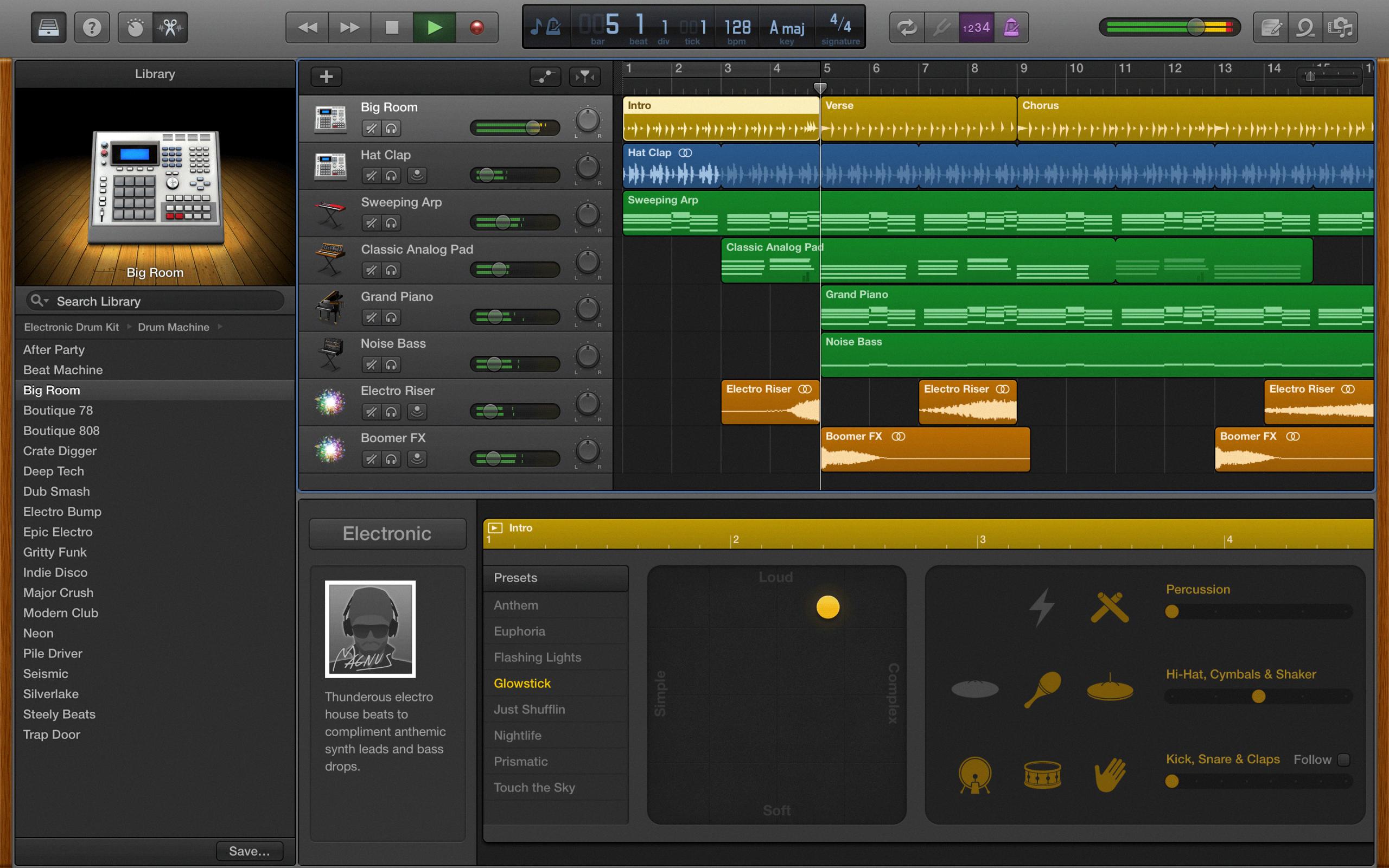
Source: keyboardkraze.com
Is GarageBand Professional Quality?
GarageBand is a professional-quality program that provides users with the tools to record studio-quality audio. It offers a variety of features, such as multi-track recording, which allows you to layer multiple tracks and add effects and mix them together for a polished, professional sound. You can also use software instruments and samples to create your own unique sound. GarageBand also has editing capabilities for further fine-tuning of recordings. With all these features, GarageBand can provide users with an excellent platform for creating professional-sounding audio recordings.
Does Exporting Audio Impact Audio Quality?
Exporting audio can reduce quality in some cases. This is because exporting usually involves compressing the audio file, which reduces the file size but also reduces the amount of data contained in the file. The degree to which the quality is reduced depends on the type of compression used and how much the audio has been compressed. For example, using a lossless compression technique (like FLAC or ALAC) will result in only a minimal reduction in quality, while using a lossy compression technique (like MP3 or AAC) can result in more significant reductions in quality. Ultimately, it’s important to choose an appropriate compression technique when exporting audio to ensure that you don’t lose too much quality.
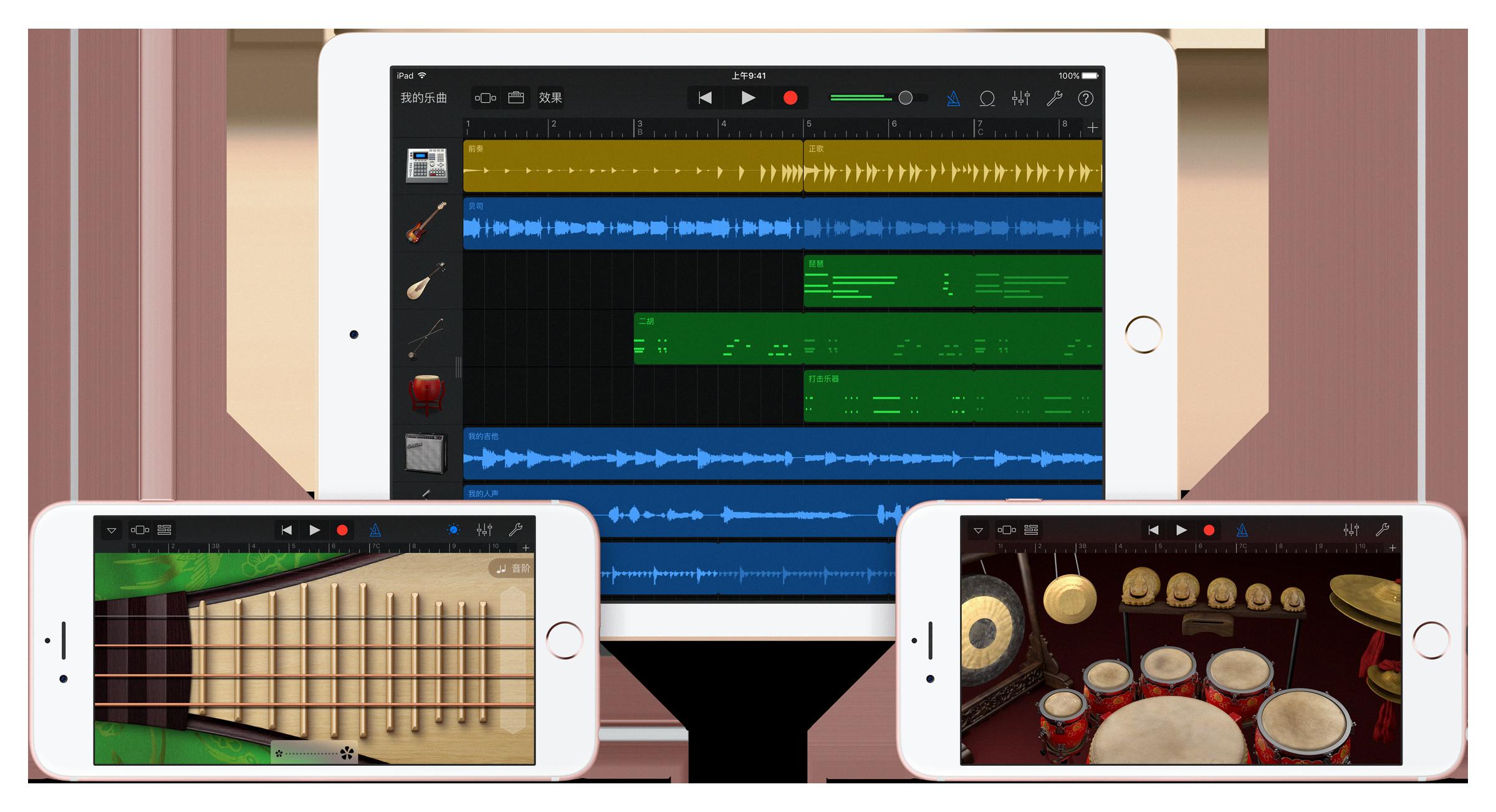
Source: techcrunch.com
Conclusion
In conclusion, GarageBand is a powerful music-making platform for Mac users. It allows its users to create, record, and mix music easily and quickly. With its wide range of instruments and effects, it is suitable for both amateur and professional musicians alike. With its intuitive interface, editing, and mixing are straightforward processes. GarageBand also allows users to share their creations with the world by exporting their projects in various formats such as AAC and MP3. Furthermore, the auto-normalize feature ensures that projects sound great no matter where they are played. All in all, GarageBand is an effective way to make music on the Mac platform.