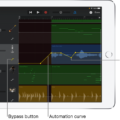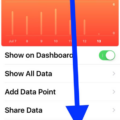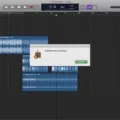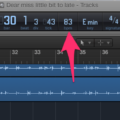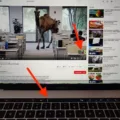If you’re looking to create some amazing music with Garageband, one of the most important features to master is the tempo. Tempo is vital to creating the desired sound and feel of a song, and being able to change it quickly and easily can make all the difference in your production. Fortunately, Garageband makes changing the tempo of your songs incredibly simple.
The frst step is to locate the Tempo Display at the top-center of Garageband between the Key Signature, Time Signature, and Beats Position display. From here, double-click on the Tempo number to highlight it and delete it. You can then type in your desired tempo.
Next, open up your song settings and tap Tempo to show the tempo controls. To set a specific tempo, tap on the tempo bar repeatedly until you find what you’re looking for. If you want a more gradual increase or decrease in tempo, click on and drag the smaller circle above your adjustment point until you have a curve that suits.
Once you’re satisfied with how everything looks, hit play (or press spacebar) and let Garageband do its thing! It may take a few seconds for all of your changes to go into effect, but once completed you’ll be left with an awesome-sounding track that fits exactly what you had in mind.
No matter what genre or style of music you’re creating in Garageband – mastering its various tempos will be key to perfecting each track. With just a few clicks and some minor adjustments here and there – changing tempos has never been easier!
Changing the Tempo of a Track on GarageBand
To change the tempo of a track on GarageBand, start by clicking on the number in the Tempo Display at the top-center of your GarageBand window. This number is located betwen the Key Signature, Time Signature and Beats Position displays. Once you’ve clicked on this number, double-click to highlight it, then delete it and type in your desired tempo. You can also use the arrow keys on your keyboard to adjust the tempo incrementally. Once you’ve set your desired tempo, click away from the Tempo Display to save it. Your track should now play back at the new tempo you’ve set.
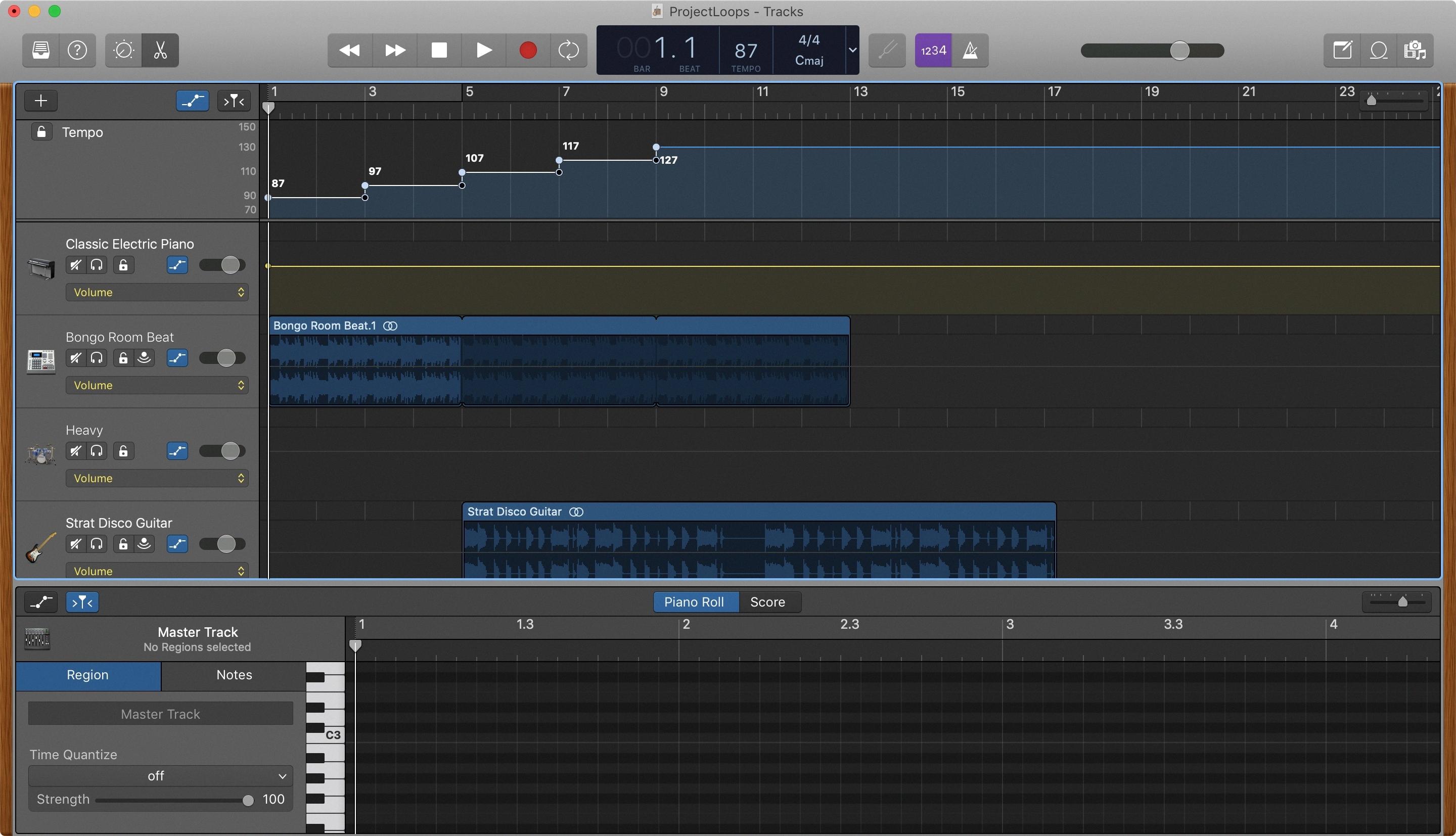
Source: idownloadblog.com
Changing the Tempo in GarageBand iOS
To change the tempo in GarageBand IOS, open the song settings and tap on Tempo to reveal the tempo controls. You can either set the tempo by tapping the bar repeatedly or change it incrementally by tapping the up or down arrows next to the tempo number. If you want to make larger adjustments, you can also swipe vertically on the tempo bar. Once you have made your changes, don’t forget to save your work before exiting!
Gradually Increasing Tempo in GarageBand
In GarageBand, you can easily create a gradual increase or decrease in tempo. First, select the area of the track that you want to adjust. Then, click on the ‘Tempo’ tab at the top of the window and adjust the ‘BPM’ (beats per minute) slider to your desired tempo. To create a gradual change, click and drag the smaller circle above your adjustment point until you have a curve that suits. Once you’re done, hit play (or spacebar) and Garageband will make the required tempo changs (this could take a few seconds). All done!
Slowing the Tempo of a Song in GarageBand
Yes, you can slow the tempo of a song in GarageBand! To do this, open your project in GarageBand and locate the control bar. In the control bar, tere is a slider labeled ‘Speed’. Dragging this slider to the left will reduce the tempo of the song. Clicking on the Play button will start playing the song at this new slower tempo. To speed up the tempo again, simply drag the slider to the right and click on Play.

Source: macworld.com
Does GarageBand Have Smart Tempo Feature?
Yes, GarageBand does have Smart Tempo. This feature allows you to adjust the tempo of an audio file to match the project tempo without affecting the pitch. It also provides options for both automatic analysis and user control over matching tempo with problem files. Smart Tempo is a powerful tool for creating music and making sure all the elements fit together perfectly.
Changing Tempo Mid-Song in GarageBand iOS
Yes, you can definitely change the tempo mid-song in GarageBand iOS. To do this, open the song you want to edit in GarageBand and select the track you want to edit. Then, bring up the “Show Tempo Track” option from the toolbar. You’ll see a graph-like view of your song’s tempo. Using the automation points, select the points where you want to decrease or increase the tempo. You can also use a dial to adjust your tempo mid-song.
Conclusion
In conclusion, changing the tempo in Garageband is a simple and straightforward process. All you have to do is open the song settings and select the Tempo option. From there, you can either set the desired tempo directly or change it incrementally by tapping on the up or down arrow next to the tempo number. You can also create gradual increases or decreases in tempo by clicking on and dragging the smaller circle above your adjustment point untl you have a curve that suits your needs. With this process, you can easily customize your music and make it more unique to fit any setting or atmosphere!