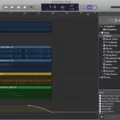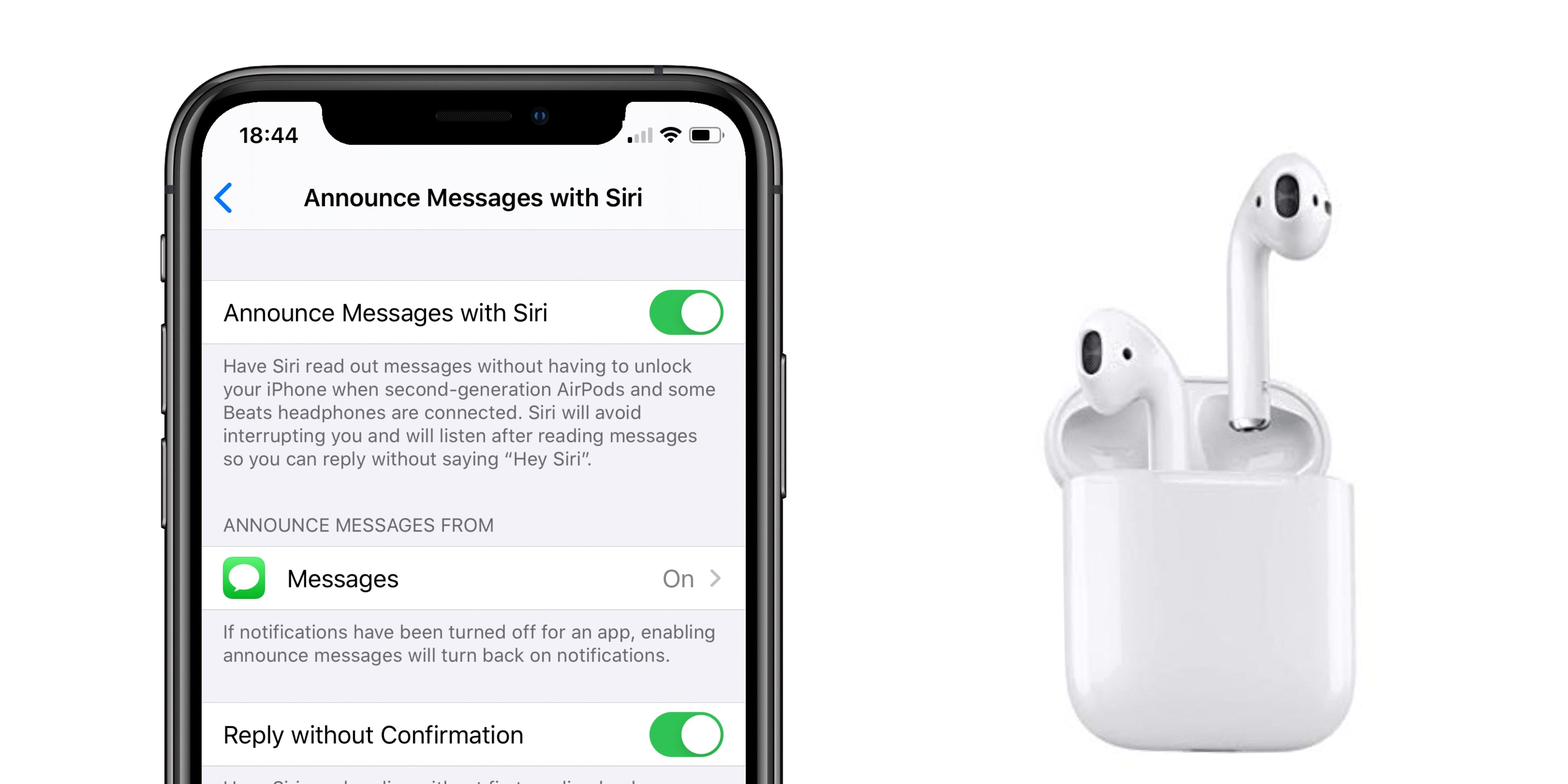Are you looking for an easy way to create professional-sounding mixes with your iPad? GarageBand’s automation feature is the perfect tool for the task. Automation lets you add smooth and dynamic changes to your tracks and makes mixing easier than ever before.
Automation in GarageBand allows you to add volume changes, effects, panning and more over time. This means that rather than having to create a static mix, you can create a mix that has subtle dynamic changes throughout.
To set up automation in GarageBand, open the project view and tap the Automation button at the top of each track header. This will open up the Automation window where you can select which parameter or effect you want to automate. You can then draw an automation curve by adding points on the timeline and dragging them to different values.
If you’d like to adjust multiple points at once, simply touch and hold one of them, then drag around other points to add them to your selection. You can also tap a section of the automation curve between two points to select both of them.
GarageBand’s automation feature is incredibly powerful and easy to use, allowing anyne with an iPad to create professional-sounding mixes quickly and easily. So why not give it a go? You may be surprised at just how much difference it can make!
Automating GarageBand on iPad
To automate in GarageBand on an iPad, you’ll need to first open the track you wish to automate. Then, tap the Automation button at the top of the track to enable automation. Once automation is enabled, you can create automation points by touching and holding a point on the automation graph and dragging it up or down to adjust its value. You can also select multiple points by tapping and dragging arond them. When all your desired points are selected, use the knobs at the bottom of the screen to adjust their values in unison. Finally, press Done when you’re finished with your adjustments.
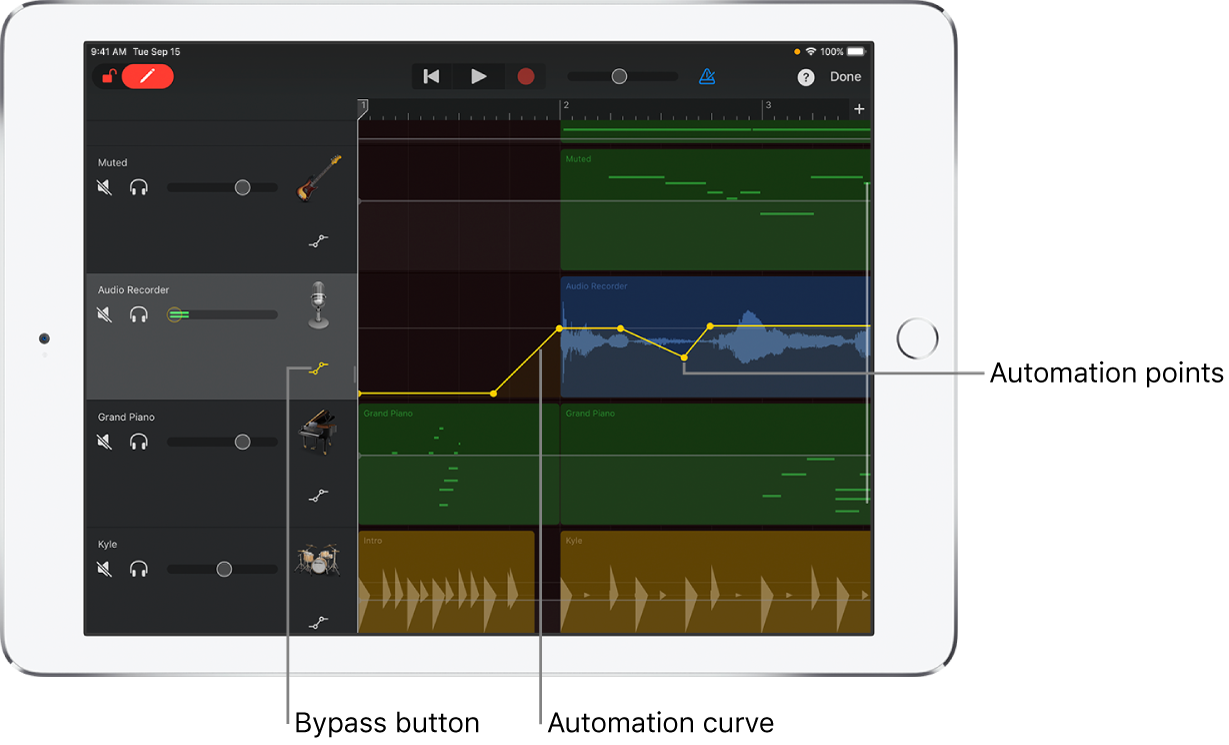
Can Automation Be Used in GarageBand iOS?
Yes, you can automate in GarageBand iOS. You can automate track parameters like volume, panning, and effects. To do this, open the Track Editor and select the Automation icon at the top of the screen. Here you can choose which track parameter you want to automate and add points to your automation curve to set how it should change over time. You can also use a looped region to create an automated effect across multiple tracks.
Adding Automation to GarageBand
Adding automation to GarageBand is easy. First, open the track you want to add automation to, then choose Mix > Show Automation (or press A). This will bring up an Automation button and an Automation Parameter pop-up menu in the track header. You can select which parameter you want to automate from the pop-up menu—this could be volume, panning, or any of a number of other parameters. Once you’ve selected your parameter, click on the Automation button to enable it. Now you can use your mouse to create automation points along the timeline that will modify that parameter for the section of audio between them. You can also drag existing points up and down to adjust their value. Finally, when you’re done editing your automation points, just hit the Play button and listen as your chnges take effect!
Is GarageBand for iPad a Good Digital Audio Workstation?
Yes, GarageBand for iPad is a great DAW for mobile users. It stands out among the competition due to its intuitive and user-friendly design, as well as its compatibility with Apple’s suite of musical instruments, including Touch Instruments and Live Loops. It also has an impressive collection of built-in virtual instruments, loops, and audio effects. Additionally, it is easy to share projects with other users via iCloud or AirDrop. All in all, GarageBand on iPad is an excellent Digital Audio Workstation and a great choice for anyone looking to create music on their iOS device.
Can Professional Music Be Created Using Garageband IOS?
Yes, you can make professional music with Garageband iOS. Many big-name artists have used the software to create entire albums and hit songs, so it’s defintely up to the task. The software has a wide range of features, like MIDI sequencing, digital instruments, and built-in effects, that make it suitable for professional music production. It’s also very intuitive and easy to use, so even if you’re just starting out with music production you’ll be able to pick it up quickly. Additionally, there are plenty of tutorials online to help you get started and learn more about the software. So if you’re looking for a powerful and affordable tool for making professional music on your iPhone or iPad, then Garageband iOS is definitely worth considering.
Exploring Automation in GarageBand
Automation can be found on GarageBand in the Mix menu. To access it, open the Mix menu and select ‘Enable Automation’, or press the ‘A’ key on your keyboard. Automation allows you to adjust parameters over time – for example, you can automate the volume of a track to make it quieter or louder at certain points throughout a song. Once enabled, automation is available on all tracks and can be edited by choosing a parameter from the Track Inspector on the right-hand side of the window.
Does GarageBand Feature Autotune?
Yes, GarageBand comes with automatic autotune capabilities. To use it, you just have to select the key in the key signature display in the top-center of the DAW, check the box labeled “Limit The Key”, and then adjust the slider from 0-100. This will allow you to apply basic pitch correction and autotune to your audio files.
Conclusion
In conclusion, GarageBand’s automation feature for iPad povides an easy way to control audio levels over time. With just a few taps, you can create automation points and curves to control the volume of your tracks. Additionally, you have the flexibility to select multiple points and move them around as desired. Automation is a powerful tool for creating great sounding mixes and with GarageBand’s intuitive design, it’s easy to become an automation master in no time!