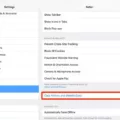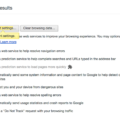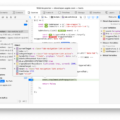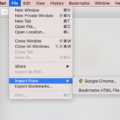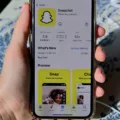Writing a Google review on an iPad is a great way to give your opinion about a business, share helpful tips for other potential customers, and even boost the visibility of the business. Whether you’re looking to give your feedback on an awesome restaurant or leave a warning about a terrible service provider, writing a Google review can help others make informed decisions.
The first step in writing a Google review on an iPad is to open the Google Maps app. You can then search for the place you want to review or tap it on the map. After selecting the place name or address at the bottom of the screen, tap Reviews at the top of the page. You’ll then be able to rate the place by tapping on one to five stars and writing your review under “Share more about your experience.”
When writing your review, it’s important to include as much detail as possible including what you liked or disliked about the experience, what kind of services were offered, and whether you would recommend it to others. If there are any questions that show up while writing your review, make sure to answer them with details that best fit your experience. Once you’ve finished writing your review, click ‘Post’ and it will be shared publicly with other users.
If you decide that you would like to edit or delete your Google review later on down the line, this can also be done from an iPad. To do so, simply click or tap on the tree dots located next to your post and select “Edit Review” from the list of options that appear. You can then edit or delete whichever portions of your post you choose before clicking ‘Post’ once again in order for it to go live.
Overall, writing a Google Review from an iPad is a great way for users to share their opinion about businesses and warn others of bad experiences they may have had with certain services. Following these simple steps will ensure that all reviews are accurate and informative so that users can make informed decisions when searching online!

Writing a Google Review
To write a Google review, start by opening the “Google Maps” app on your device and searching for the place you’re reviewing. During your search, look for the business card of the place you’re reviewing and select it. On the business card, select “Write a review.” You can then tap on the stars to score the place and enter a review in the “Share more about your experience” box. Finally, answer any additional questions about your experience that show up. This may include questions about ambiance, customer service, and price range. Once you’ve answered all of the questions, press “Submit” to post your review.
Leaving a Google Review on Apple Devices
To do a Google review on Apple, first, open the Google Maps app on your iPhone or iPad. Search for the place you want to review or tap it on the map. At the bottom of the screen, tap the place name or address. Then, at the top of your screen, tap Reviews. Scroll down to find the five empty stars, which you can use to rate your experience with this location. Finally, write a detailed review of your experience and submit it!
Editing a Google Review on an iPad
To edit a Google review on an iPad, open the Google Maps app and select the place you want to review. Tap on the “Reviews” tab at the top of the screen and then tap on your existing review. Tap on the three dots in the upper right corner of your review and select “Edit Review.” On the next page, you can edit the review however you wish. Once you have finished editing, tap “Post” to save your updated review.
Understanding Why Google Does Not Allow Reviews
Google reviews are managed by a third-party service called Google Local Guides. This service requires you to have a valid email address and account in order to post reviews. If you do not have a valid Google account or if your account does not have the correct permissions, then you may be unable to write a review. Additionally, your browser settings may be blocking cookies from third parties which could also prevent you from writing a review. To fix this issue, try creating a Google account or make sure your current Google account has the necessary permissions. You can also check your browser’s cookie policy and make sure that third-party cookies are enabled.
Troubleshooting Google Reviews Scrolling Issues on iPad
It is possible that the Google Reviews page is not optimized for use on an iPad. This could be due to the page being coded specifically for use on a desktop or laptop computer, as opposed to a tablet device. Additionally, Safari may not be refreshing the page correctly, which could prevent you from scrolling down. To try and resolve this issue, try double-clicking the Home button or swiping up from the bottom of the screen and swiping Safari upwards to reset it. You can also go to Settings/Safari and clear History and Website Data to see if that resolves the issue.
Editing Your Own Google Review
Yes, it is possible to edit your own Google review. To do so, log into your Google account and go to the page for the business you wrote the review for. Click on the “Reviews” tab and find your review. Then click on the three vertical dots in the upper right corner of the review and select “Edit.” This will open a window where you can make changes to your review text, rating, or photos. When you are finished making changes, click “Save” at the bottom of the window.
Writing a Review on Google Without an Account
Writing a review on Google without an account is possible, and relatively straightforward. First, open Google Maps and search for the business name you wish to review. Next, rate the business and provide a written review of your experience. Once you’ve finished writing the review, connect it to any email address of your choice that is not linked to a Gmail account. Finally, share relevant images if desired and hit “Publish.” Your review will now be visible for all users to see!
Conclusion
Google Reviews are an important tool for businesses to gain feedback and visibility. With reviews, customers can provide insights about their experiences that help businesses improve their service. Google Reviews allow businesses to interact with customers and build relationships. They also help businesses gain credibility and attract more customers. Furthermore, reviews from iPhones are not currently supported in Google Maps, so it is important for businesses to have an approved marker in Google Map Maker if they want their customers to be able to review them on Google Maps from an iPhone.