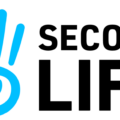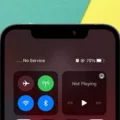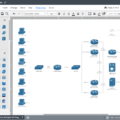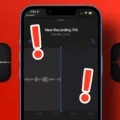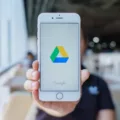In today’s digital age, smartphones have become an essential part of our lives. With the advancement of technology, features like visual voicemail have made it convenient for iPhone users to access their voicemails in a visual format. However, there may be instances when you encounter issues with your iPhone’s visual voicemail not working properly. In this article, we will explore some possible reasons behind this problem and provide solutions to help you resolve it.
One of the first things to consider when your iPhone visual voicemail is not working is to ensure that you have a cellular coverage. Visual voicemail relies on a wireless connection to function properly. Check the signal strength bars in the status bar at the top of your phone screen. If the signal is weak or non-existent, it may be the reason behind the issue. In such cases, try toggling Airplane mode on and off to reset the cellular connection. This simple step can often resolve the problem and restore the functionality of visual voicemail.
Another possible reason for visual voicemail not working on your iPhone could be an outdated or buggy app. Like any other app, your visual voicemail app may require updates to fix bugs and security issues. Make sure that you have the latest version of the app installed on your device. Go to the App Store and check for any available updates. If an update is available, install it and see if it resolves the issue. Sometimes, a simple update can make a significant difference in the performance of the app.
Additionally, make sure that your iPhone has the necessary permissions to use mobile and background data. If these permissions are disabled, it could prevent visual voicemail from working properly. To enable these permissions, go to Settings on your iPhone, then navigate to Apps or Application Manager. Find the visual voicemail app and tap on it. Look for options related to data usage and make sure they are enabled. This will allow the app to access the necessary data to function properly.
If your iPhone visual voicemail is not working, there are several steps you can take to troubleshoot and resolve the issue. Ensure that you have a cellular coverage and try toggling Airplane mode on and off to reset the connection. Check for any available updates for the visual voicemail app and install them if necessary. Clear the cache on your iPhone to remove any accumulated data that may be causing issues. make sure that the necessary permissions for data usage are enabled. By following these steps, you can improve the functionality of visual voicemail on your iPhone and enjoy the convenience it provides.
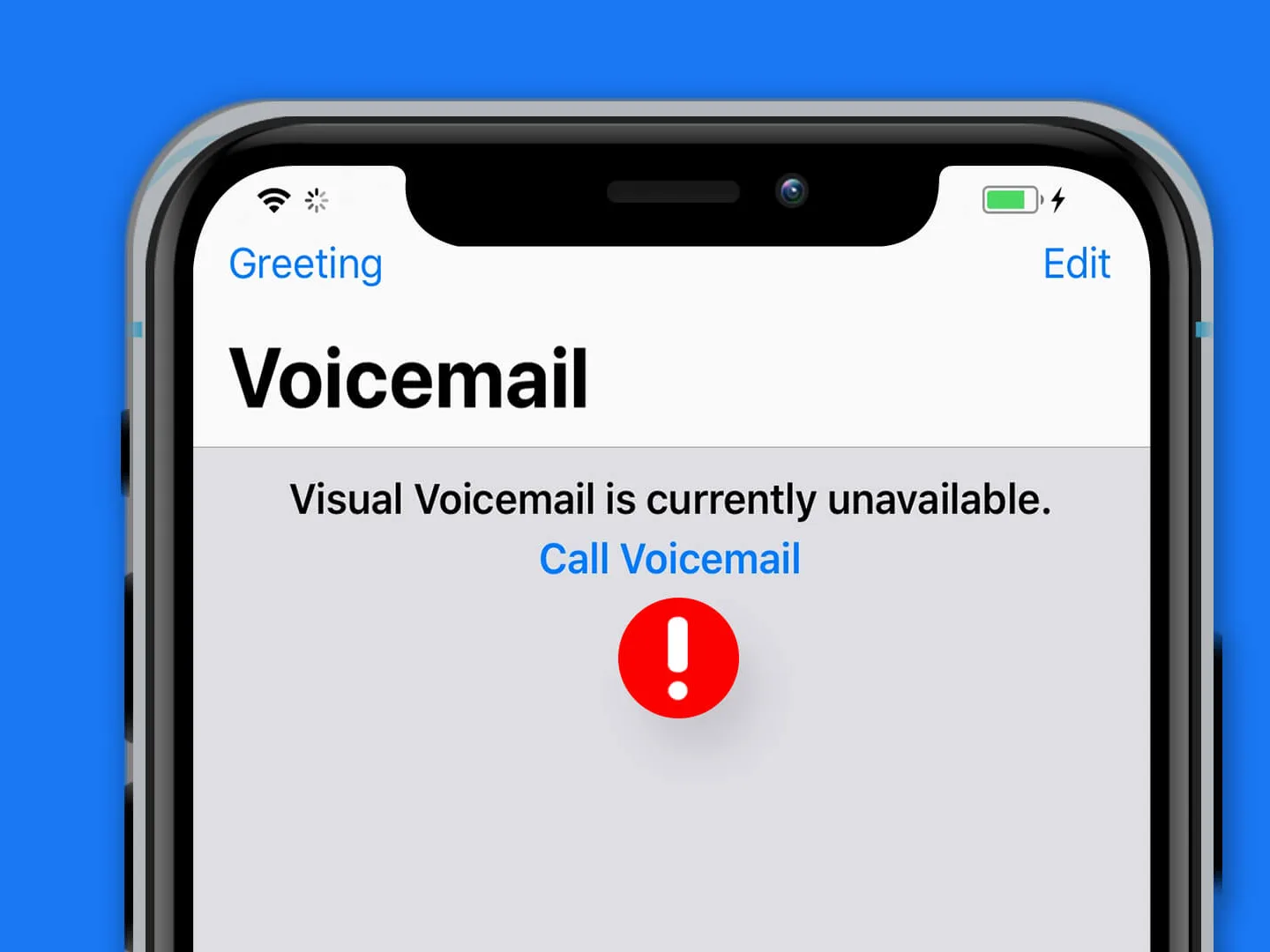
Why is Your Visual Voicemail Not Working on Your iPhone?
There are several possible reasons why your Visual Voicemail may not be working on your iPhone. One common reason is a lack of cellular coverage. Visual Voicemail relies on a wireless connection to function properly. To check if this is the issue, look at the signal strength bars on the status bar at the top of your iPhone screen. If the signal is weak or nonexistent, it can cause Visual Voicemail to not work properly.
To try and resolve this issue, you can try toggling Airplane mode on and off. This action will reset the cellular connection and may help restore Visual Voicemail functionality. To do this, go to the Settings app on your iPhone, locate the Airplane mode toggle switch, and turn it on. Wait a few seconds, and then turn it off again.
If the issue persists, there may be other factors affecting your Visual Voicemail. Here are some additional troubleshooting steps you can try:
1. Update your iPhone’s software: Ensure that your iPhone is running the latest version of iOS. Software updates often include bug fixes and improvements that can address issues with Visual Voicemail.
2. Reset network settings: Go to the Settings app, select General, and then tap on Reset. From there, choose Reset Network Settings. This action will reset all network-related settings on your iPhone, including Wi-Fi passwords and cellular settings. Keep in mind that you will need to re-enter Wi-Fi passwords after performing this reset.
3. Contact your carrier: If none of the above steps resolve the issue, it’s possible that there is a problem with your carrier’s network or your Visual Voicemail service. Reach out to your carrier’s customer support for assistance. They may be able to troubleshoot the issue further and provide a solution.
If your Visual Voicemail is not working on your iPhone, it’s important to check your cellular coverage and try toggling Airplane mode on and off to reset the connection. If the problem persists, consider updating your iPhone’s software, resetting network settings, or contacting your carrier for further assistance.
Why Has Visual Voicemail Stopped Working?
There could be several reasons why Visual Voicemail has stopped working on your Android device. Here are some possible causes:
1. Outdated App: If you haven’t updated your Visual Voicemail app in a while, it may no longer be compatible with the latest Android version or may have certain bugs that prevent it from working properly. Updating the app to the latest version can often resolve the issue.
2. Cache Issues: The cache is a temporary storage area on your device that stores data from apps to help them load faster. However, if the cache of your Visual Voicemail app has become too large or corrupted, it can cause the app to malfunction. Clearing the cache can sometimes fix the problem.
3. Data Usage Restrictions: If you have restricted mobile data usage or disabled background data on your device, it could be preventing the Visual Voicemail app from retrieving new voicemail messages. Enabling mobile and background data usage for the app may be necessary for it to function properly.
4. Network or Signal Issues: Poor network connectivity or weak signal strength can also affect the performance of Visual Voicemail. If you’re in an area with a weak signal or experiencing network problems, it may prevent the app from functioning as expected.
5. Account or Carrier Issues: Occasionally, there may be account-related problems or issues with your mobile carrier that could cause Visual Voicemail to stop working. In such cases, contacting your carrier’s customer support can help identify and resolve the issue.
6. Operating System Compatibility: In some cases, a new Android update may introduce compatibility issues with certain apps, including Visual Voicemail. If you recently updated your device’s operating system, it’s possible that the app needs to be updated to work with the new OS version.
To troubleshoot the issue, you can try the following steps:
– Ensure your Visual Voicemail app is up to date by checking for updates in the Google Play Store.
– Clear the cache of the app by going to your device’s settings, locating the app settings, and selecting the option to clear the cache.
– Check if mobile and background data usage is enabled for the app in your device’s settings.
– Verify that you have a stable network connection and sufficient signal strength.
– Contact your mobile carrier’s customer support to check if there are any known issues with Visual Voicemail on their network.
By following these steps, you can often resolve common issues causing Visual Voicemail to stop working on your Android device.
Conclusion
The iPhone is a highly advanced smartphone that offers a variety of features and functionalities to enhance the user experience. From its sleek design and intuitive interface to its powerful performance and innovative technologies, the iPhone has revolutionized the way we communicate, work, and entertain ourselves.
One of the standout features of the iPhone is its visual voicemail capability, which allows users to easily manage and access their voicemail messages in a visual and convenient way. However, in order to fully utilize this feature, it is important to ensure that you have a strong cellular coverage. Without a reliable wireless connection, visual voicemail may not work properly.
If you are experiencing issues with your visual voicemail, there are a few troubleshooting steps you can take. First, check the signal strength bars on your phone’s screen and try toggling Airplane mode on and off to reset the cellular connection. Additionally, ensure that your Android visual voicemail app is up to date, as updates often contain important fixes and security improvements.
Another potential issue could be a large cache size on your Android device. Clearing your mobile’s cache can help resolve issues with visual voicemail, as a bloated cache may be preventing certain services from functioning properly.
Lastly, make sure that mobile and background data usage is enabled on your device. This will ensure that visual voicemail and other services can access the necessary data to function correctly.
The iPhone offers a seamless and convenient visual voicemail experience, but it is important to address any connectivity or software issues that may arise to fully enjoy this feature. By following these steps, you can ensure that your visual voicemail is working properly and efficiently on your Android device.