In today’s digital age, the ability to view and collaborate on diagrams is crucial for many professionals and teams. Microsoft Visio has long been a popular choice for creating and editing diagrams, but what about viewing and sharing those diagrams on a Mac? That’s where Visio Viewer for Mac comes in.
Visio Viewer is a web-based tool that allows Mac users to open, view, and print Visio drawings without the need for a Visio installation. Whether you’re a designer, project manager, or business analyst, Visio Viewer provides a convenient way to access and interact with Visio diagrams on your Mac.
One of the key advantages of Visio Viewer for Mac is its compatibility with popular web browsers such as Safari and Chrome. This means you can access your Visio diagrams from anywhere, without having to install any additional software. All you need is a Visio Plan 1 subscription, which can be obtained on a monthly or annual basis.
Once you’ve opened a Visio diagram in Visio Viewer, you’ll find a range of useful features at your disposal. You can zoom in and out to get a closer look at specific details or get a broader overview of the entire diagram. You can also pan across the diagram to navigate through its various sections quickly.
Collaboration is another essential aspect of Visio Viewer for Mac. With this tool, you can easily share your Visio diagrams with colleagues or clients. You can grant them view-only access, allowing them to see and analyze the diagrams without making any changes. This can be particularly helpful in situations where multiple stakeholders need to review and provide feedback on a diagram.
While Visio Viewer for Mac is primarily designed for viewing and collaborating on Visio diagrams, it does have some limitations. Unlike the full version of Visio, you cannot edit, save, or create new diagrams using Visio Viewer. However, for many users, the ability to simply view and share diagrams is sufficient for their needs.
Visio Viewer for Mac is a valuable tool for professionals and teams who work with Visio diagrams but use a Mac computer. It provides a convenient and accessible way to open, view, and collaborate on Visio drawings without the need for a Visio installation. Whether you’re a designer, project manager, or business analyst, Visio Viewer for Mac can help streamline your workflow and enhance collaboration within your team.
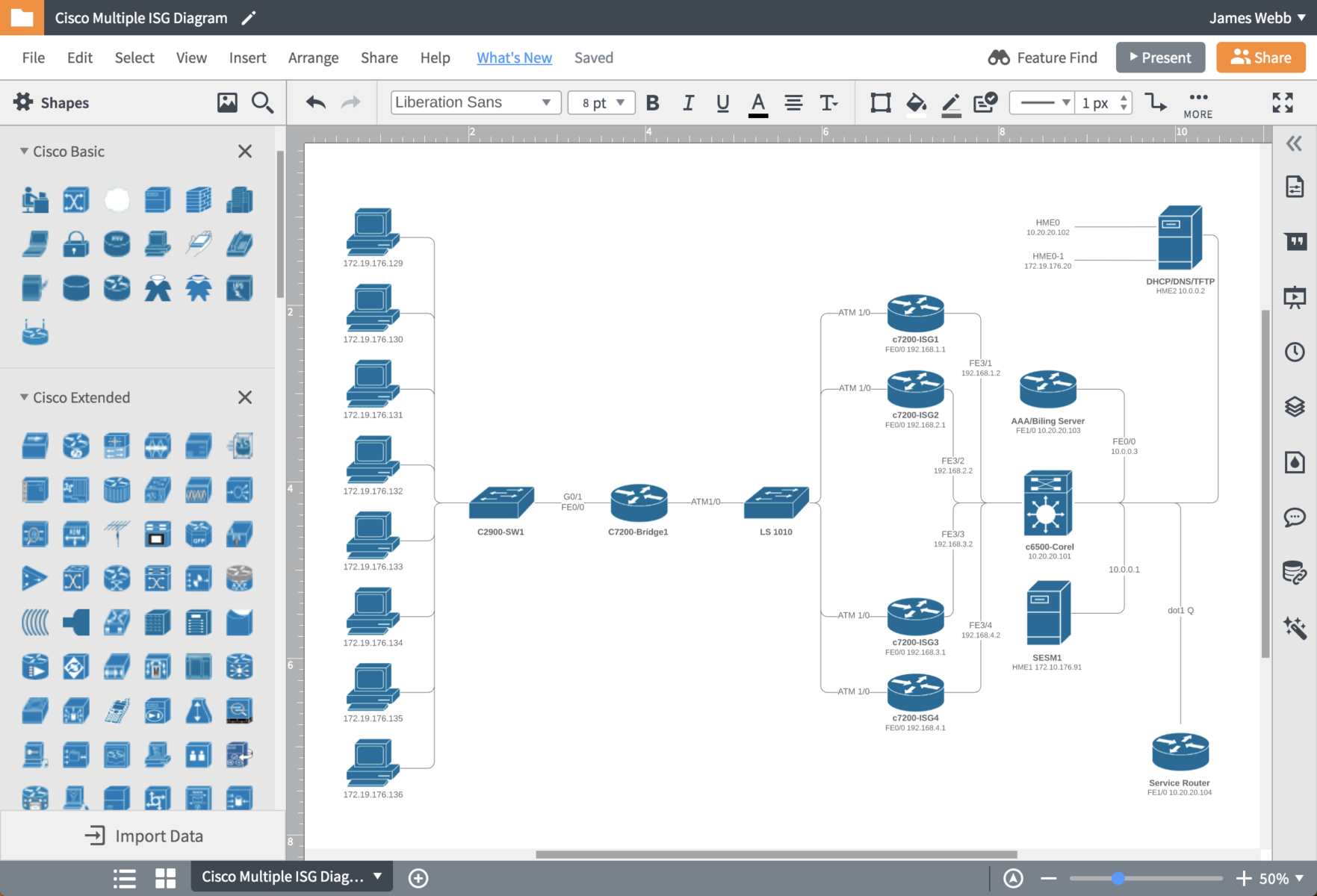
Is There a Visio Viewer For Mac?
There is a Visio Viewer available for Mac users. With the Visio for the web feature, you can access, view, and interact with Visio diagrams directly in the Safari or Chrome browser on your Mac. This means you don’t need to install any additional software or plugins on your computer.
To use Visio for the web on your Mac, you’ll need a Visio Plan 1 subscription, which is available on a monthly or annual basis. With this subscription, you can not only view Visio diagrams but also create and edit them in your browser. This provides flexibility and convenience for Mac users who need to work with Visio diagrams without the need for a Windows computer.
Visio for the web offers a user-friendly interface that allows you to navigate through diagrams, zoom in and out, and interact with the various elements. It supports features like shape formatting, text editing, and collaboration, making it a comprehensive tool for diagram creation and editing.
In addition to the Visio Viewer for Mac, you can also access Visio diagrams on your mobile devices using the Visio app for iOS and Android. This enables you to view, share, and collaborate on Visio diagrams while on the go.
With Visio for the web and the Visio app for mobile devices, Microsoft provides Mac users with the ability to access and work with Visio diagrams seamlessly, without the need for a Windows computer.
How Do You Open a VSD File Without Visio On Mac?
To open a VSD (Visio) file on a Mac without Visio, you can use third-party software that supports VSD file formats. Here’s a step-by-step guide:
1. Install a VSD viewer or editor software on your Mac. There are several options available, such as Microsoft Visio Viewer for Mac, Lucidchart, or Edraw Max.
2. Once you have installed the software, launch it on your Mac.
3. In the software, go to the “File” menu and select the “Open” option.
4. Browse your computer to locate the VSD file you want to open and select it.
5. Click on the “Open” button to import the VSD file into the software. The file will be displayed on the screen.
6. Now, you can view, edit, or make changes to the VSD file using the software’s tools and features. The specific editing options may vary depending on the software you are using.
7. After you have made the necessary changes, you can save the edited VSD file in the software’s native format or export it to a different file format if needed.
It’s important to note that using third-party software to open and edit VSD files may have some limitations compared to using Microsoft Visio itself. Therefore, it’s recommended to check the features and compatibility of the software you choose to ensure it meets your requirements.
How Do You View Visio Files Without Visio?
To view Visio files without Visio, you can make use of Visio Viewer. This software allows you to open, view, and print Visio drawings, even if you don’t have Visio installed on your computer. However, it’s important to note that Visio Viewer does not provide editing capabilities, so you won’t be able to make any changes to the drawing or create new Visio files.
Here are the steps to view Visio files without Visio using Visio Viewer:
1. Download and install Visio Viewer: Visit the official Microsoft website or a trusted software download platform to find and download Visio Viewer. Follow the installation instructions provided.
2. Open Visio Viewer: Once the installation is complete, open Visio Viewer by double-clicking on the program icon or by searching for it in your computer’s applications.
3. Open the Visio file: In Visio Viewer, go to the File menu and select Open. Browse to the location where your Visio file is saved and select it. Click Open to load the file.
4. Navigate the Visio drawing: Once the Visio file is loaded, you can use the navigation tools provided by Visio Viewer to explore the drawing. These tools may include zoom in/out, scroll bars, and a hand tool to move around the drawing.
5. View and print the Visio drawing: Visio Viewer will display the Visio drawing in its original format, allowing you to view all the shapes, text, and other elements within the file. You can also use the Print option in the File menu to print the drawing if needed.
Remember that Visio Viewer is solely for viewing purposes, and any changes or edits to the Visio file will not be possible using this software. If you require editing capabilities, you will need to obtain a licensed copy of Microsoft Visio.
What is the Alternative to Microsoft Visio Viewer?
The alternative to Microsoft Visio viewer refers to software or tools that can be used to view Visio files without requiring the installation or use of Microsoft Visio itself. Here are some of the best alternatives available:
1. ClickUp: ClickUp offers a variety of views, including diagrams, to help visualize and manage projects effectively. It supports importing and viewing Visio files, making it a great alternative for Visio viewers.
2. Lucidchart: Lucidchart is a popular cloud-based diagramming tool that allows users to view and edit Visio files without needing Visio installed. It offers a user-friendly interface and a wide range of diagramming features.
3. Creately: Creately is another web-based diagramming tool that supports Visio file viewing. It provides a collaborative environment for teams to work together on diagrams and offers various templates and shapes to create professional-looking visuals.
4. Nulab: Nulab offers a versatile diagramming tool called Cacoo, which allows users to view and edit Visio files. It provides real-time collaboration, extensive customization options, and integrations with other project management tools.
5. Miro: Miro is a collaborative online whiteboard platform that also supports Visio file viewing. It offers an extensive range of templates and tools to create and share diagrams, making it a suitable alternative for Visio viewers.
6. Diagrams.net (formerly Draw.io): Diagrams.net is a free and open-source diagramming tool that enables users to view and edit Visio files. It provides a simple and intuitive interface with a wide range of shapes and diagramming features.
7. EDrawMax: EDrawMax is a comprehensive diagramming software that supports viewing and editing of Visio files. It offers a wide range of templates, symbols, and diagramming tools suitable for various industries.
8. Google Drawings: Google Drawings is a basic online diagramming tool that allows users to view Visio files. It is part of the Google Workspace suite and provides easy sharing and collaboration features.
These alternatives provide users with options to view and edit Visio files without the need for Microsoft Visio itself. Each tool has its own unique features and capabilities, so it’s important to choose the one that best fits your specific requirements.
Conclusion
Visio Viewer for Mac is a valuable tool for users who need to open, view, and print Visio drawings on their Mac devices. With this software, users can access and review Visio diagrams even if they do not have Visio installed on their machines. This is particularly useful for those who collaborate with colleagues or clients who use Visio, as it allows for seamless sharing and communication of complex visual information.
While Visio Viewer for Mac does not offer the ability to edit, save, or create new Visio drawings, it serves as a reliable and efficient solution for viewing and analyzing existing diagrams. The user-friendly interface makes it easy to navigate through drawings, zoom in and out, and access different layers or pages within a diagram.
Furthermore, Visio Viewer for Mac supports various file formats, including VSD and VSDX, ensuring compatibility with a wide range of Visio files. This flexibility enables users to open and view diagrams created in different versions of Visio, further enhancing collaboration and productivity.
Visio Viewer for Mac is a valuable tool for professionals who work with Visio files and need a convenient and accessible way to view and analyze diagrams on their Mac devices. Its intuitive interface, compatibility with different file formats, and seamless collaboration capabilities make it an essential software for anyone working with Visio drawings.
