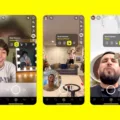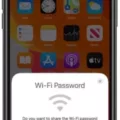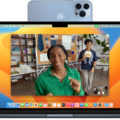If you’re an iPhone user, you know how convenient it is to make and receive calls on your device. But did you know that you can also configure your iPhone so that you can make and receive calls using your Mac? It’s true! With just a few simple steps, you can easily configure your iPhone to alow calls using your Mac.
First, make sure that Facetime on your iPhone is configured to use the same iCloud address or Apple ID as the one used on your Mac. To do this, go to Settings -> Facetime and enter in the correct information.
Next, go to Settings -> Cellular and choose a line (if applicable). Tap Calls on Other Devices, turn on Allow Calls on Other Devices, then select the devices from which you’d like to make and receive calls from. This will ensure that all incoming and outgoing calls are routed correctly through your Mac.
Finally, once everything is set up properly, all incoming calls should appear as notifications on your Mac screen. You’ll also be able to make outgoing calls directly from your Mac without having to reach for your iPhone. And if your carrier supports Real-Time Text (RTT) for phone calls, then you’ll be able to take advantage of this feature too!
With these simple steps, you can now easily configure your iPhone so that it allows making and receiving phone calls through Mac – making life much easier for any busy person out there!
iPhone Not Configured to Allow Calls Using Mac
This error message means that your iPhone is not properly configured to allow calls from your Mac. This means that your iPhone is either not linked to the same iCloud account or Apple ID used on your Mac, or that Facetime on your iPhone is only configured to use your phone number instead of the iCloud address / Apple ID. In order for Facetime calls to work between your devices, they must both be connected to the same iCloud account / Apple ID.

Source: apple.com
Configuring an iPhone to Allow Calls from Other Devices
To configure your iPhone to allow calls from other devices, you will need to do the following:
1. On your iPhone, go to Settings > Cellular. If your iPhone has Dual SIM, choose a line (below SIMs).
2. Tap Calls on Other Devices, then turn on Allow Calls on Other Devices.
3. Once Allow Calls on Other Devices is enabled, you can choose the devices from which you’d like to make and receive calls.
4. To adjust settings further, you can tap Advanced Settings and customize your call forwarding settings.
5. You can also set up Call Blocking if you’d like to block certain numbers from calling or texting you on other devices.
6. Once finished, tap Done in the top right corner of the screen to save all changes made in this section.
Can Macs Receive Phone Calls?
Yes, you can accept phone calls on your Mac. When someone calls you, a notification will apear on your Mac and you can take the call. You can also use Real-Time Text (RTT) for your phone calls, if your carrier supports it. To use this feature, ensure that you meet the FaceTime phone call requirements.
Troubleshooting Mac Call Issues
There could be a few different reasons why your calls are not going through on your Mac. First, make sure that both your Mac and iPhone are signed in to iCloud with the same Apple ID, and that they are both signed in to use FaceTime with the same Apple ID. Additionally, check that both devices have Wi-Fi turned on and that you have a strong connection. If you are still hving trouble, try restarting both devices or signing out and back into your Apple ID. If none of these solutions work, contact Apple Support for more assistance.
Troubleshooting Mac Not Detecting Phone
It’s possible that there is an issue with the connection between your Mac and your phone. It could be due to a faulty USB cable, a problem with the port on your Mac, or a conflict with software on either device. To troubleshoot this issue, try connecting your phone to a different computer, USB port, or USB cable. Additionally, check for any debris in the charging port of your phone.
Troubleshooting iPhone Calls on Other Devices
There are a few possible reasons why your iPhone won’t let you turn calls on other devices. It’s possible that you don’t have an active cellular plan, or that your carrier doesn’t support this feature. Additionally, if you’re using a dual-SIM iPhone, make sure that the device is using the correct SIM card for the feature. Lastly, it’s possible that there is an issue with the network connection which can be fixed by restarting your device or turning Airplane Mode on and off.
Conclusion
In conclusion, the iPhone is a powerful and versatile device that can be used for a variety of tasks. It features an intuitive interface, advanced features like Facetime and Siri, and access to a wide range of apps. With its ability to make and receive phone calls on other devices, it makes staying connected with friends, family, and colleagues easier than ever. With its powerful hardware and software capabilities, the iPhone is a great choice for anone who wants to stay productive and entertained while on the go.