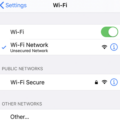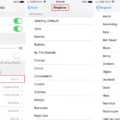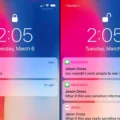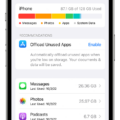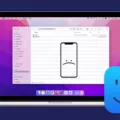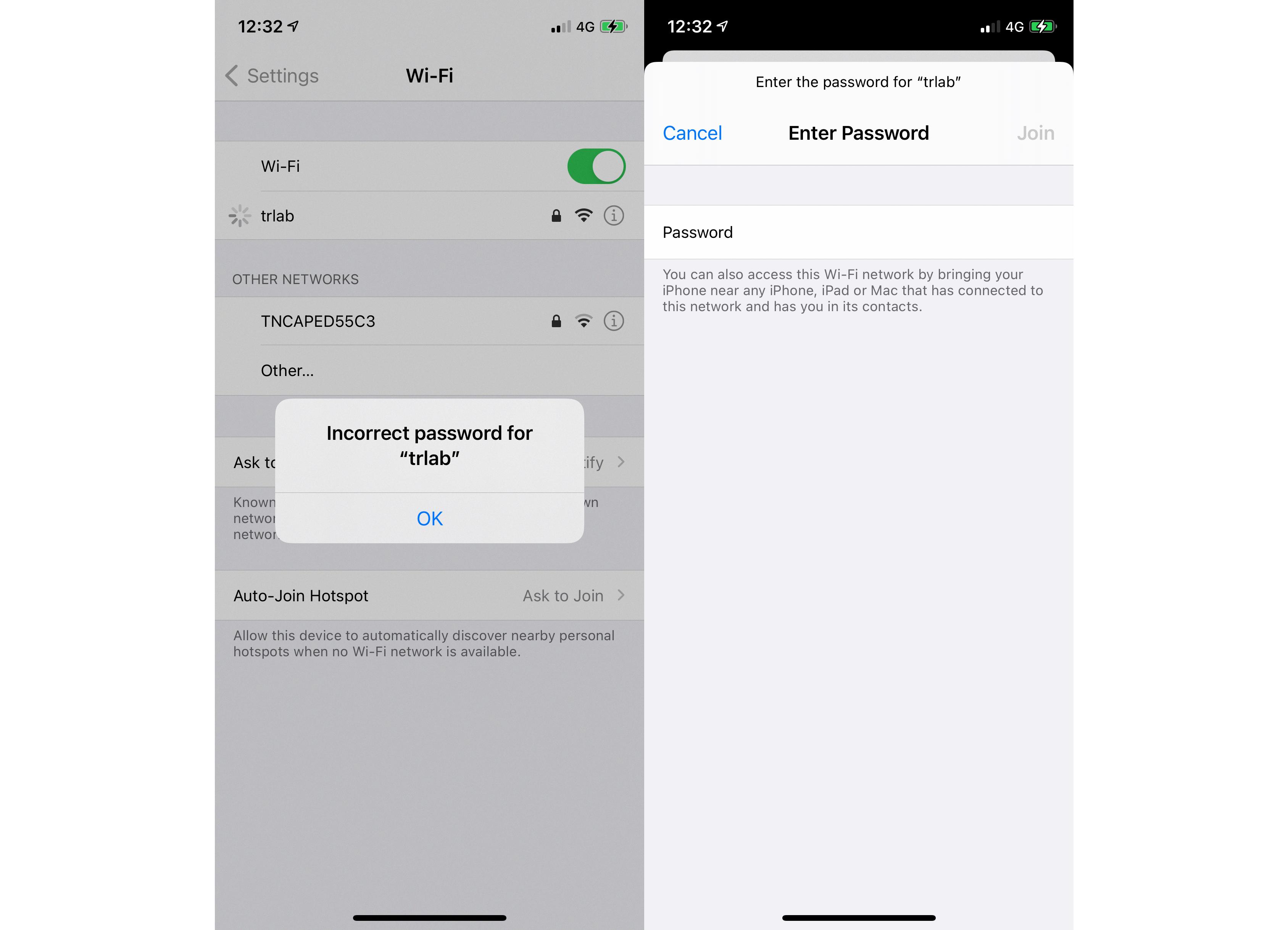The iPhone has become an essential part of our lives, serving as a communication device, entertainment hub, and personal assistant. However, like any other technology, it can sometimes present frustrating issues that leave us scratching our heads. One such problem that iPhone users often encounter is the device repeatedly asking for the Wi-Fi password. So why does this happen and how can it be resolved? Let’s delve into the details.
First and foremost, it’s essential to understand that the iPhone’s Wi-Fi behavior is designed with security in mind. When you connect to a Wi-Fi network, your device saves the password to make future connections easier and seamless. However, there are instances when your iPhone may encounter connectivity issues or conflicts, leading it to prompt you to share the Wi-Fi password again.
One common reason for this issue is a problematic Wi-Fi network. If the network you are attempting to connect to has a weak signal or intermittent connectivity, your iPhone may struggle to establish a stable connection. In such cases, it may repeatedly ask for the password as it tries to reconnect. The best solution in this scenario is to either find a stronger Wi-Fi network or contact your network administrator to resolve any network issues.
Another possible cause is an outdated or corrupted network profile on your iPhone. Network profiles are files that store information about Wi-Fi networks you have connected to in the past. If these profiles become corrupt or outdated, it can lead to connectivity problems, including the constant request for a password. To address this, you can try resetting your network settings. This will remove all saved Wi-Fi networks and network profiles, allowing you to start fresh. To reset your network settings, go to Settings > General > Reset > Reset Network Settings.
Additionally, it is worth noting that some users have reported this issue occurring when two devices on the same Wi-Fi network have similar names. For instance, if you have two routers with identical names, your iPhone may become confused and prompt you to share the password repeatedly. To resolve this, ensure that your Wi-Fi network has a unique name and try connecting again.
Lastly, keep in mind that ensuring your iPhone is running the latest version of iOS or iPadOS is crucial. Software updates often include bug fixes and improvements that can resolve connectivity issues. To check for updates, go to Settings > General > Software Update.
There can be various reasons why your iPhone keeps asking for the Wi-Fi password. It could be due to a weak or problematic network, outdated network profiles, conflicting network names, or even software glitches. By following the troubleshooting steps mentioned above, you should be able to resolve the issue and enjoy uninterrupted Wi-Fi connectivity on your iPhone.
How Do You Get Your iPhone to Stop Asking You to Share Your Wi-Fi Password?
To prevent your iPhone from constantly asking you to share your Wi-Fi password, you can follow these steps:
1. Open the Settings app on your iPhone.
2. Tap on Wi-Fi, which is usually located near the top of the list.
3. Find the Wi-Fi network that your iPhone keeps asking you to share the password for and tap on the blue “i” icon next to it.
4. On the next screen, tap on the “Forget This Network” option. This will remove the Wi-Fi network from your iPhone’s saved networks.
5. If you have multiple Wi-Fi networks that your iPhone asks you to share the password for, repeat steps 3 and 4 for each network.
6. Additionally, you can prevent your iPhone from automatically connecting to any nearby networks by going back to the main Wi-Fi settings screen and turning off the “Ask to Join Networks” option. This will prevent your iPhone from displaying prompts to join any available networks.
By following these steps, you should be able to stop your iPhone from repeatedly asking you to share your Wi-Fi password.
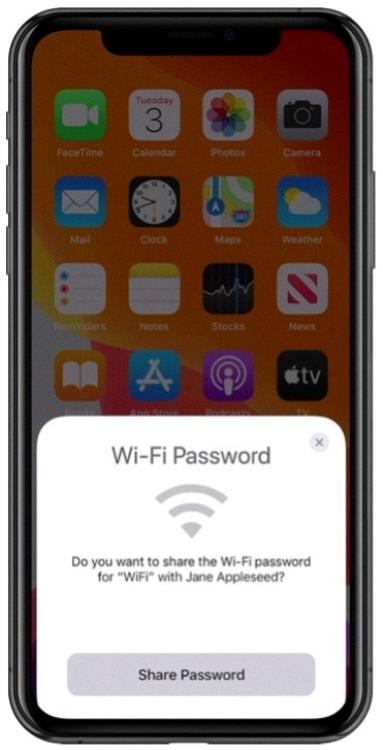
How Do You Turn Off Share Wi-Fi Password Prompt?
To turn off the prompt for sharing Wi-Fi passwords, you can follow these steps:
1. First, locate and open the “Settings” app on your device.
2. Within the Settings menu, look for the “Wi-Fi” option and select it.
3. Once you’re in the Wi-Fi settings, you may see a toggle switch labeled “Ask to Join Networks.” Please make sure this option is turned off. This will prevent your device from prompting you to share Wi-Fi passwords with other nearby devices.
4. If the “Ask to Join Networks” toggle switch is already turned off, you might not receive any prompts to share Wi-Fi passwords. However, if you still encounter any prompts, you can try the following additional steps:
– Forget the Wi-Fi network: Tap on the Wi-Fi network’s name that you want to forget and select the “Forget This Network” option. This will remove the network from your device’s saved networks and may prevent any further password sharing prompts.
– Disable Wi-Fi Auto-Join: In the Wi-Fi settings, you might find an option called “Auto-Join Hotspot.” If enabled, try turning it off. This setting controls whether your device automatically connects to known Wi-Fi hotspots and might be related to the password sharing prompts.
5. After making these changes, your device should no longer prompt you to share Wi-Fi passwords with other devices.
By following these steps, you can effectively disable the share Wi-Fi password prompt on your device.
Why Does Your iPhone Keep Asking For Wi-Fi Password?
There can be several reasons why your iPhone keeps asking for the Wi-Fi password. Here are some possible explanations:
1. Incorrect Wi-Fi password: If you recently changed your Wi-Fi password or entered it incorrectly on your iPhone, it will continuously prompt you to enter the correct password.
2. Wi-Fi network issues: Sometimes, your Wi-Fi network may have connectivity issues or be experiencing intermittent interruptions. This can cause your iPhone to repeatedly ask for the password as it struggles to establish a stable connection.
3. Network settings: Incorrect network settings on your iPhone can also result in continuous password prompts. This could be due to a misconfiguration or a software glitch.
4. Keychain issues: The iPhone’s Keychain feature stores Wi-Fi passwords for easy access. If there is a problem with the Keychain, it may not recognize the saved password for your network, leading to repeated password requests.
5. Software updates: Occasionally, software updates from Apple can introduce bugs or compatibility issues that disrupt the Wi-Fi connection on your iPhone. This might cause it to repeatedly ask for the Wi-Fi password.
6. Network congestion: In crowded areas with many Wi-Fi networks, your iPhone may struggle to connect to a specific network due to interference or congestion. This can result in frequent password prompts.
To address this issue, you can try the following solutions:
– Ensure you are entering the correct Wi-Fi password. Double-check the password with your network administrator or refer to your router’s settings.
– Restart your iPhone and the Wi-Fi router to refresh the network connection.
– Forget the Wi-Fi network on your iPhone and reconnect to it. This can help resolve any incorrect settings or conflicts.
– Reset network settings on your iPhone by going to Settings > General > Reset > Reset Network Settings. Note that this will remove all saved Wi-Fi passwords and other network settings.
– Update your iPhone’s software to the latest version available. New updates often include bug fixes and improvements that can resolve Wi-Fi-related issues.
– If the problem persists, contact your internet service provider or Apple Support for further assistance.
Remember, troubleshooting Wi-Fi issues can be complex, and it may require a combination of these steps or additional troubleshooting methods.
How Do You Fix Your iPhone Wi-Fi Sharing?
To fix Wi-Fi sharing on your iPhone, follow these steps:
1. Update to the latest version of iOS: Ensure that your iPhone is running the latest version of iOS. Apple regularly releases updates to improve performance and fix bugs, so updating your device can help resolve any Wi-Fi sharing issues.
2. Reset network settings: Go to Settings > General > Reset > Reset Network Settings. This will reset all network settings on your iPhone, including Wi-Fi passwords and VPN settings. After the reset, you’ll need to reconnect to Wi-Fi networks and reconfigure any VPN connections.
3. Restart your iPhone: Sometimes a simple restart can resolve connectivity issues. Press and hold the power button until the slide to power off option appears. Slide to power off, wait a few seconds, then press and hold the power button again to turn your iPhone back on.
4. Disable and re-enable Personal Hotspot: Go to Settings > Personal Hotspot and toggle the switch off. Wait for a few seconds, then turn it back on. This can refresh the Wi-Fi sharing feature and fix any temporary glitches.
5. Forget and reconnect to Wi-Fi networks: If you are having trouble connecting to a specific Wi-Fi network, you can try forgetting the network and then reconnecting to it. Go to Settings > Wi-Fi, tap the (i) icon next to the network name, and select “Forget This Network.” Afterward, reconnect to the network by tapping on it and entering the password.
6. Reset all settings: If the issue persists, you can try resetting all settings on your iPhone. This will not erase your data but will reset all settings to their default values. Go to Settings > General > Reset > Reset All Settings. Confirm the action and enter your passcode if prompted.
7. Contact Apple Support: If none of the above steps resolve the Wi-Fi sharing issue on your iPhone, it’s recommended to reach out to Apple Support for further assistance. They can provide personalized guidance and troubleshoot any hardware or software-related problems that may be causing the issue.
Remember, these steps are general troubleshooting methods, and the specific steps may vary depending on the iOS version you have installed on your iPhone.
Conclusion
The iPhone is a highly advanced and innovative device that offers a wide range of features and functionalities. From its sleek design to its powerful performance, the iPhone has revolutionized the way we communicate, work, and entertain ourselves. With its intuitive interface and user-friendly operating system, it provides a seamless user experience.
One of the key features of the iPhone is its ability to connect to Wi-Fi networks, allowing users to access the internet and various online services. However, there may be instances where the iPhone constantly asks for the Wi-Fi password, which can be quite frustrating. Fortunately, there are steps that can be taken to resolve this issue.
Firstly, you can forget the problematic Wi-Fi network by going to Settings > Wi-Fi, tapping on the network name, and selecting “Forget This Network”. This will remove the network from your device’s memory and prevent it from constantly prompting for the password.
Additionally, you can turn off the “Ask to Join Networks” option in the Wi-Fi settings to prevent your iPhone from automatically connecting to unfamiliar networks. This can help reduce the instances where your device asks for Wi-Fi passwords unnecessarily.
If the problem persists, it is recommended to ensure that you have the latest version of iOS or iPadOS installed on your iPhone. Updating your device’s software can often resolve various bugs and glitches that may be causing the Wi-Fi password issue.
In some cases, resetting the network settings on your iPhone can also be helpful. This can be done by going to Settings > General > Reset > Reset Network Settings. Keep in mind that this will remove all saved Wi-Fi passwords and other network settings, so you will need to re-enter them after the reset.
The iPhone is a remarkable device that offers a seamless and convenient browsing experience. However, if you encounter issues with your Wi-Fi connection and password prompts, following the above-mentioned steps should help resolve the problem and allow you to enjoy uninterrupted internet access on your iPhone.