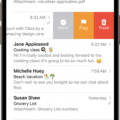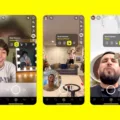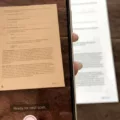The iPhone, a revolutionary device that has become a staple in our daily lives, offers a plethora of features and functionalities that keep us connected and entertained. One of the most popular features is FaceTime, a video and audio calling service exclusive to Apple devices. However, some iPhone users may encounter an issue where only recent FaceTime calls are showing up on their device. In this article, we will explore the possible reasons behind this problem and suggest some solutions.
Firstly, it’s important to understand that FaceTime calls will only show up on contacts who have an iOS device or Mac that they have set up to use FaceTime on. If a contact’s FaceTime option is not available, it could mean that they do not have an iPhone, iPad, iPod touch, or a FaceTime-enabled Mac associated with their phone number or Apple ID. Therefore, it is crucial to ensure that the contact you are trying to view the FaceTime call history for is using an Apple device.
If you have confirmed that the contact in question has an Apple device, the issue could be related to your own iPhone’s network settings. Sometimes, resetting the network settings can resolve connectivity issues and restore the visibility of recent FaceTime calls. To do this, go to the Settings app on your iPhone, tap on General, followed by Reset. On the reset screen, select the option that reads Reset Network Settings and follow the on-screen instructions to complete the process. Once the reset is done, open the Phone app and check if you can now view your recent FaceTime calls.
In some cases, the problem may be caused by a bug or software glitch on your iPhone. To address this, make sure your iPhone is up to date with the latest software updates. Updating your iPhone’s software can fix known bugs and improve overall performance. To check for updates, go to the Settings app, scroll down and tap on Software Update. If there are any pending updates, download and install them, and then check if your FaceTime call history is now visible.
It’s worth noting that the issue of FaceTime call history not showing up can also be related to third-party apps or settings on your iPhone. If you have recently installed any apps that have access to your call history or have made changes to your privacy or FaceTime settings, it is advisable to review those settings and uninstall or disable any potentially conflicting apps.
If your iPhone is only showing recent FaceTime calls, there are a few potential reasons behind this issue. Firstly, ensure that the contact you are trying to view the FaceTime call history for has an Apple device and has FaceTime set up. Secondly, try resetting your iPhone’s network settings to resolve any connectivity issues. Lastly, make sure your iPhone is up to date with the latest software updates and review any third-party apps or settings that may be causing conflicts. By following these steps, you should be able to view your complete FaceTime call history on your iPhone.
Why is Your iPhone Only Showing FaceTime Calls?
There could be several reasons why your iPhone is only showing FaceTime calls. Here are some possible explanations:
1. FaceTime enabled contacts: FaceTime will only show up on contacts that have an iOS device or Mac that they have set up to use FaceTime on. If a contact shows that FaceTime is an option, it means they have an iPhone, iPad, iPod touch, or a Mac that is FaceTime enabled.
2. FaceTime preferences: It is possible that you have set your iPhone’s preferences to only display FaceTime calls. To check this, go to your iPhone’s Settings, scroll down to FaceTime, and make sure the option to receive FaceTime calls is turned on.
3. Network connection: FaceTime requires a stable internet connection to work. If you are experiencing connectivity issues or have a weak internet signal, it may affect the visibility of other types of calls on your iPhone. Ensure that you are connected to a reliable Wi-Fi network or have a strong cellular data signal.
4. iOS version: It is also worth noting that certain iOS versions may have specific settings or limitations regarding call display options. Make sure that your iPhone is running the latest iOS version available to ensure compatibility and access to all calling features.
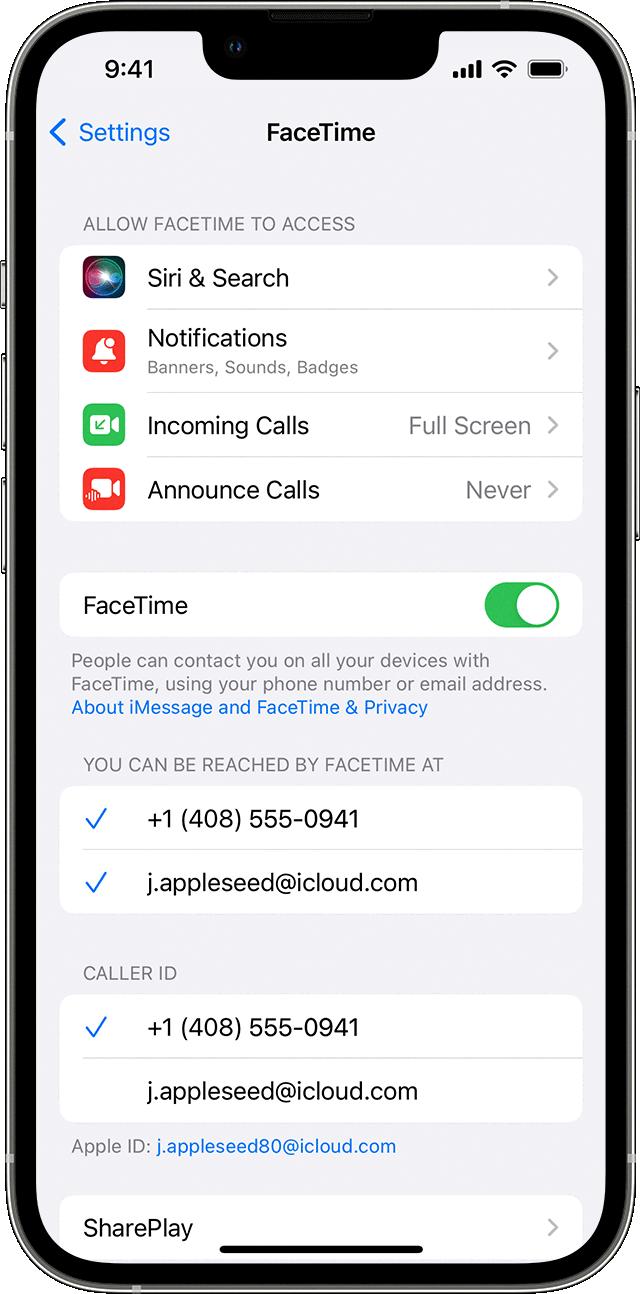
Why is Your iPhone Not Showing Previous Calls?
There are several reasons why your iPhone may not be showing previous calls. Here are some possible explanations:
1. Network Settings: Your network settings may be causing the issue. Resetting your network settings can often fix this problem. To do this, go to the Settings app, tap on General, then Reset. From there, select Reset Network Settings and follow the on-screen instructions.
2. Software Update: It’s possible that your iPhone’s software is outdated. Updating to the latest version of iOS can often resolve issues with call history. To check for software updates, go to the Settings app, tap on General, then Software Update. If an update is available, follow the on-screen instructions to install it.
3. iCloud Sync: If you have iCloud enabled on your iPhone, it’s possible that your call history is not syncing properly. To resolve this, you can try disabling and re-enabling iCloud for Phone. Go to the Settings app, tap on your Apple ID at the top, then iCloud. Scroll down and toggle off the switch next to Phone. Wait a few seconds, then toggle it back on.
4. Call History Limit: Your iPhone has a limit on the number of calls it stores in the call history. If this limit is reached, older calls may be automatically deleted. To check the call history limit, go to the Phone app, tap on Recents, then tap on the Edit button in the top-right corner. If you see a red Delete button next to your call history, it means you have reached the limit. You can manually delete some older calls to make room for new ones.
5. iCloud Backup: If you recently restored your iPhone from an iCloud backup, it’s possible that your call history did not restore properly. In this case, you can try restoring your iPhone again from a different iCloud backup or using iTunes.
If none of these solutions work, you may need to contact Apple Support for further assistance. They can help troubleshoot the issue and provide more specific guidance based on your iPhone’s model and software version.
Why Can’t You See All Your Recent Calls?
There could be several reasons why you are unable to see all your recent calls on your Android device. Here are some possible causes:
1. Call log settings: Check if you have accidentally changed the call log settings on your device. Open the Phone app, tap on the three-dot menu icon, and select “Call settings” or “Call history settings.” Ensure that the option to show all call logs is enabled.
2. Call history limit: Android devices usually have a limit on the number of call logs that can be displayed. This limit can vary depending on the device and its settings. If you have reached the call history limit, older calls may not be visible. You can try deleting some old call logs to make room for new ones.
3. Syncing issues: Your call history may not be syncing properly with your Google account or other cloud services. Make sure that sync is enabled for your phone app in the device settings. Go to “Settings,” tap on “Accounts” or “Cloud and accounts,” select your Google account, and ensure that “Sync Phone” or “Sync Contacts” is turned on.
4. Third-party apps or customization: If you have installed any third-party dialer or call management apps, they may interfere with the display of call history. Try disabling or uninstalling these apps to see if it resolves the issue. Additionally, if you have customized your device’s firmware or installed a custom ROM, it could also affect the call history visibility.
5. Software bugs: Occasionally, software bugs can cause issues with displaying call history. Make sure your Android device is running the latest software updates. Go to “Settings,” scroll down to “Software update” or “System updates,” and check for any available updates. If there are updates, download and install them to fix any known bugs.
If none of these solutions work, you may need to contact your device manufacturer or service provider for further assistance.
Conclusion
The iPhone is a powerful and innovative device that has revolutionized the way we communicate and interact with technology. With its sleek design, advanced features, and seamless integration with other Apple devices, the iPhone offers a seamless user experience like no other. From its high-quality camera capabilities to its extensive range of apps and services, the iPhone has become an essential tool for both personal and professional use.
One of the standout features of the iPhone is its FaceTime functionality, which allows users to make video calls with other iPhone, iPad, iPod touch, or Mac users. This feature is only available for contacts who have an iOS device or Mac set up for FaceTime. By simply tapping on the FaceTime option in their contact information, users can easily connect with their friends and family in a more personal and immersive way.
Additionally, the iPhone offers a robust call history feature, which allows users to view their recent calls. However, if you are experiencing an issue with the call history not showing up, there are a few troubleshooting steps you can take. Resetting your network settings or updating your device’s software can help resolve any bugs or glitches that may be causing the issue.
The iPhone continues to be a top choice for consumers seeking a reliable and feature-rich smartphone. Its superior performance, cutting-edge technology, and user-friendly interface make it a standout device in the market. Whether you are a casual user or a tech-savvy professional, the iPhone offers a seamless and enjoyable user experience that is hard to match.