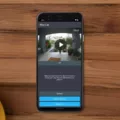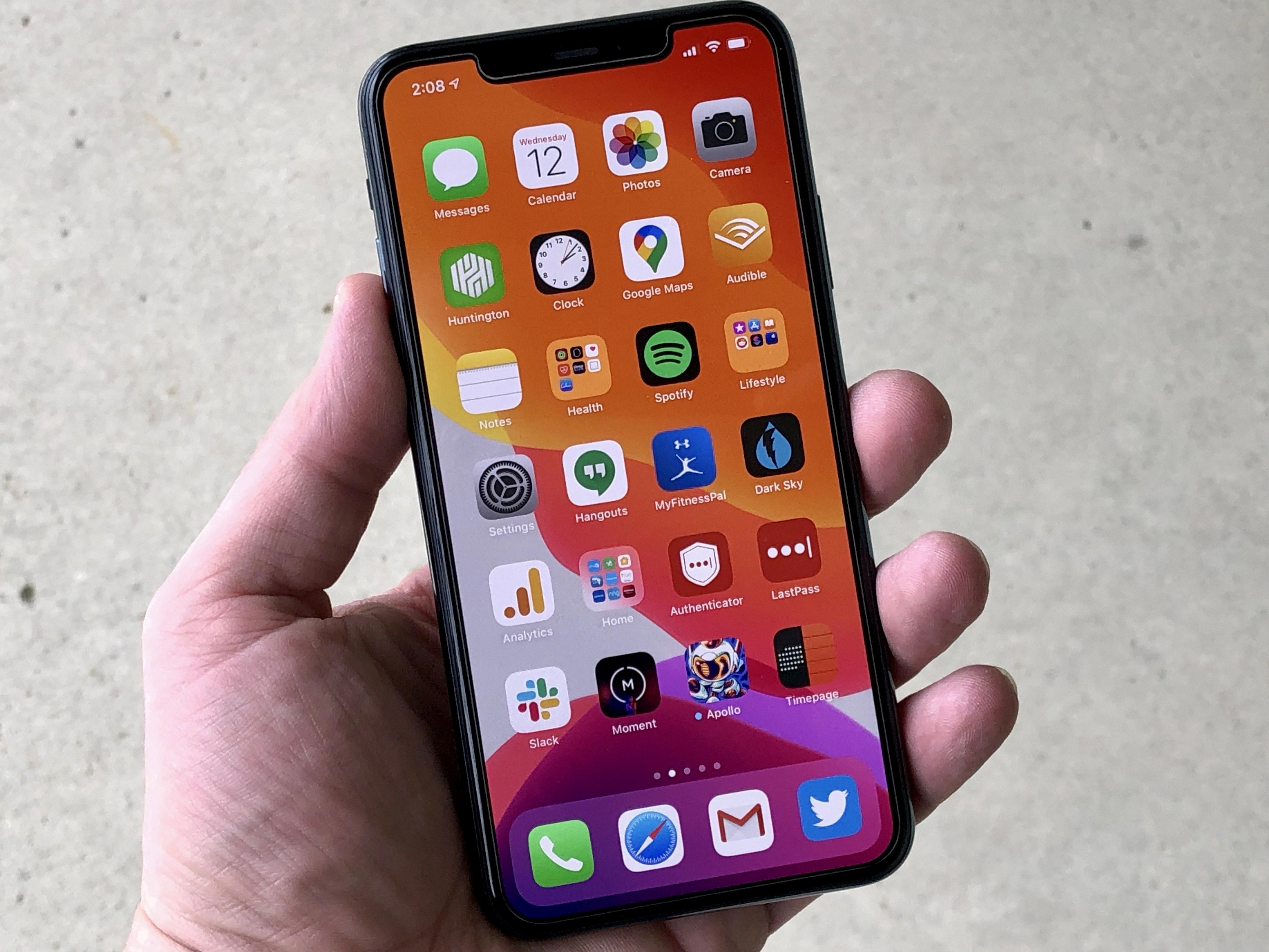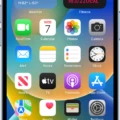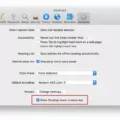Voice Memos is a handy app that allows users to easily record audio on their iPhone devices. However, there may be instances where you encounter issues with the app, such as it not working properly. In this article, we will explore some troubleshooting tips to help you resolve these problems and get your Voice Memos app functioning smoothly again.
1. Restart your device: Sometimes, a simple restart can fix minor software glitches that may be causing the Voice Memos app to malfunction. Press and hold the power button on your iPhone until the “Slide to power off” option appears. Slide the power off button, wait a few seconds, and then press and hold the power button again until the Apple logo appears.
2. Check volume and mute settings: Ensure that the volume on your device is turned up and that the mute switch is not activated. Sometimes, if the volume is too low or the device is on silent mode, you may not be able to hear any audio recordings.
3. Update the Voice Memos app: It is essential to keep your apps up to date, as updates often include bug fixes and performance improvements. Check the App Store for any available updates for the Voice Memos app. If an update is available, install it and try recording audio again.
4. Force quit and restart Voice Memos: If the app is frozen or unresponsive, force quitting it and reopening it may resolve the issue. On your iPhone’s home screen, swipe up and hold to reveal the cards of the running apps. Locate the Voice Memos app and swipe up to close it. Then, reopen the app and attempt to record audio.
5. Disable Sound Recognition feature: If you have the Sound Recognition feature enabled on your device, it may interfere with the functionality of the Voice Memos app. To disable this feature, go to Settings > Accessibility > Sound Recognition, and turn it off. Check if this resolves the problem with the app.
6. Check Recently Deleted folder: If you accidentally deleted any recordings, they may still be recoverable from the Recently Deleted folder in Voice Memos. By default, deleted recordings are kept for 30 days in this folder. To access it, open the Voice Memos app, and tap on the “Recently Deleted” folder. If your recordings are there, you can restore them to the main folder.
By following these troubleshooting tips, you should be able to resolve common issues with the Voice Memos app not working properly on your iPhone. Remember to check for software updates, adjust volume settings, and consider disabling any conflicting features. If the problem persists, you may need to contact Apple support for further assistance.
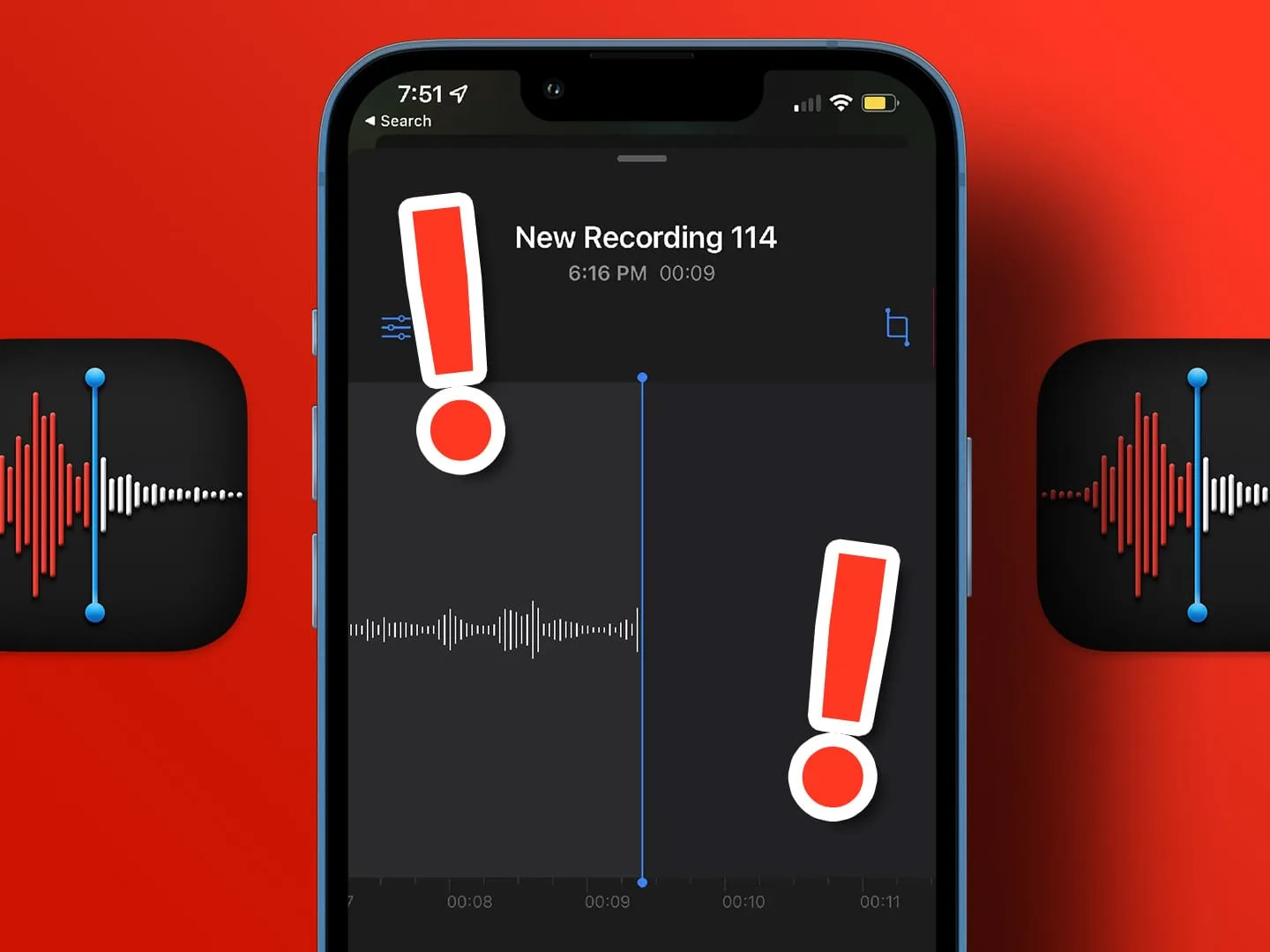
Why is Your Voice Memo Not Working On Your iPhone?
There could be several reasons why your voice memo is not working on your iPhone. Here are some possible causes:
1. Software issue: Your voice memo app may be experiencing a software glitch. Try restarting your device to see if that resolves the issue. If not, check for any available updates for the Voice Memos app and install them.
2. Volume settings: Make sure that the volume on your device is turned up and that the mute switch is not turned on. Sometimes, the audio may not play if the volume is too low or if the device is set to silent mode.
3. Storage space: If your iPhone doesn’t have enough available storage space, it may not be able to record or play back voice memos. Check your storage settings and free up space if needed.
4. Microphone issues: If your microphone is not functioning properly, it may affect the recording or playback of voice memos. Try using a different app that utilizes the microphone to see if the issue persists. If it does, you may need to have your device’s microphone checked or replaced.
5. Software compatibility: Ensure that your iPhone’s operating system is up to date and compatible with the Voice Memos app. Sometimes, outdated software versions can cause compatibility issues.
If none of these solutions resolve the problem, it may be worth contacting Apple support or visiting an authorized service center to get further assistance.
Why is Voice Memos Not Working?
There could be several reasons why Voice Memos is not working on your iPhone. Here are some possible explanations:
1. Outdated app version: Make sure you have the latest version of the Voice Memos app installed on your iPhone. Updates often include bug fixes and performance improvements that can resolve issues.
2. Software glitch: Occasionally, software glitches can cause certain apps to malfunction. To fix this, you can try force quitting the Voice Memos app and restarting your iPhone. This can help refresh the system and resolve any temporary issues.
3. Insufficient storage space: If your iPhone’s storage is almost full, it may affect the performance of apps, including Voice Memos. Check your storage space in the Settings app and delete any unnecessary files or apps to free up space.
4. Microphone issues: Voice Memos relies on the microphone to record audio. If your microphone is not functioning properly, it may cause problems with the app. Test your microphone by using it with other apps or making a phone call. If it’s not working, you may need to get it repaired or replaced.
5. Permissions settings: Ensure that the Voice Memos app has the necessary permissions to access your microphone. Go to the Settings app, find Voice Memos, and make sure the microphone permission is enabled.
6. iOS update: If you recently updated your iPhone’s operating system, it’s possible that the update may have caused compatibility issues with the Voice Memos app. Check if there are any available updates for both iOS and Voice Memos, as they may include bug fixes.
If none of these suggestions resolve the issue, it may be worth contacting Apple support for further assistance. They can provide more tailored troubleshooting steps based on your specific situation.
Why Are Your iMessage Voice Notes Not Playing?
There could be several reasons why your iMessage voice notes are not playing. Here are some possible explanations:
1. Network or internet issues: If you have a poor or unstable internet connection, it may affect the playback of voice notes. Make sure you have a stable internet connection and try playing the voice notes again.
2. Software or app glitch: Sometimes, software or app glitches can cause issues with playing voice notes. Try force-closing the iMessage app and reopening it. If the problem persists, you may need to update your iOS software to the latest version or reinstall the iMessage app.
3. Volume and sound settings: Check your device’s volume settings and ensure that the volume is turned up. Also, make sure that the mute switch on your device is not enabled.
4. Storage space: If your device has limited storage space, it may affect the playback of voice notes. Delete unnecessary files or apps to free up storage space.
5. Compatibility issues: It’s possible that the voice notes you are trying to play are not compatible with your device or the iMessage app. Try playing the voice notes on a different device to see if they work.
6. Sound recognition feature: If you have the Sound Recognition feature enabled in your device’s accessibility settings, it may interfere with the playback of voice notes. Disable this feature in your device settings and check if it resolves the issue.
If none of these solutions work, it is recommended to contact Apple Support for further assistance.
How Do You Reset Your Voice Memos On Your iPhone?
To reset your voice memos on your iPhone, you can follow these steps:
1. Open the Voice Memos app on your iPhone. This app is usually pre-installed and can be found on your home screen.
2. Once you have the app open, tap on the “Recordings” tab at the bottom of the screen. This will show you a list of all your voice memos.
3. In the top right corner of the screen, you’ll see an icon that looks like three horizontal lines. Tap on this icon to access the editing options.
4. A menu will appear with several options. Look for the “Recently Deleted” folder and tap on it. This folder contains all your deleted voice memos.
5. Inside the “Recently Deleted” folder, you will see a list of all the voice memos that you have deleted. To reset your voice memos, tap on the “Edit” button in the top right corner of the screen.
6. Now you can select the voice memos you want to reset. You can do this by tapping on the circle next to each memo. You can also tap on “Select All” if you want to reset all the voice memos in the folder.
7. After selecting the voice memos, tap on the “Delete” button at the bottom of the screen. A confirmation message will appear asking if you want to permanently delete the selected voice memos. Tap on “Delete All” to confirm.
8. Once you have deleted the voice memos, they will be moved to the “Recently Deleted” folder. By default, they are kept in this folder for 30 days before being permanently removed.
That’s it! You have successfully reset your voice memos on your iPhone. Remember that this process only resets the deleted voice memos and not the ones that are still in your recordings.
Conclusion
If you are experiencing issues with Voice Memos not working on your device, there are several troubleshooting steps that you can try. First, make sure to restart your device and check the volume and mute settings. Additionally, ensure that the Voice Memos app is up to date by checking for any available updates. If the problem persists, force quit and restart the Voice Memos app to see if that resolves the issue. Another potential solution is to turn off the Sound Recognition feature in your device’s Accessibility settings, as this feature may interfere with the functionality of audio messages. if you have accidentally deleted any recordings, they may be stored in the Recently Deleted folder for up to 30 days. You can adjust the duration for which deleted recordings are kept in the Voice Memos settings. By following these troubleshooting steps, you should be able to resolve any issues you are experiencing with Voice Memos not working.