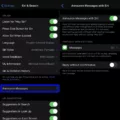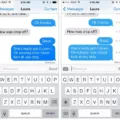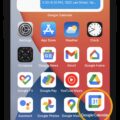Have you ever tried to check your voicemail on your iPhone, only to find out that it’s full? It can be frustrating and inconvenient, especially if you’re expecting important messages. But don’t worry, there are a few simple steps you can take to fix this issue and free up space in your voicemail box.
First, let’s make sure that your voicemails are completely deleted from your phone. To do this, open the Phone app and tap on the Voicemail tab. Scroll through your voicemails and delete any that you no longer need. Sometimes, even though you’ve deleted a voicemail, it might still be stored somewhere else, like with your carrier. So, it’s important to check and delete them from your carrier’s voicemail system as well.
To delete voicemails from your carrier’s system, you can call into your voicemail and listen to your messages. Once you’ve listened to a voicemail, you can usually press a specific button on your phone’s keypad to delete it. Follow the prompts provided by your carrier to delete all the voicemails that you no longer need.
If you’ve checked and deleted all your voicemails, but your voicemail box is still full, there might be a carrier settings update that you need to install. Carrier settings updates can include improvements and bug fixes that can help optimize your voicemail system. To check for a carrier settings update, go to Settings > General > About. If there’s an update available, a prompt will appear, and you can follow the on-screen instructions to install it.
In some cases, your voicemail box might be full because deleted messages are still being stored in a “deleted messages” folder. These deleted messages still count towards your voicemail quota, even though they’re not visible in your regular voicemail inbox. To permanently delete these deleted messages and free up space, follow these steps: Open the Voicemail tab in the Phone app, and tap on “Deleted Messages.” Then, tap on “Clear All” in the upper-right corner. Confirm the deletion when prompted.
It’s important to note that different carriers may have slightly different procedures for managing voicemails, so it’s always a good idea to check with your specific carrier for their recommended steps.
If your iPhone voicemail is full, there are a few steps you can take to fix the issue. Make sure to delete all voicemails from your phone and your carrier’s voicemail system. Check for a carrier settings update and install it if necessary. clear out any deleted messages that might still be taking up space in your voicemail box. By following these steps, you’ll be able to free up space and ensure that you never miss an important voicemail again.
How Do You Fix Your iPhone Voicemail is Full?
To fix a full voicemail box on your iPhone, follow these steps:
1. Make sure voicemails are deleted: Open the Phone app on your iPhone and go to the Voicemail tab. Check if there are any voicemails present. If so, listen to them and delete them one by one. You can swipe left on each voicemail and tap “Delete” or use the “Clear All” option if available.
2. Delete voicemails in Airplane Mode: If you are having trouble deleting voicemails, try putting your iPhone in Airplane Mode. This will disable your cellular connection and may allow you to delete voicemails more easily. Open the Phone app, go to the Voicemail tab, and try deleting the voicemails again.
3. Check for a carrier settings update: Sometimes, a carrier settings update can help resolve voicemail issues. Go to the Settings app on your iPhone, tap on “General,” then “About.” If there is an available carrier settings update, you will see a prompt to install it. Follow the on-screen instructions to update your carrier settings.
4. Reset network settings: If the above steps don’t resolve the issue, you can try resetting your network settings. Go to the Settings app, tap on “General,” then “Reset.” Choose “Reset Network Settings” and confirm. Note that this will remove all saved Wi-Fi passwords, so you will need to re-enter them.
5. Contact your carrier: If the problem persists, it may be necessary to contact your carrier for further assistance. They can check if there are any issues with your voicemail service or provide additional troubleshooting steps specific to your carrier.
By following these steps, you should be able to fix a full voicemail box on your iPhone and ensure that you can receive new voicemails.
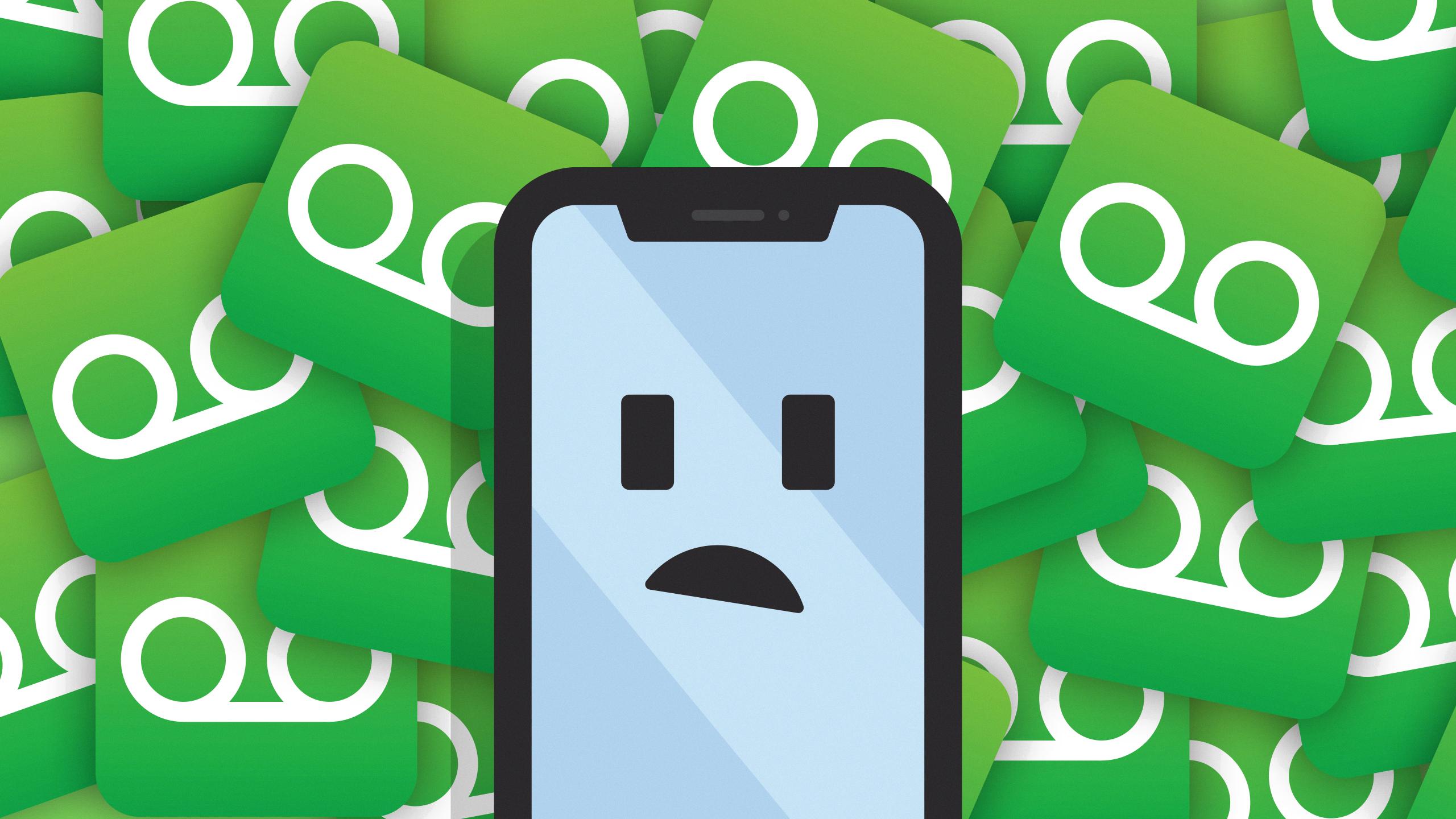
How Do You Free Up Voicemail Space On You iPhone?
To free up voicemail space on your iPhone, follow these steps:
1. Open the Phone app on your iPhone’s Home screen.
2. Tap on the Voicemail tab at the bottom right corner of the screen.
3. Review the list of voicemail messages and select the ones you want to delete. You can tap on a message to listen to it before deciding.
4. Once you have selected the voicemail messages you want to delete, tap on the Trashcan icon next to each message. This will move the selected messages to the Deleted Messages folder.
5. To permanently delete the voicemail messages, tap on the Deleted Messages folder.
6. In the Deleted Messages folder, you will see a Clear All button at the top right corner of the screen. Tap on it.
7. A confirmation prompt will appear asking if you want to clear all the deleted messages. Tap on Clear All to confirm and permanently delete the voicemail messages.
8. Once you have cleared the deleted messages, the voicemail space on your iPhone will be freed up.
By following these steps, you can efficiently manage and free up voicemail space on your iPhone, ensuring that you have enough storage for new messages.
Why Does Your Voicemail Say Full When It is Empty?
When your voicemail says it is full even though it appears to be empty, it is likely due to the presence of deleted messages. These deleted messages are not completely removed from your voicemail but rather moved to a separate folder called the “deleted messages folder.” This folder still takes up space in your voicemail mailbox, which can cause it to reach its quota and give you the message that it is full.
To resolve this issue and free up space in your voicemail mailbox, you need to permanently delete the deleted messages. Here’s how you can do it:
1. Access your voicemail: Dial the voicemail number or press the designated voicemail button on your phone to access your voicemail system.
2. Navigate to the deleted messages folder: Once you are in your voicemail system, listen to the menu options and look for an option related to managing or deleting messages. It may vary depending on your voicemail service provider.
3. Find the deleted messages folder: In the menu options, there should be an option to access the deleted messages folder. Select that option to enter the deleted messages folder.
4. Permanently delete the deleted messages: Within the deleted messages folder, you should have the option to permanently delete all the messages in it. This action will remove the deleted messages from your voicemail mailbox entirely and free up the space they were occupying.
5. Check your voicemail quota: After deleting the deleted messages, you can exit the deleted messages folder and return to the main voicemail menu. Here, you might find an option to check your voicemail quota or mailbox status. Verify that the quota has been updated and shows the correct amount of free space.
By following these steps, you should be able to resolve the issue of your voicemail appearing full even when there are no new or saved messages.
Why Does Your iPhone Say Your Voicemail is 90% Full?
When your iPhone says that your voicemail is 90% full, it means that you have used up a significant portion of your voicemail storage capacity. This can happen due to a variety of reasons:
1. Accumulated voicemails: Over time, your voicemail inbox can become filled with numerous messages that you haven’t deleted. These messages take up storage space and can eventually lead to your voicemail being almost full.
2. Large voicemail files: Some voicemail messages may contain audio files or attachments that are quite large in size. If you receive multiple such messages and don’t delete them, they can quickly consume a significant portion of your voicemail storage.
3. Lack of regular maintenance: If you don’t regularly delete old or unnecessary voicemail messages, your voicemail inbox can fill up quickly. It’s essential to periodically review and delete voicemails to keep your storage space free.
4. Syncing issues: Sometimes, there may be syncing issues between your iPhone and your carrier’s voicemail system. This can result in deleted voicemails still being stored on the carrier’s server, even though you have removed them from your iPhone. As a result, your voicemail storage may appear full.
To resolve the issue of your iPhone voicemail being 90% full, you can try the following steps:
1. Delete old voicemails: Go through your voicemail inbox and delete any unnecessary or outdated messages. This will free up storage space and reduce the percentage of your voicemail being full.
2. Contact your carrier: If deleting voicemails doesn’t resolve the issue, contact your carrier’s customer support. They can assist in troubleshooting any syncing or storage problems between your iPhone and their voicemail system.
3. Reset your voicemail settings: In some cases, resetting your voicemail settings can help resolve storage issues. To do this, go to your iPhone’s Settings, select Phone, and then choose the option to Reset Voicemail Password. Follow the prompts to complete the reset.
Remember, voicemails are typically stored both on your iPhone and with your carrier. So even if you delete voicemails from your iPhone, they may still take up storage space on the carrier’s server. It’s crucial to address both sides to ensure your voicemail storage is freed up completely.
Conclusion
If you find that your iPhone voicemail is full, there are a few steps you can take to fix the issue. Firstly, make sure that you have deleted all of your voicemails from your phone. This can be done by going into the Phone app, tapping on Voicemail, selecting the desired message, and tapping on the trashcan icon to delete it.
If you have already deleted your voicemails but still have a full voicemail box, try deleting your voicemails while in Airplane Mode. This can help ensure that the voicemails are permanently deleted and not stored elsewhere.
Another potential solution is to check for a carrier settings update. Sometimes, your voicemails may still be stored with your carrier even after you have deleted them from your iPhone. Updating your carrier settings can help sync your voicemail status and clear any lingering messages.
It is important to note that when voicemail messages are deleted, they are often moved to a deleted messages folder and still count towards your voicemail quota. To permanently delete these messages and free up space in your voicemail box, you can go into the Deleted Messages folder and tap on Clear All to remove them completely.
The most common reason for a full voicemail box on an iPhone is that the deleted voicemails are still being stored with your carrier. By following the steps mentioned above, you can ensure that your voicemail box is truly cleared and free up space for new messages.