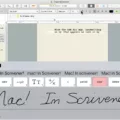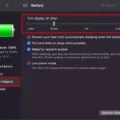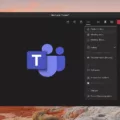If you’re a Mac user, you understand how important it is to have your sound working properly. Whether you’re listening to music, watching movies, or playing games, good audio quality can make a huge difference in your experience.
Unfortunately, sometimes things don’t go as planned and sound can get out of whack. If you find yourself needing to reset sound on Mac, don’t worry – it’s actually quite simple.
The first step is to open System Preferences by going to the Apple menu and selecting it. Then click on “Sound” in the sidebar. This will bring up all of your audio settings.
Once you have the Sound panel open, you can adjust the output volume by dragging the slider at the bottom of the window. You can also select or deselect the Mute checkbox if needed. You can also adjust the balance using the Balance slider located just above the Output volume slider.
If all else fails and these adjustments don’t solve your problem, there are a few other options you can try. One is to reset your Mac’s PRAM (Parameter RAM). To do this, shut down your computer and then turn it back on while holding down Command + Option + P + R keys until you hear two start-up sounds (or until your screen flashes). This will reset your PRAM and may fix any issues with audio that weren’t solved by adjusting settings in System Preferences.
Another option is to use an app like SoundSource from Rogue Amoeba which lets you control all of your Mac’s audio settings from one convenient location. With features like real-time monitoring and per-app sound settings, SoundSource makes it easy to get exactly what you need out of your Mac’s audio capabilities without having to fiddle around with settings every time something goes wrong.
In short, if you ever find yourself needing to reset the sound on your Mac, don’t panic! There are a few quick steps that should help solve most problems with ease – but if those fail there are always more advanced solutions available for those who are willing to take them on!

Resetting Mac Sound Settings
To reset your Mac sound settings, you’ll need to go to the Sound section in System Preferences. From there, you can adjust the output volume, mute sound, and adjust balance. To reset your settings, first, make sure that the Output volume is at its default level and that sound is not muted. Then drag the Balance slider to its mid-position. Finally, click on the Sound Effects tab and select No Effects from the menu at the top. This will reset all of your Mac sound settings back to their default state.
Troubleshooting Weird Sound Issues on Mac
If your sound is weird on Mac, it could be due to a few different issues. Firstly, check that you have the correct output device selected in System Preferences > Sound. If the wrong device is selected, it can cause sound issues. Secondly, make sure that the volume slider is not set too low or muted. You can find this setting at the bottom of the Output tab. Thirdly, check that your audio cables are properly connected and that none of them are loose or damaged. Finally, if you’re using external speakers or headphones, make sure they are compatible with macOS and working correctly.
Resetting Sound Settings
If you would like to reset your sound settings completely, you can do so in just a few steps. First, open the Start menu and search for ‘Sound.’ This will open the sound settings page. Scroll down to the ‘Reset’ section and click the ‘Reset’ button. This will reset all of your sound settings, including the volume level and any custom changes you have made. If you would like to customize your sound settings after resetting them, you can do so by adjusting various sliders on the same page.
Troubleshooting Sound Settings
To fix your sound settings, you’ll need to check a few things. First, make sure that all of your cables, plugs, jacks, volume, speakers, and headphones are correctly connected. Then verify that all Windows Updates are installed. After that, check the sound settings in your audio device and make sure they are correct. If you’re still having trouble with sound output, try running the audio troubleshooter or updating your audio drivers. Finally, set your audio device as the default device to ensure that all sounds will play through it correctly.
Conclusion
In conclusion, Mac is a great choice for anyone looking for an easy-to-use and powerful operating system. With its wide range of sound output settings, users can easily adjust their audio settings to suit their needs. Whether you need to adjust the volume, balance, or mute sound output, Mac makes it easy to customize your audio experience. Furthermore, it also offers a variety of applications and services to help you get the most out of your Mac experience.