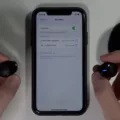In today’s fast-paced world, wireless headphones have become a popular choice for many individuals. With the convenience they offer, it’s no wonder that more and more people are opting for these wireless wonders. However, one common concern with wireless headphones is battery life. No one wants to be left without their favorite tunes or unable to take an important call due to a dead headphone battery. That’s where knowing how to check your headphone battery on your iPhone becomes crucial.
Fortunately, checking the battery level of your headphones on an iPhone is a simple process that can be done in just a few steps. Here’s how:
Step 1: Pair and Connect Your Headphones
Before you can check the battery level of your headphones, ensure that they are correctly paired and connected to your iPhone. To do this, open the Settings app on your iPhone and navigate to the Bluetooth menu. Tap on Bluetooth (not the switch next to it) to see a complete list of all connected devices.
Step 2: Locate Your Headphones
Within the list of connected devices, look for your headphones. The name of your headphones should be displayed, making it easy to identify. Once you’ve located your headphones, take note of their battery level. Keep in mind that not all headphones will display their battery level in this menu, as it depends on the device’s compatibility and capabilities.
Step 3: Check the Battery Percentage
Now that you’ve found your headphones in the Bluetooth menu, it’s time to check their battery percentage. On most iPhones, you can simply swipe down from the top-right corner to access the Control Center. Within the Control Center, you should see a battery symbol with the battery percentage displayed inside it. This will give you a clear indication of your headphone’s battery level.
It’s important to note that not all headphones will display their battery level in the Control Center. This feature depends on the headphone’s compatibility with the iPhone’s software. However, if your headphones do support this feature, it provides a quick and convenient way to check their battery percentage on the go.
By following these easy steps, you can stay on top of your headphone battery and avoid any unexpected battery drain. Knowing how to check your headphone battery on your iPhone ensures that you never have to worry about running out of juice at an inconvenient time.
Wireless headphones have revolutionized the way we listen to music and communicate. With the convenience they offer, it’s important to be aware of their battery level. By following the steps outlined above, you can easily check the battery percentage of your headphones on your iPhone. So, go ahead and enjoy your wireless listening experience without the worry of a dead battery.
How Do You Get Your iPhone to Show Headphones Battery?
To display the battery level of your headphones on your iPhone, you’ll need to make sure your headphones are connected and paired with your device. Here are the steps to follow:
1. Ensure that your headphones are turned on and in pairing mode.
2. On your iPhone, go to the Settings app. It is usually located on your home screen.
3. Scroll down and tap on Bluetooth.
4. Look for your headphones in the list of available devices under MY DEVICES. If you don’t see them, make sure they are in pairing mode and try again.
5. Once you find your headphones, tap on the “i” icon next to their name.
6. You will now see detailed information about your headphones, including the battery level if it is supported by your specific headphones model.
7. Toggle on the “Show Battery Level” option to enable the display of the battery level on your iPhone.
8. You can now exit the Settings app and the battery level of your headphones should be visible in the status bar or in the Control Center when your headphones are connected to your iPhone.
Remember, not all headphones support displaying the battery level on the iPhone. This feature depends on the capabilities of your headphones and their compatibility with iOS.
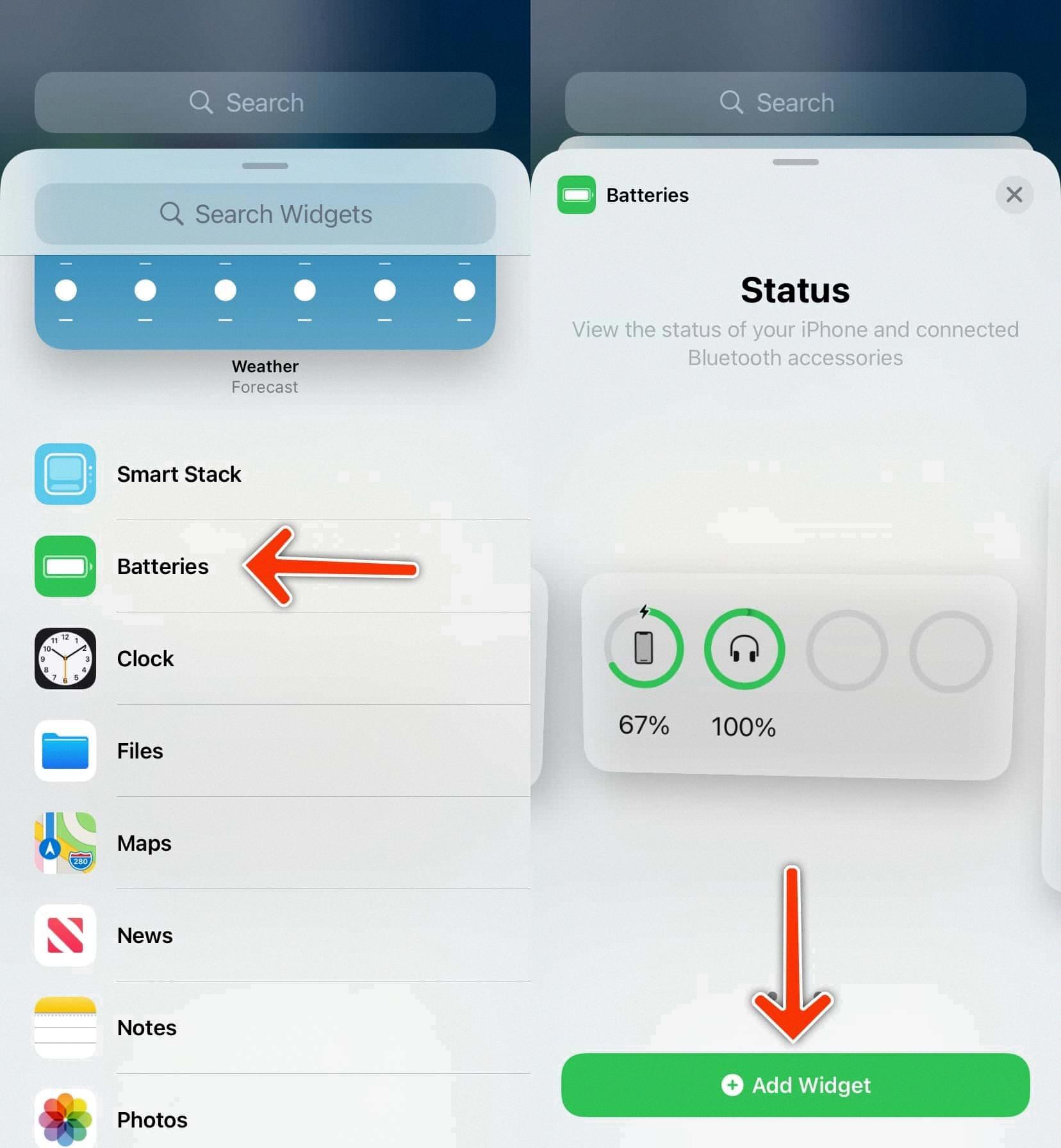
How Can You See The Battery Of Your Bluetooth Headphones?
To view the battery level of your Bluetooth headphones, follow these step-by-step instructions:
1. Start by pairing and connecting your Bluetooth headphones to your phone. This process may vary depending on the make and model of your headphones, so refer to the user manual or manufacturer’s instructions for specific guidance.
2. Once the headphones are successfully connected, open the Settings app on your phone. This can typically be accessed through the app drawer or by swiping down the notification shade and tapping the gear icon.
3. Within the Settings app, scroll down and locate the section titled “Connect Devices” or similar. The specific location may vary depending on your device’s software version and manufacturer.
4. Tap on the “Bluetooth” option within the “Connect Devices” section. This will take you to the Bluetooth settings menu.
5. In the Bluetooth settings menu, you will see a list of all the connected Bluetooth devices. Look for the name or icon representing your headphones and tap on it.
6. Once you tap on your headphones, a new screen will appear displaying detailed information about the device. This screen may vary in appearance based on your phone’s operating system.
7. On this screen, you should be able to see the battery level of your Bluetooth headphones. The exact location and format of this information may differ depending on your device, but it is typically displayed as a numerical percentage or a visual indicator.
8. Some Bluetooth headphones may not support battery level monitoring or may not provide this information to your phone. In such cases, the battery level may not be visible in the Bluetooth settings menu.
By following these steps, you should be able to check the battery level of your Bluetooth headphones on your phone. It’s worth noting that not all Bluetooth devices support battery level monitoring, so it’s possible that this feature may not be available for your specific headphones.
Conclusion
Monitoring the battery level of your headphones is essential to ensure uninterrupted listening enjoyment. By following the steps mentioned above, you can easily check the battery percentage of your Bluetooth headphones on your iPhone. Enabling the battery percentage feature in the Settings menu allows you to view the exact battery level of your headphones directly on the status bar or in Control Center. Additionally, by navigating to the Connect Devices section in Settings, you can access a comprehensive list of all connected devices and their respective battery levels. This knowledge enables you to plan your listening sessions and charge your headphones accordingly, avoiding any unexpected interruptions due to low battery. Stay connected and enjoy your favorite tunes with the peace of mind that comes from knowing your headphone battery status at all times.