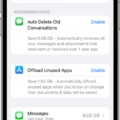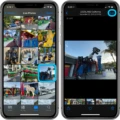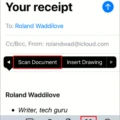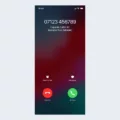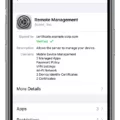The iPhone is a revolutionary device that has transformed the way we communicate, work, and capture moments. With its advanced camera features, the iPhone allows users to scan and detect text in real-time. However, there may be instances where you want to disable this feature. In this article, we will guide you on how to turn off the scan text function on your iPhone.
To begin, open the Settings app on your iPhone or iPad. Scroll down and tap on “Camera”. Within the Camera settings, you will find an option called “Show Detected Text”. This option is responsible for enabling or disabling the text detection feature in the camera.
To turn off the scan text function, simply toggle the switch beside “Show Detected Text” to the off position. Once disabled, your iPhone’s camera will no longer automatically detect and highlight text in real-time.
In addition to the “Show Detected Text” option, there is another setting that you may need to tweak to fully disable text detection. Go back to the main Settings screen and tap on “General”. From there, select “Language & Region”.
Within the Language & Region settings, you will find an option called “Live Text”. Live Text is a feature that allows you to interact with text in photos and screenshots. To fully disable text detection, toggle the switch beside “Live Text” to the off position.
By following these steps, you can easily turn off the scan text function on your iPhone or iPad. This can be useful in situations where you do not want the camera to automatically detect and highlight text, such as when taking photos of sensitive documents or in low-light environments where text detection may not be accurate.
It is worth noting that disabling the scan text function will not affect other camera features or the overall performance of your iPhone. You can still capture stunning photos, record videos, and enjoy all the other amazing capabilities of your device.
The iPhone offers a wide range of features, including the ability to detect and scan text in real-time. However, there may be instances where you want to disable this function. By following the simple steps outlined in this article, you can easily turn off the scan text function on your iPhone or iPad. Whether it’s for privacy reasons or personal preference, having the option to disable text detection gives you more control over your device.
Why Are You Getting Scan Text Instead Of Keyboard?
If you are getting scan text instead of the keyboard on your iPhone or iPad, it is likely due to the text detection feature being enabled. This feature allows your device’s camera to detect and recognize text in images or documents. However, if you prefer to use the keyboard instead, you can disable this feature by following these steps:
1. Open the Settings app on your iPhone or iPad.
2. Scroll down and tap on “Camera” (for older iOS versions) or “Photos & Camera” (for newer iOS versions).
3. In the Camera settings, find the option called “Show Detected Text” and make sure it is turned off. This will disable text detection in the camera, so you won’t see scan text instead of the keyboard.
Additionally, for newer iOS versions, you may need to turn off Live Text to avoid scan text appearing instead of the keyboard. Here’s how:
1. Go back to the main Settings screen.
2. Tap on “General.”
3. In the General settings, select “Language & Region.”
4. Scroll down and find the option called “Live Text.”
5. Make sure Live Text is turned off. This will prevent scan text from appearing instead of the keyboard.
By following these steps, you can disable text detection and Live Text features, ensuring that you can use the keyboard as intended on your iPhone or iPad.
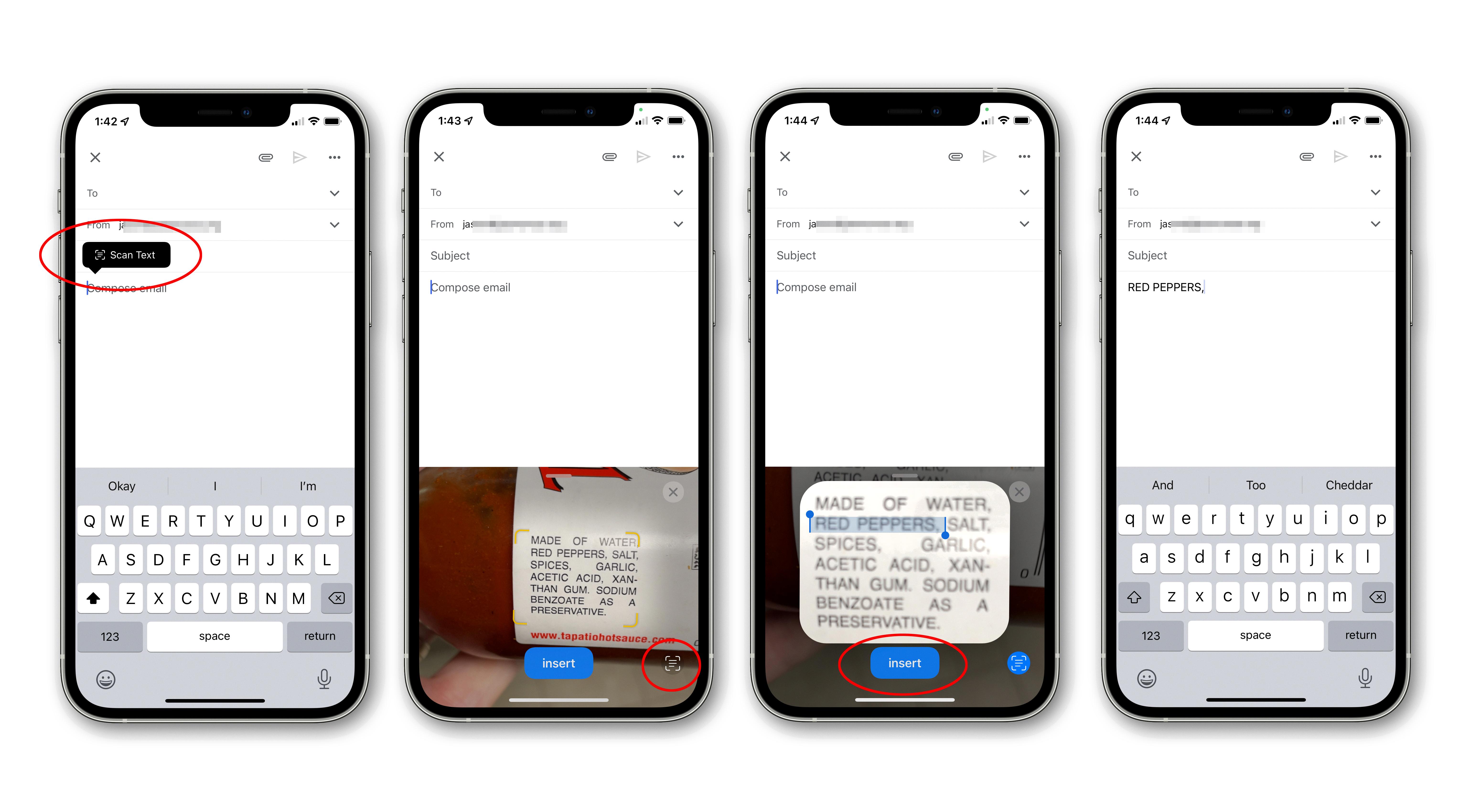
How Do You Turn Off Text Detection in Photos?
To disable the text detection feature in photos, follow these steps:
1. Open your device’s Settings.
2. Scroll down and tap on the “Camera” option.
3. Within the Camera settings, locate the “Show Detected Text” toggle switch.
4. Simply toggle the switch off to disable text detection in photos.
By turning off the “Show Detected Text” option, you are disabling the feature that automatically detects and displays any text found in photos taken with your device’s camera. This can be useful if you prefer not to have text automatically recognized and highlighted in your photos.
Following these steps will disable the text detection feature on your device’s camera, allowing you to take photos without any text being automatically recognized and highlighted.