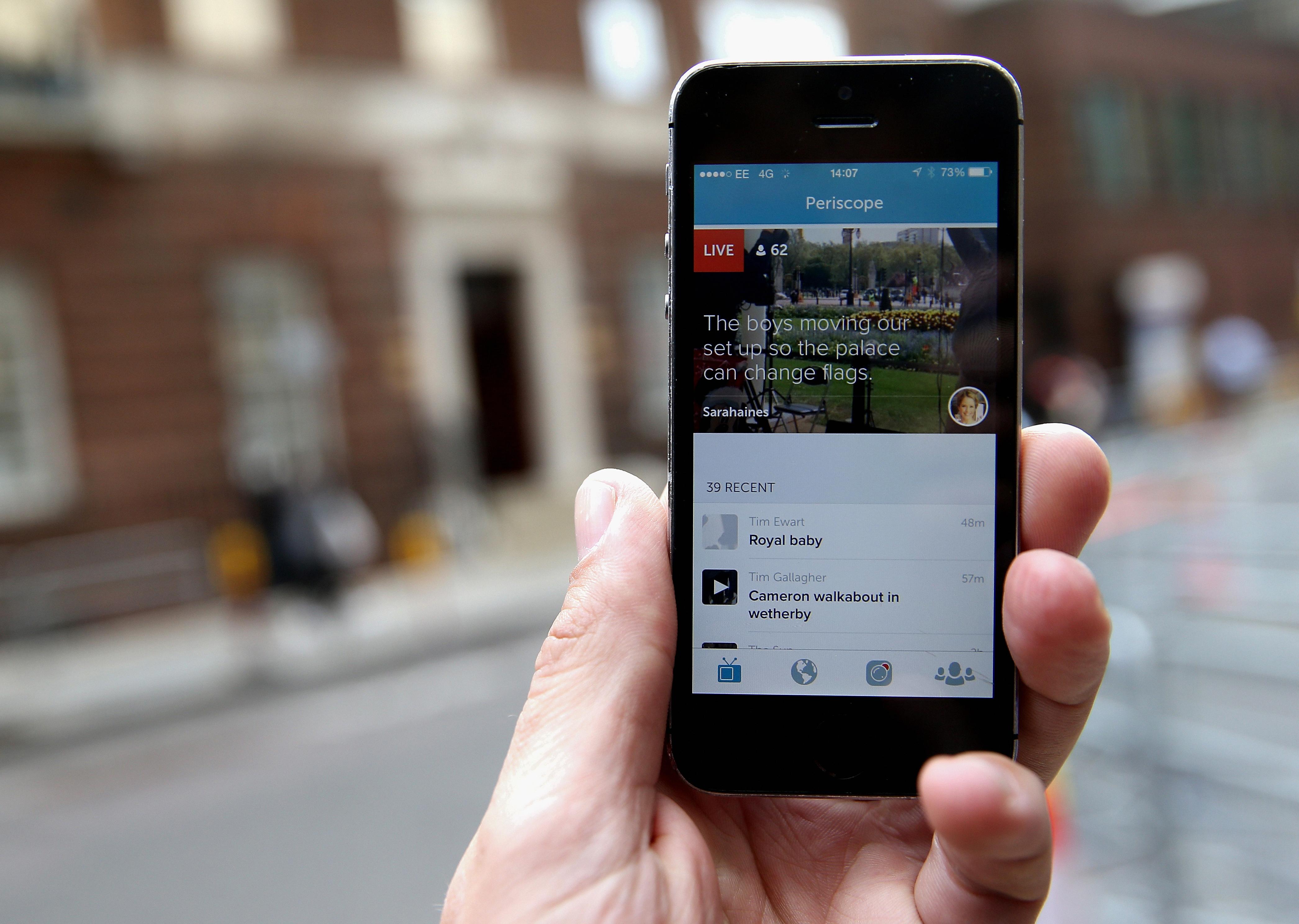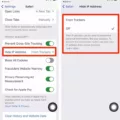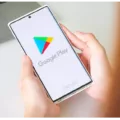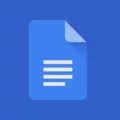The App Store is a digital marketplace where users can browse and download various applications for their iPad, providing a wide range of functionality and entertainment. However, there may be instances where the “Get” button is greyed out, preventing users from downloading or updating apps. This issue is often encountered by users with managed Apple IDs, which are typically assigned to individuals in educational or corporate settings.
Managed Apple IDs are designed to provide a controlled and secure environment for users, particularly in educational institutions and workplaces. While managed Apple IDs offer several benefits, such as centralized management and enhanced security features, they do come with certain limitations. One such limitation is the inability to make purchases, even for free items, from the App Store.
The reason behind the greyed-out “Get” button is that managed Apple IDs have restrictions on app installations and purchases. This is done to ensure that users adhere to the guidelines and policies set by the organization or institution managing the Apple IDs. If a user with a managed Apple ID needs a specific app, they would need to reach out to their IT department or system administrator for assistance.
In such cases, the IT department can add the desired app to the organization’s self-service portal or install it remotely on the user’s device. This allows users with managed Apple IDs to access and use the required apps without having to go through the traditional App Store installation process.
It is important to note that the greyed-out “Get” button does not necessarily indicate a problem with the device or the App Store itself. Instead, it is a deliberate restriction imposed by the management of the Apple IDs.
In addition to app installations, it is also worth mentioning in-app purchases. In-app purchases are additional content or subscriptions that users can buy within an app. Not all apps offer in-app purchases, but for those that do, users should be aware of their presence before downloading or purchasing the app. To check if an app offers in-app purchases, users can find the app in the App Store and look for the “In-App Purchases” label near the app’s price or the “Get” button.
The greyed-out “Get” button in the App Store is a common occurrence for users with managed Apple IDs. It is a deliberate restriction imposed to prevent unauthorized app installations and purchases. If users require a specific app, they should contact their IT department or system administrator for assistance in accessing and installing the app. Additionally, users should be aware of in-app purchases and check for their presence before downloading or purchasing an app from the App Store.
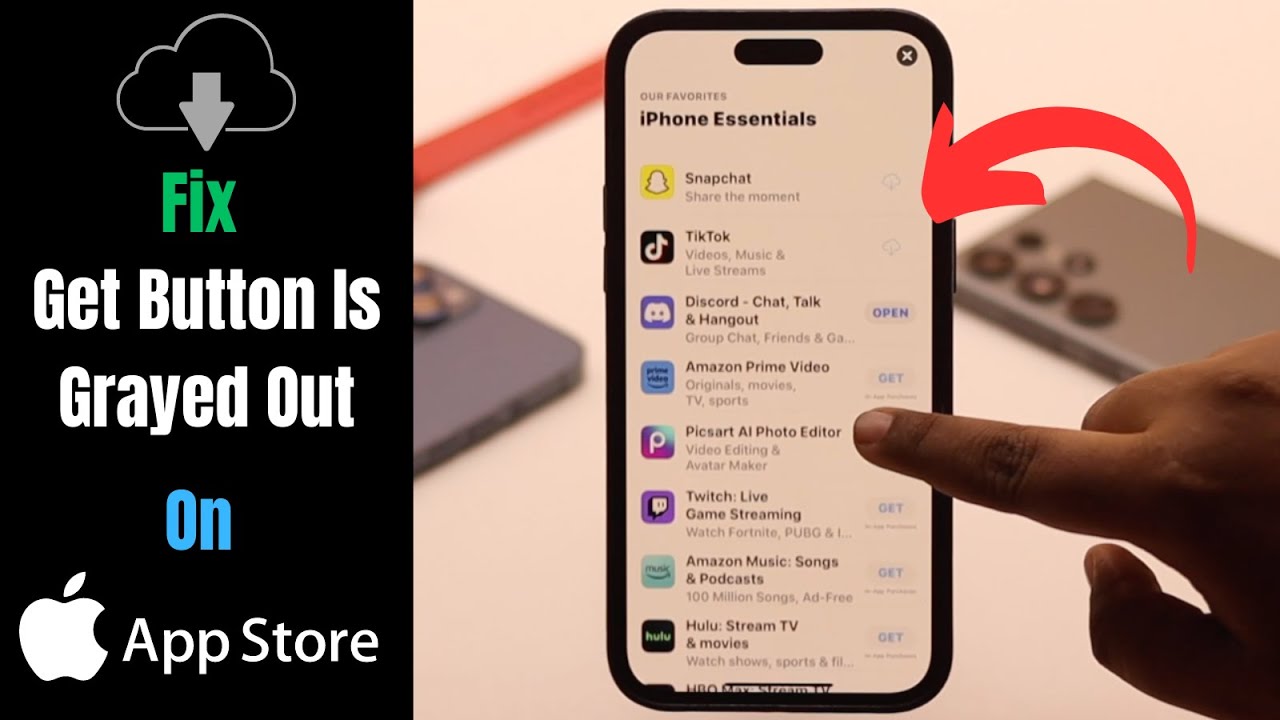
Reason for Get Button Greyed Out On the App Store
The reason why the “Get” button on the App Store is greyed out could be due to various factors. Here are some possible explanations:
1. Managed Apple ID: If your device is using a managed Apple ID, it’s likely that the “Get” button is disabled. Managed Apple IDs typically have restrictions in place, preventing users from making purchases or downloading apps.
2. Restrictions settings: Another reason could be that your device has certain restrictions enabled. These restrictions may have been set by a parent or an administrator, limiting access to certain features, including app downloads.
3. In-app purchases: If the app you are trying to download includes in-app purchases, the “Get” button may be greyed out. This is because in-app purchases require additional permissions and may not be allowed on your device.
4. Compatibility issues: The app you are trying to download may not be compatible with your iPad model or the iOS version you are using. In such cases, the App Store will not allow you to download the app, and the “Get” button will be disabled.
5. Regional restrictions: Apps may have regional restrictions, meaning they are only available in certain countries or regions. If you are in a location where the app is not available, the “Get” button will be greyed out.
If you are unable to download an app and the “Get” button is greyed out, it is recommended to contact your IT department or Apple support for further assistance. They can help determine the specific reason behind the issue and provide a solution or alternative method for obtaining the app.
What Does the Get Button Mean In-App Store?
The “Get” button in the App Store refers to the action you take to download and install an app on your device. When you find an app that you want to download, you can tap on the “Get” button to initiate the download process. This button is typically located near the app’s price or in-app purchases information.
By tapping the “Get” button, you are essentially indicating your interest in obtaining the app. Once you tap the button, the app will begin to download and install on your device. This process may take a few moments, depending on the size of the app and the speed of your internet connection.
It’s important to note that the “Get” button does not necessarily mean that the app is completely free. Some apps may have a price associated with them, while others may offer in-app purchases. In-app purchases are additional content or subscriptions that you can buy within the app to enhance your experience or access premium features.
To determine whether an app offers in-app purchases or has a price, you can look for the “In-App Purchases” label near the “Get” button or the app’s price. This information will help you make an informed decision before downloading the app.
The “Get” button in the App Store allows you to download and install apps on your device. It is important to be aware of any associated costs, such as the app’s price or the availability of in-app purchases, before making a download decision.
Conclusion
The App Store on the iPad provides a wide range of apps for users to explore and download. However, if the “Get” button is greyed out, it may be due to a managed Apple ID, which restricts the ability to make purchases, even for free items. In such cases, it is recommended to reach out to the IT department for assistance in obtaining the desired app. It is important to note that not all apps offer in-app purchases, which are additional content or subscriptions that can be bought within the app. Users can check if an app offers in-app purchases by looking for the “In-App Purchases” label near the app’s price or Get button in the App Store. the App Store provides a convenient platform for users to discover and access a variety of apps for their iPad devices.