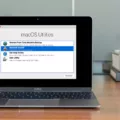Camera lenses are essential for capturing clear and sharp photos. However, over time, dust and dirt can accumulate on the lens, leading to blurry images. To avoid this issue, it is important to regularly clean your camera lenses.
To clean your camera lens, start by using a soft, dry, and clean cotton cloth. Gently wipe the lens in a circular motion, starting from the outer part and moving towards the center. This will help remove any dust or dirt particles that may be causing the blurriness.
If the lens is still not clean, you can add a drop or two of lens cleaning fluid. Make sure to use a lens cleaning fluid specifically designed for camera lenses. Apply the cleaning fluid to the cloth, not directly onto the lens, and then gently wipe the lens in the same circular motion as before.
It is important to avoid using harsh chemicals or abrasive materials when cleaning your camera lens, as these can damage the lens coating and affect image quality.
While a dirty lens is a common cause of blurry photos, it is not the only factor to consider. Another common reason for blurry images is an incorrect use of shutter speed. The faster the shutter speed, the less chance there is for camera shake, particularly when shooting handheld. Therefore, make sure to use an appropriate shutter speed for the given shooting conditions to minimize blurriness.
In addition, screen protectors or foreign objects near the camera lens can also affect image quality, especially in low-light conditions. These can cause lens flare, ghosting, or blur in your photos. So, it is important to ensure that your camera lens is free from any obstructions or smudges before capturing images.
By following these simple steps and keeping your camera lens clean and free from obstructions, you can significantly improve the clarity and sharpness of your photos. So, next time you notice your camera producing blurry images, give your lens a thorough cleaning and adjust your shutter speed accordingly for better results.
How Can You Fix Your Blurry Camera?
To fix a blurry camera, follow these steps:
1. Gather the necessary materials: a soft, dry, and clean cotton cloth, lens cleaning fluid (optional).
2. Start by ensuring the camera is turned off to avoid any accidental damage.
3. Take the cotton cloth and gently wipe the front and back camera lenses. Be thorough in removing any dust and dirt that may have accumulated on the surface. It’s important to use a soft cloth to avoid scratching the lens.
4. If the lens is still blurry, you can apply a drop or two of lens cleaning fluid. This step is optional, but it can provide better results. Lens cleaning fluid is specifically designed to remove smudges and fingerprints from camera lenses.
5. Begin cleaning the lens by starting from the outer edges and gradually working your way towards the center. Use a circular motion to wipe the lens. Avoid applying excessive pressure as it may damage the lens.
6. After cleaning, inspect the lens for any remaining dirt or smudges. If necessary, repeat the cleaning process until the lens appears clean and clear.
7. Once you are satisfied with the cleaning, allow the lens to air dry for a few moments before using the camera again.
By following these steps, you should be able to effectively fix a blurry camera and improve the quality of your photos.
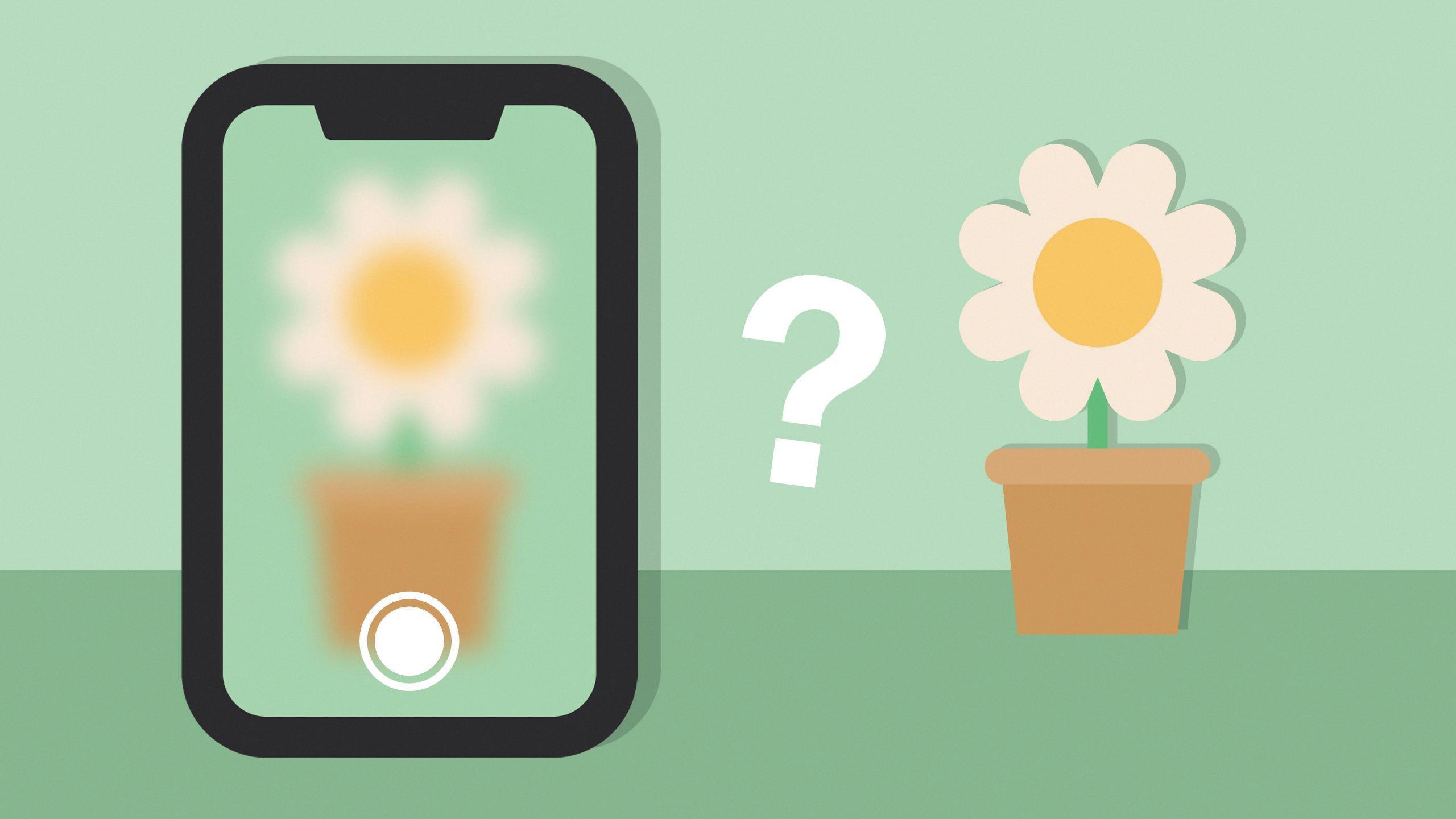
Why is Your Camera Blurry Even Though It’s Clean?
There can be several reasons why your camera may still produce blurry images even if it appears clean. Here are some possible explanations:
1. Incorrect focus: Ensure that your camera is focused correctly on the subject you want to capture. If the focus is off, the resulting image may appear blurry.
2. Shutter speed: If your camera’s shutter speed is too slow, it can lead to motion blur, especially when shooting handheld. Adjust your shutter speed accordingly to avoid camera shake.
3. Aperture settings: An incorrect aperture setting can affect the depth of field and result in blurry images. Make sure you set the appropriate aperture for the desired effect and adjust it based on the lighting conditions.
4. Dirty lens: Even if the camera body is clean, a dirty lens can still cause blurriness. Clean the lens using a microfiber cloth or lens cleaning solution to remove any smudges or dust particles.
5. Image stabilization: If your camera has image stabilization technology, ensure that it is turned on. This feature can compensate for hand movements and help reduce blurriness.
6. Autofocus issues: Sometimes, the autofocus system may struggle to lock onto the subject properly, resulting in blurry images. Try manually focusing or adjusting the autofocus settings to see if it improves the image quality.
7. Camera shake: Even the slightest movement while pressing the shutter button can introduce camera shake and blur the image. Use a tripod or stabilize your camera by bracing it against a stable surface to eliminate this problem.
8. Lens quality: The quality of the lens itself can impact image sharpness. Cheaper or lower-quality lenses may not produce as sharp images as higher-end lenses.
9. Sensor issues: In rare cases, if there are any problems with the camera’s image sensor, it can affect image quality. Consult a professional technician if you suspect any sensor-related issues.
Remember, these are just some potential reasons why your camera might be producing blurry images. It’s essential to troubleshoot and experiment with different settings to determine the root cause of the problem.
What Causes iPhone Camera to Be Blurry?
The main cause of a blurry iPhone camera is often a dirty lens. When the lens becomes dirty, it can affect the clarity and sharpness of the photos you take. Dust, fingerprints, smudges, and other particles can accumulate on the lens, resulting in a blurred image.
To fix this issue, it is important to clean the lens properly. Here are the steps you can follow:
1. Start by turning off your iPhone to prevent any accidental button presses while cleaning.
2. Use a clean, dry microfiber cloth to gently wipe the lens. Make sure the cloth is free from any dirt or debris to avoid scratching the lens.
3. If there are stubborn smudges or fingerprints, you can lightly dampen a corner of the cloth with water or lens cleaning solution. Avoid spraying any liquid directly on the lens.
4. Gently wipe the lens in a circular motion, ensuring that you cover the entire surface area.
5. Once the lens is clean, allow it to dry completely before turning on your iPhone and using the camera.
It’s important to note that cleaning the lens is a simple and effective solution for blurry photos caused by a dirty lens. However, if the issue persists even after cleaning, it could be due to other factors such as software problems, physical damage, or hardware issues. In such cases, it may be necessary to seek professional assistance or contact Apple support for further guidance.
Why is Your Front Camera Foggy?
There are a few possible reasons why your front camera may appear foggy or unclear. Here are some explanations:
1. Smudges or dust: The camera lens on your device’s front camera may have smudges or dust particles on it. These can affect the clarity of your pictures. To fix this issue, gently clean the lens using a soft microfiber cloth. Make sure to remove any fingerprints, dirt, or other debris that may be present.
2. Screen protectors: If you have a screen protector on your device, it could be causing interference with the front camera. Some screen protectors may not be designed to work well with cameras, resulting in a foggy appearance. Consider removing the screen protector temporarily to see if it improves the camera’s performance.
3. Environmental factors: If you frequently use your front camera in humid or moist conditions, it may cause condensation to form on the lens. This can create a foggy effect. To prevent this, try to keep your device in a drier environment when using the front camera.
4. Hardware issues: In some cases, there may be hardware problems causing the front camera to appear foggy. This could be due to a faulty camera module or internal components. If cleaning the lens and removing any screen protectors doesn’t resolve the issue, you may need to contact the manufacturer or a professional technician for further assistance.
It’s important to note that these are general explanations and may not cover all possible causes for a foggy front camera. If the problem persists or worsens, it’s best to seek technical support or consult the device’s user manual for specific troubleshooting steps.
Conclusion
Maintaining the cleanliness of your camera lenses is crucial for capturing clear and sharp photos. Regularly wiping away dust and dirt with a soft, dry, and clean cotton cloth will greatly improve the image quality. If needed, you can use a few drops of lens cleaning fluid for better results. Additionally, be mindful of your shutter speed settings to minimize camera shake and avoid blurry photos. Taking care of the front camera by cleaning it with a soft microfiber cloth can also help prevent smudges and dust from affecting your pictures. Lastly, be aware that screen protectors or foreign objects can interfere with the camera’s performance, causing issues such as lens flare, ghosting, or blurriness, especially in low-light conditions. By following these tips, you can ensure that your camera produces high-quality and clear images.