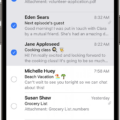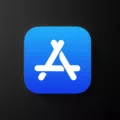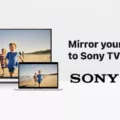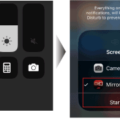Are you having trouble connecting your iPhone to your VIZIO Smart TV? We know how frustrating it can be when technology isn’t working as it should. Fortunately, there are a few steps you can take to get your iPhone and VIZIO Smart TV working together again.
First, make sure that the AirPlay option is enabled on your TV. To do this, go to SmartCast Home by pressing the V button or Home button on your VIZIO TV remote. At the top of the screen select the Extras menu and check that AirPlay is enabled.
Next, make sure that both your iPhone and VIZIO Smart TV are on the same Wi-Fi network. If they are not, connect them to the same network and then try to connect them again.
If they are both connected to the same Wi-Fi network but still won’t connect, restart both devices and try again. If that doesn’t work, you may need to update their software and/or firmware if available.
If all else fails, there may be an issue with either your iPhone or VIZIO Smart TV hardware which will require a technician to diagnose and repair it for you.
We hope this guide has helped you get your iPhone connected to your VIZIO Smart TV. If you have any further questions or need assistance with setting up AirPlay or screen mirroring, please don’t hesitate to contact us!
Troubleshooting iPhone Connection Issues with Vizio TV
There are several possible reasons why your iPhone may not be connecting to your VIZIO TV. The most common causes include:
1. Your AirPlay option may not be enabled on your TV. To check and enable this, go to the SmartCast Home by pressing the V button or Home button on your VIZIO TV remote. At the top of the screen select the Extras menu, then make sure the AirPlay option is enabled.
2. Your iOS device and VIZIO TV may not be connected to the same network or Wi-Fi. Make sure both devices are connected to the same network and/or Wi-Fi signal before attempting to connect them again.
3. You may need to update either your iPhone or VIZIO TV’s software in order for them to work together properly. Make sure you have the latest versions of both software installed before trying again.
4. If you are still having trouble connecting, try restarting both devices and attempting the connection again from scratch.

Source: vizio.com
Connecting an iPhone to a Vizio TV
In order to get your iPhone to recognize your VIZIO TV, you need to ensure that both devices are connected to the same Wi-Fi network. Next, open the application you would like to stream and tap on the AirPlay icon. Finally, select your VIZIO TV from the list of available devices that appear on your iPhone’s screen. Once selected, your iPhone will recognize your Vizio TV and you will be able to stream content from your device to the TV.
Troubleshooting iPhone Connection Issues with TV
It’s possible that your iPhone is not connecting to your TV because the devices are not compatible with AirPlay, they’re not updated to the latest software versions, or they’re not on the same Wi-Fi network. Make sure both devices are turned on and close to each other, check that they’re both running the latest software and ensure that they’re connected to the same Wi-Fi network. If these steps don’t help, try restarting your iPhone and TV and see if that helps.
Conclusion
In conclusion, the iPhone is a versatile, powerful, and intuitive device that can bring you a world of amazing experiences. From its beautiful design to its powerful camera and cutting-edge technology, the iPhone has it all. With its wide range of apps and services, you can stay connected with your friends and family, or explore new hobbies or interests. Plus, with AirPlay and screen mirroring capabilities, you can easily share content from your iPhone to your TV or other compatible devices. With the iPhone, you’ll always be up-to-date with the latest features and technologies.