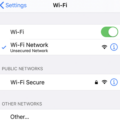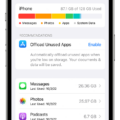The iPhone 13 Pro Max is the latest flagship device from Apple, offering a range of impressive features and advanced technology. However, like any electronic device, it is not immune to connectivity issues, particularly when it comes to connecting to Wi-Fi networks.
If you’re experiencing difficulties connecting your iPhone 13 Pro Max to Wi-Fi, there are several potential causes and solutions to consider. One common issue is a weak Wi-Fi signal, which can result in a poor connection or complete inability to connect. To address this, try moving closer to your Wi-Fi router or access point to improve the signal strength.
Another possible reason for Wi-Fi connectivity problems is an incorrect Wi-Fi password. Ensure that you are entering the correct password for the network you are trying to connect to. It’s worth double-checking the password with the network administrator or referring to any documentation provided by your internet service provider.
In some cases, the issue may not lie with the device itself but rather with the Wi-Fi or mobile data settings on your iPhone. To troubleshoot this, go to your device’s settings and navigate to the Wi-Fi or Mobile Data Options menu. Ensure that Wi-Fi is turned on and that your device is set to automatically join available networks.
Restricted network settings can also prevent your iPhone 13 Pro Max from connecting to Wi-Fi. Check if you have any specific restrictions enabled that might be blocking Wi-Fi access. You can find these settings in the Restrictions section of your device’s settings menu. Disable any restrictions that may be preventing Wi-Fi connectivity.
If you are using a bulky phone case, it’s possible that it is interfering with the Wi-Fi signal. Try removing the case and see if that improves the connection. If it does, consider using a thinner case or no case at all when connecting to Wi-Fi networks.
Sometimes, the issue may not be related to your device or settings, but rather to your internet service provider. If you are experiencing slow internet speeds or frequent disconnections, consider contacting your provider to troubleshoot the issue or consider upgrading your internet plan for faster speeds.
Lastly, some users have reported intermittent connectivity issues between their iPhone 13 Pro Max and Bluetooth devices. This can make it difficult to use wireless headphones or accessories with the phone. If you’re experiencing this problem, try disconnecting and reconnecting the Bluetooth device, resetting network settings, or updating to the latest iOS version.
While the iPhone 13 Pro Max offers a range of impressive features, it is not immune to connectivity issues, including problems with Wi-Fi connectivity. By considering the potential causes and implementing the suggested solutions, you can troubleshoot and resolve these issues, ensuring a smooth and seamless experience with your device.
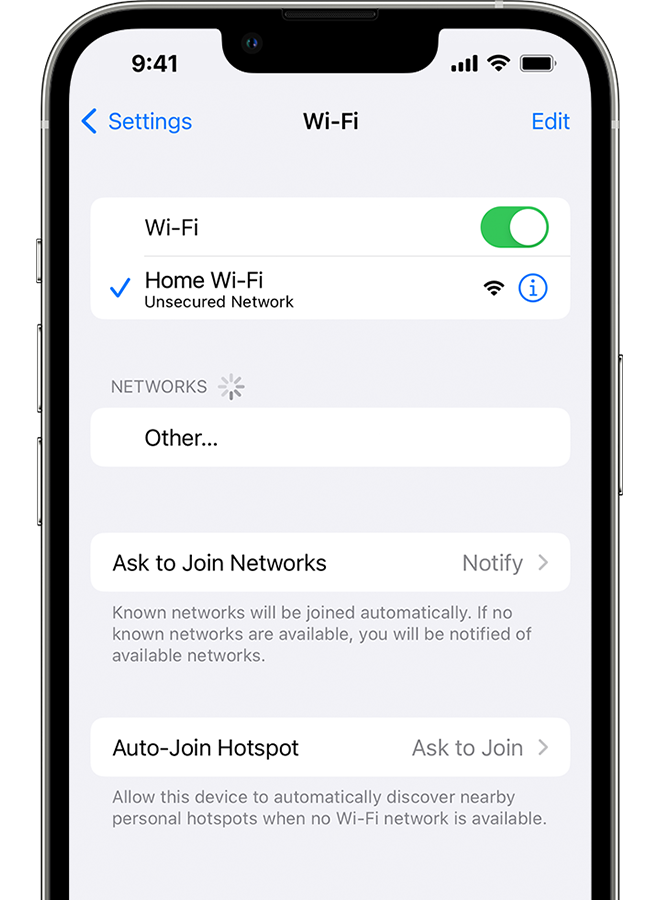
Why Does Your iPhone Keep Not Connecting To Wi-Fi?
There could be several reasons why your iPhone keeps not connecting to Wi-Fi. Here are some possible explanations:
1. Weak signal: If the Wi-Fi signal is weak or out of range, your iPhone may have difficulty connecting. Make sure you are within range of the Wi-Fi router and try moving closer to it.
2. Incorrect password: Double-check that you are entering the correct Wi-Fi password. Ensure that you haven’t made any typing errors or that the password hasn’t been changed.
3. Wi-Fi settings: Check your Wi-Fi settings on your iPhone to ensure that Wi-Fi is turned on. Go to Settings > Wi-Fi and make sure the toggle switch is enabled. Also, ensure that your iPhone is not in Airplane Mode, as this will disable all wireless connections.
4. Network restrictions: If you are connecting to a public Wi-Fi network, there may be certain restrictions in place that prevent your iPhone from connecting. For example, some networks may require you to agree to terms and conditions or enter a password on a login page. Check for any such requirements and follow the necessary steps.
5. Software issues: Sometimes, software glitches or bugs can cause Wi-Fi connectivity problems on your iPhone. Make sure your device is running the latest iOS version by going to Settings > General > Software Update.
6. Phone case interference: In rare cases, a bulky phone case or certain materials can interfere with the Wi-Fi signal reception on your iPhone. Try removing the case or using a different one to see if it improves connectivity.
7. Internet speed: If your Wi-Fi connection is consistently slow or unreliable, it may be an issue with your internet service provider or your plan. Contact your ISP to troubleshoot and potentially upgrade your internet speed.
If none of these solutions resolve the issue, you may want to contact Apple Support for further assistance or consider resetting your network settings (Settings > General > Reset > Reset Network Settings). However, note that this will remove all saved Wi-Fi passwords and other network-related settings on your device.
Does iPhone 13 Have Connection Issues?
Some users have reported experiencing connection issues with their iPhone 13. Specifically, these issues involve intermittent drops in Bluetooth connections, making it difficult to use wireless headphones or other Bluetooth accessories with the phone.
If you are facing this problem, there are a few steps you can take to troubleshoot and potentially fix the issue:
1. Restart your iPhone: Start by simply restarting your iPhone. This can help refresh the device’s system and clear any temporary glitches that may be causing the connection problem.
2. Update iOS: Ensure that your iPhone’s operating system is up to date. Apple frequently releases software updates that address various bugs and issues, including Bluetooth connectivity problems. To check for updates, go to “Settings,” then “General,” and select “Software Update.”
3. Reset network settings: Resetting the network settings on your iPhone can often resolve connectivity issues. To do this, go to “Settings,” then “General,” and select “Reset.” From there, choose “Reset Network Settings.” Keep in mind that this will remove all saved Wi-Fi networks and their passwords, so make sure you have that information handy.
4. Forget and reconnect Bluetooth device: If you are experiencing issues with a specific Bluetooth device, try forgetting it on your iPhone and then reconnecting it. To do this, go to “Settings,” then “Bluetooth.” Find the device in question and tap the “i” icon next to it. select “Forget This Device.” After that, try pairing the device again.
5. Reset all settings: If none of the above steps work, you can try resetting all settings on your iPhone. This will not erase your data, but it will reset all settings, including those related to Bluetooth. To do this, go to “Settings,” then “General,” and select “Reset.” From there, choose “Reset All Settings.” Note that you will need to reconfigure your personalized settings afterward.
If you have tried all the steps above and are still experiencing Bluetooth connection issues with your iPhone 13, it may be beneficial to contact Apple Support or visit an Apple Store for further assistance. They can provide more advanced troubleshooting or determine if there is a hardware issue with your device.
Why is Your iPhone 13 Pro Max Not Detecting 5G Wi-Fi?
There could be a few reasons why your iPhone 13 Pro Max is not detecting 5G Wi-Fi. Here are some possible causes and solutions:
1. Incompatible Wi-Fi network: Make sure that the Wi-Fi network you are trying to connect to is indeed a 5G network. Not all Wi-Fi networks support 5G, so check with your internet service provider or network administrator to confirm.
2. Distance from the router: 5G networks typically have a shorter range compared to 2.4GHz networks. If you are far away from the router, you may not be able to detect the 5G signal. Try moving closer to the router and see if that helps.
3. Network congestion: If there are many devices connected to the 5G network or if the network is experiencing high traffic, it may affect the detection of the network. Wait for a while and try again later when the network is less congested.
4. Wi-Fi settings on your iPhone: Ensure that your iPhone’s Wi-Fi settings are properly configured. Go to Settings > Wi-Fi and make sure Wi-Fi is turned on. Then tap on the network name you want to connect to and enter the correct password if required.
5. Software or firmware issues: Make sure your iPhone 13 Pro Max is running the latest software update. Go to Settings > General > Software Update and check if there are any updates available. Install any updates if necessary, as they may include fixes for Wi-Fi connectivity issues.
If none of the above solutions work, you may want to consider contacting Apple Support or your internet service provider for further assistance. They can help troubleshoot the issue and provide specific recommendations based on your situation.
Remember, troubleshooting Wi-Fi connectivity issues can be complex, so it’s always a good idea to seek professional help if you’re unsure or unable to resolve the problem on your own.