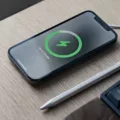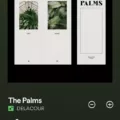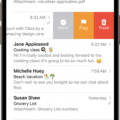The iPhone 13 Pro Max is the latest flagship smartphone from Apple, boasting a range of advanced features and capabilities. However, like any electronic device, it is not immune to issues that can arise from time to time. One such issue that some users have reported is the iPhone 13 Pro Max not receiving phone calls. In this article, we will explore this problem and provide some potential solutions.
When your iPhone 13 Pro Max is not receiving phone calls, it can be frustrating and disruptive to your daily life. There are several possible reasons why this issue may occur. It could be due to software-related issues, such as network settings or a bug in the operating system. Alternatively, it may be a hardware problem, such as a faulty antenna or microphone.
The first step in troubleshooting this issue is to check your network settings. Resetting your network settings can often resolve connectivity issues and restore the ability to receive phone calls. To do this, go to Settings > General > Transfer or Reset iPhone > Reset > Reset Network Settings. Keep in mind that this will erase all current saved settings, including Wi-Fi passwords and VPN configurations.
If resetting your network settings does not solve the problem, it is worth trying to make or receive calls in another location. This can help determine if the issue is specific to your current location or if it persists regardless of where you are. If you are able to make or receive calls in another location, the problem may be related to your cellular provider.
Another potential solution is to restart your iPhone 13 Pro Max. This simple step can often resolve minor software glitches and restore normal functionality. To restart your device, simply press and hold the power button until the slide to power off option appears. Swipe the slider to power off your device, then press and hold the power button again to turn it back on.
In some cases, the problem may be related to your call forwarding settings. Check your call forwarding settings by going to Settings > Phone > Call forwarding. Make sure that call forwarding is disabled and that no numbers are listed for forwarding calls. Sometimes, enabling call forwarding inadvertently can prevent incoming calls from reaching your device.
If you continue to experience issues with receiving phone calls on your iPhone 13 Pro Max, it may be necessary to contact your cellular provider for further assistance. They can check the status of your account and ensure that there are no network or service issues that may be causing the problem.
The iPhone 13 Pro Max not receiving phone calls can be a frustrating issue to deal with. However, by following the steps outlined in this article, you can potentially resolve the problem and restore normal phone call functionality to your device. Remember to check your network settings, try making or receiving calls in a different location, restart your device, and check your call forwarding settings. If the issue persists, contact your cellular provider for further assistance.
Why Are You Not Receiving Calls On Your iPhone 13 Pro Max?
There could be several reasons why you are not receiving calls on your iPhone 13 Pro Max. Here are some possible explanations:
1. Network Issues: Check your network settings and make sure that your iPhone is connected to a stable cellular network or Wi-Fi. Resetting your network settings may help resolve any connectivity issues.
2. Do Not Disturb Mode: Check if you have accidentally enabled the Do Not Disturb mode on your iPhone. When this mode is activated, incoming calls will be silenced, and you won’t receive any notifications.
3. Airplane Mode: Verify that Airplane Mode is turned off. When Airplane Mode is enabled, all wireless connections, including cellular service, are disabled.
4. Call Forwarding: Check your call forwarding settings to ensure that incoming calls are not being redirected to another number or device.
5. Blocked Contacts: Make sure that the person trying to call you is not blocked on your iPhone. Blocked contacts will not be able to reach you.
6. Software Updates: Ensure that your iPhone is running the latest version of iOS. Software updates often include bug fixes and improvements that can resolve issues with call reception.
7. SIM Card Issues: Remove and reinsert your SIM card to ensure it is properly seated in the tray. A loose or damaged SIM card can cause problems with call reception.
8. Network Coverage: If you are in an area with weak or no network coverage, you may experience difficulties in receiving calls. Try moving to a different location with better signal strength.
If none of these solutions work, it may be necessary to contact your mobile service provider or visit an Apple Store for further assistance.

Why is Your iPhone 13 Not Getting Incoming Calls?
There can be several reasons why your iPhone 13 is not receiving incoming calls. Below are some possible causes:
1. Do Not Disturb Mode: Check if you have accidentally enabled Do Not Disturb mode on your iPhone. This mode silences all incoming calls and notifications. You can disable it by swiping down from the top right corner of the screen and tapping the crescent moon icon.
2. Airplane Mode: Ensure that Airplane Mode is turned off on your iPhone. When Airplane Mode is enabled, it disables all wireless connections, including cellular service. You can disable Airplane Mode by swiping down from the top right corner of the screen and tapping the airplane icon.
3. Network Coverage Issues: Check if you have adequate network coverage in your area. Poor signal strength or weak reception can prevent incoming calls from reaching your device. Try moving to a different location or contacting your network provider for assistance.
4. Call Forwarding: Verify that call forwarding is not enabled on your iPhone. Call forwarding redirects incoming calls to another number, so if it’s enabled, your calls may be going to a different device or number. You can check and disable call forwarding in the Settings app under “Phone” and then “Call Forwarding.”
5. Blocked Contacts: Make sure that the person trying to call you is not on your blocked contacts list. Blocked contacts won’t be able to reach you, and their calls will go straight to voicemail. You can review and manage your blocked contacts in the Settings app under “Phone” and then “Blocked Contacts.”
6. Software Updates: Ensure that your iPhone has the latest software updates installed. Outdated software can sometimes cause issues with call reception. You can check for updates in the Settings app under “General” and then “Software Update.”
7. SIM Card Issues: Check if your SIM card is inserted properly and functioning correctly. Remove the SIM card, clean it, and reinsert it securely. If you have access to another compatible device, try inserting your SIM card into it to check if the issue persists.
If none of these solutions resolve the problem, it may be necessary to contact Apple support or visit an authorized service center for further assistance.
Why Your iPhone Cannot Receive Calls?
There can be several reasons why your iPhone cannot receive calls. Here are some possible explanations:
1. Airplane Mode: Check if Airplane Mode is enabled on your iPhone. When Airplane Mode is on, all wireless connections, including cellular, are disabled. To turn it off, go to your iPhone’s Control Center and tap the Airplane Mode icon.
2. Do Not Disturb: Verify if Do Not Disturb mode is activated. This mode silences incoming calls and notifications. To turn it off, go to Settings > Do Not Disturb and toggle off the switch.
3. Call Forwarding: Check your call forwarding settings. Sometimes, call forwarding may be enabled, diverting incoming calls to another number or voicemail. To review and disable call forwarding, go to Settings > Phone > Call Forwarding.
4. Network Issues: Ensure that you have a strong cellular signal or a stable Wi-Fi connection. Poor network coverage can affect your ability to receive calls. If the issue persists, try restarting your iPhone or resetting your network settings.
5. Software Update: Make sure your iPhone is running the latest software version. Outdated software can sometimes cause call-related issues. Go to Settings > General > Software Update to check for any available updates.
6. Blocked Contacts: Check if the person trying to call you is blocked on your iPhone. To manage blocked contacts, go to Settings > Phone > Blocked Contacts.
7. Carrier Restrictions: Contact your mobile carrier to verify if there are any restrictions on your account that may prevent you from receiving calls. They can assist you in troubleshooting carrier-specific issues.
If none of these steps resolve the issue, it is recommended to contact Apple Support or visit an authorized service provider for further assistance.
Why Are Your Calls Failing On iPhone 13 Pro?
There could be several reasons why your calls are failing on your iPhone 13 Pro. Here are some possible causes and solutions to consider:
1. Poor signal strength: Check if you are in an area with weak cellular reception. You can try moving to a different location or going outside to see if that improves the signal.
2. Network congestion: If you are in a crowded area or during peak hours, the network may be overloaded, leading to call failures. Wait for some time or try making the call at a different time when the network is less congested.
3. Airplane mode: Ensure that Airplane mode is turned off on your iPhone. When Airplane mode is enabled, it disables all wireless connections, including cellular service.
4. SIM card issues: Remove the SIM card from your iPhone and reinsert it securely. Make sure it is properly seated in the SIM tray. If the SIM card is damaged or not working correctly, consider contacting your cellular provider for a replacement.
5. Software issues: Sometimes, a software glitch can cause call failures. Ensure that your iPhone has the latest iOS update installed. You can check for updates in the Settings app under General > Software Update.
6. Do Not Disturb mode: Check if your iPhone is in Do Not Disturb mode, which can block incoming calls. You can disable this mode by swiping up from the bottom of the screen to access the Control Center and tapping the crescent moon icon.
7. Call forwarding or call blocking: Verify if you have any call forwarding settings or call blocking features enabled on your iPhone. These settings may interfere with your ability to make or receive calls.
8. Reset network settings: If none of the above solutions work, you can try resetting your iPhone’s network settings. Note that this will erase saved Wi-Fi passwords, so make sure you have them handy. To do this, go to Settings > General > Reset > Reset Network Settings.
If the issue persists after trying these steps, it is recommended to contact your cellular provider or visit an authorized Apple service center for further assistance.
Conclusion
The iPhone 13 Pro Max is a top-of-the-line smartphone that offers advanced features and capabilities. With its powerful A15 Bionic chip, stunning Super Retina XDR display, and impressive camera system, this device delivers exceptional performance and a superior user experience.
One of the standout features of the iPhone 13 Pro Max is its camera system. With a triple-lens setup, including a 12MP ultra-wide, wide, and telephoto lens, users can capture professional-quality photos and videos. The addition of sensor-shift optical image stabilization further enhances image quality, allowing for sharper and more stable shots.
The A15 Bionic chip is another highlight of the iPhone 13 Pro Max. This powerful processor ensures smooth and efficient performance, enabling users to multitask, play graphics-intensive games, and run demanding applications without any lag or slowdown. It also contributes to improved battery life, providing users with longer usage time between charges.
The Super Retina XDR display is another standout feature of the iPhone 13 Pro Max. With its 6.7-inch size and HDR10 and Dolby Vision support, the display offers vibrant colors, deep blacks, and excellent contrast. Whether you’re watching videos, playing games, or browsing the web, the display provides an immersive and visually stunning experience.
In terms of connectivity, the iPhone 13 Pro Max supports 5G, allowing for faster download and upload speeds. It also offers advanced Wi-Fi and Bluetooth capabilities, ensuring seamless connectivity with other devices and networks.
The iPhone 13 Pro Max is a flagship smartphone that delivers exceptional performance, advanced camera capabilities, and a stunning display. Whether you’re a professional photographer, a power user, or someone who simply appreciates high-quality technology, this device is sure to impress.