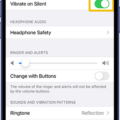The iPhone 11 is a popular and highly regarded smartphone that offers a range of impressive features and capabilities. However, like any other electronic device, it is not without its potential issues. One common problem that some iPhone 11 users have experienced is sound issues during calls.
If you find yourself encountering sound problems while making or receiving calls on your iPhone 11, there are several potential causes and solutions to consider. Let’s explore some of the common sound issues and how you can resolve them.
One possible reason for sound issues during calls is a problem with the sound settings on your device. It’s worth checking your sound settings to ensure that the volume is turned up and that the mute switch is not activated. Sometimes, a simple adjustment of the sound settings can fix the problem and restore normal audio during calls.
Another factor to consider is whether your iPhone 11 is running the latest version of iOS. Apple regularly releases software updates that include bug fixes and improvements, and updating your device’s operating system could potentially resolve any sound issues you may be experiencing. To check for updates, go to Settings, then General, and finally, Software Update.
If adjusting the sound settings and updating your device’s software does not solve the problem, it’s possible that the issue lies with the speaker itself. Over time, the speaker vents on your iPhone can become clogged with dust and debris, which can affect the quality of the sound. To clean the speaker, you can use a soft cloth, electrical tape, or a soft-bristled brush to gently remove any dust or particles that may be blocking the speaker holes. Be careful not to insert anything into the speaker holes that could potentially damage the internal components.
However, if none of these solutions resolve the sound issues during calls on your iPhone 11, it may be necessary to seek professional assistance. Booking an appointment at an Apple Store’s Genius Bar can provide you with expert advice and support. The technicians at the Genius Bar can diagnose the issue and determine if it is a hardware problem that requires repair or replacement.
Sound issues during calls can be frustrating, but there are several potential solutions to consider. Start by checking your sound settings and updating your device’s software. If the problem persists, try cleaning the speaker to remove any dust or debris. If all else fails, seek professional assistance at an Apple Store’s Genius Bar. With the right troubleshooting steps, you can hopefully resolve any sound issues and enjoy clear and crisp audio during your iPhone 11 calls.
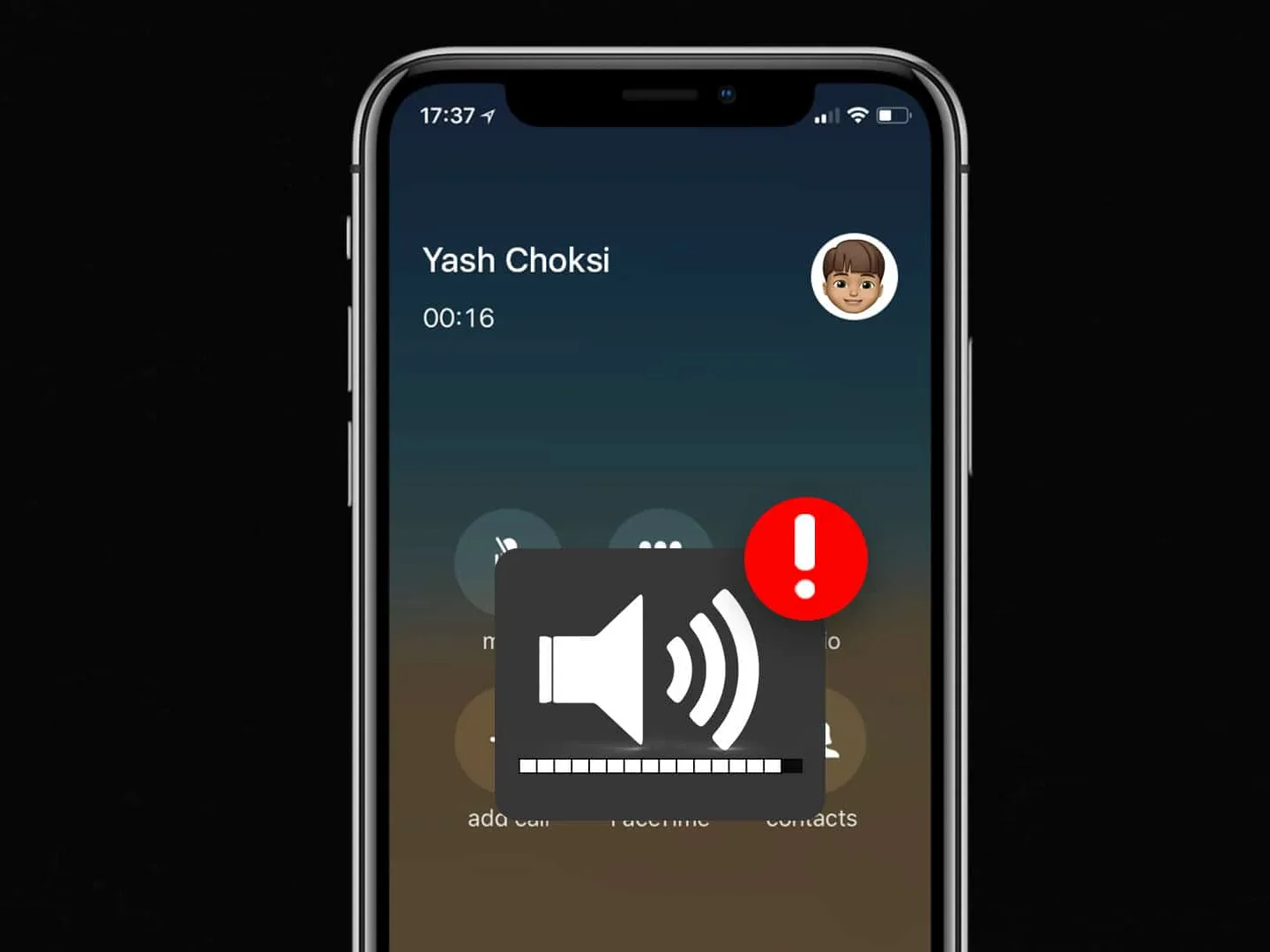
How Do You Fix Distorted Audio On Your iPhone 11?
To fix distorted audio on your iPhone 11, follow these steps:
1. Check your sound settings: Ensure that the volume is not too high or too low, as extreme levels can cause distortion. Go to Settings > Sounds & Haptics and adjust the volume accordingly.
2. Install the latest iOS updates: Outdated software can sometimes cause audio issues. Go to Settings > General > Software Update and check if any updates are available. If so, install them to ensure your iPhone has the latest bug fixes and improvements.
3. Clean the speaker: A dirty or obstructed speaker can affect audio quality. Use a soft cloth to gently clean the speaker grille at the bottom of your iPhone. Alternatively, you can use electrical tape to remove any debris stuck in the speaker holes. Be careful not to push any debris further into the speaker.
4. Use a soft-bristled brush: If the distortion persists, try using a soft-bristled brush to gently clean the speaker. Ensure the brush is clean and dry before using it. Brush the speaker grille and surrounding area to remove any dirt or dust that may be causing the issue.
If you’ve tried these steps and the audio is still distorted, it may be a hardware issue. In this case, it’s best to book an appointment at an Apple Store or visit the Genius Bar to have your iPhone examined by a professional. They can determine if there is a problem with the hardware that needs to be repaired or replaced.
Why Does Your Phone Sound Muffle When Someone Calls You?
When your phone sounds muffled during calls, it can be due to a few different reasons. Here are some possible causes:
1. Speaker blockage: One common reason for a muffled sound is that the speaker on your phone is blocked or covered. This can happen if dirt, dust, or debris accumulates in the speaker grill or if you accidentally place your finger over the speaker while holding the phone to your ear.
2. Speaker damage: Another possibility is that the speaker itself is damaged. If your phone has been dropped, exposed to water, or experienced any other physical trauma, it could result in a muffled sound during calls.
3. Software issues: Sometimes, software glitches or bugs can affect the sound quality during calls. This can happen if there are issues with the phone’s operating system or if any recent software updates have caused compatibility problems.
4. Network issues: In some cases, the muffled sound may not be related to your phone at all, but rather to the network or cellular connection you are using. Poor network reception or network congestion can lead to call quality issues, including a muffled sound.
To troubleshoot and address the muffled sound issue, you can try the following steps:
1. Clean the speaker grill: Gently clean the speaker grill using a soft, dry cloth or a small brush. This will help remove any dust or debris that may be blocking the speaker.
2. Check for physical damage: Inspect your phone for any physical damage, such as cracks or dents around the speaker area. If you notice any damage, it may be necessary to get the speaker repaired or replaced.
3. Restart your phone: Sometimes, a simple restart can resolve software-related issues. Restart your phone and check if the muffled sound persists.
4. Update your phone’s software: Ensure that your phone’s operating system is up to date. Software updates often include bug fixes and improvements that can address sound-related issues.
5. Test the sound with different calls: Make calls to different numbers to determine if the muffled sound is consistent across all calls. If the issue is specific to certain numbers or contacts, it may be related to their phone or network.
If the muffled sound problem persists after trying these steps, it may be necessary to contact your phone’s manufacturer or bring it to a professional for further diagnosis and repair.
Why is Your iPhone 11 Crackling When You Call?
There could be several reasons why your iPhone 11 is crackling when you make calls. Here are a few possible causes:
1. Speaker grille obstruction: Dust particles and grime can accumulate on the speaker grille over time, blocking the tiny holes and causing the speaker to crackle. To fix this issue, you can clean the speaker surface outside to remove any dust or debris.
2. Software glitches: Sometimes, software bugs or glitches can affect the audio output of your iPhone 11. To troubleshoot this, you can try restarting your device or updating to the latest iOS version available.
3. Network issues: Poor network connectivity or interference during calls can also cause crackling sounds. If you notice that the crackling only occurs during specific calls or in certain areas with weak signal strength, it might be a network-related issue.
4. Hardware problems: In some cases, hardware issues can be the cause of the crackling sound. This could be due to a faulty speaker or other internal components. If you have tried all the software troubleshooting steps and the problem persists, it might be necessary to contact Apple support or visit an authorized service center for further assistance.
Remember, it’s always a good idea to backup your data before attempting any troubleshooting steps, especially if you are updating or resetting your device.
Conclusion
The iPhone 11 is a powerful and reliable smartphone that offers a range of impressive features. From its advanced camera capabilities to its fast performance and long battery life, this device provides a seamless user experience.
One notable feature of the iPhone 11 is its excellent speaker quality, which delivers clear and immersive sound. However, if you find that the speaker sounds distorted or muffled, there are several steps you can take to address the issue.
Firstly, check your sound settings to ensure that they are optimized for your preferences. Adjusting the volume, equalizer settings, and audio balance can significantly improve the sound quality.
Additionally, it is important to keep your iPhone up to date with the latest iOS updates. These updates often include bug fixes and performance improvements that can resolve any software-related issues affecting the speaker.
If the issue persists, it is recommended to clean the speaker surface using a soft cloth, electrical tape, or a soft-bristled brush. This will help remove any dust or debris that may be obstructing the speaker vents and causing distortion.
However, if none of these solutions resolve the problem, it is advisable to book a Genius Bar appointment to have your device checked by a professional. They can determine if the issue is hardware-related and provide the necessary repairs or replacements.
Taking care of your iPhone’s speaker and addressing any sound issues promptly will ensure that you continue to enjoy high-quality audio experiences on your device.