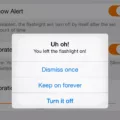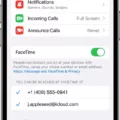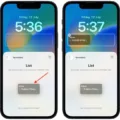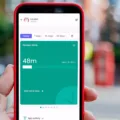The iPhone 12 is a powerful and highly advanced smartphone that offers a seamless user experience. However, like any electronic device, it is not immune to performance issues such as lag. If you have been experiencing lag on your iPhone 12, there are several possible reasons and solutions to explore.
One common reason for lag on the iPhone 12 is running out of storage space. As you use your phone, various applications and files accumulate, taking up valuable storage. When your device is low on storage, it can slow down performance. To address this issue, you can start by checking your storage settings. Go to the Settings app, tap on “General,” and then select “iPhone Storage.” Here, you will see a breakdown of your storage usage and recommendations on how to free up space. You can offload unused apps, delete unnecessary files and photos, or consider upgrading to a higher storage capacity if needed.
Another factor that can contribute to lag on the iPhone 12 is an aging battery. Over time, the battery’s capacity decreases, which can result in slower performance. To check the health of your battery, go to the Settings app, tap on “Battery,” and then select “Battery Health.” Here, you will see the maximum capacity of your battery and whether it might be time for a replacement. If your battery health is significantly below 100%, it could be impacting the performance of your device. In this case, consider getting a battery replacement from an authorized service provider.
Using outdated apps and software can also cause lag on your iPhone 12. Developers regularly release updates to optimize their apps for the latest iOS version and improve performance. If you are using outdated apps, they may not be fully compatible with your device, leading to lag and other issues. To update your apps, go to the App Store, tap on your profile picture, and scroll down to see the available updates. Additionally, make sure your iPhone is running the latest iOS version. To check for updates, go to the Settings app, tap on “General,” and then select “Software Update.” If updates are available, follow the on-screen instructions to install them.
In some cases, a simple restart can resolve performance issues on your iPhone 12. Restarting your device clears the temporary files and processes that may be causing lag. To restart your iPhone 12, press and hold the power button until the “slide to power off” option appears. Slide the power button to turn off your device, wait for a few seconds, and then press and hold the power button again until the Apple logo appears.
If you have tried the above solutions and are still experiencing lag on your iPhone 12, it might be worth considering a factory reset. A factory reset erases all data and settings on your device, giving it a fresh start. However, it is important to note that this should be a last resort, as it will delete all your personal data. Before proceeding with a factory reset, make sure to back up your iPhone to iCloud or iTunes.
If your iPhone 12 is lagging, there are several potential causes and solutions to explore. Check your storage space, battery health, and make sure your apps and software are up to date. Restarting your device can also help resolve performance issues. If all else fails, a factory reset may be necessary. By taking these steps, you can improve the performance of your iPhone 12 and enjoy a smoother user experience.
Why is Your iPhone 12 So Laggy?
The laggy performance of your iPhone 12 can be attributed to several factors. Here are some possible reasons why your device may be experiencing slowness:
1. Insufficient storage: If your iPhone’s storage is nearly full, it can affect the device’s performance. Low storage can slow down the operating system and cause applications to run slowly. To resolve this, you can free up storage space by deleting unnecessary files, photos, or apps.
2. Outdated software: Running an outdated version of iOS can also lead to performance issues. Apple regularly releases software updates that address bugs, improve performance, and enhance security. Ensure that your iPhone is running the latest version of iOS by going to Settings > General > Software Update.
3. Background app activity: Apps running in the background can consume system resources and impact performance. To check which apps are running in the background, swipe up from the bottom of the screen to access the app switcher. Swipe left or right to view the list of running apps. Close any unnecessary apps by swiping them off the screen.
4. Too many open apps: Having multiple apps open simultaneously can strain your device’s resources, causing it to slow down. Close unused apps by double-clicking the home button (or swiping up from the bottom of the screen on iPhone X or later) to access the app switcher and then swipe up on the app windows to close them.
5. Background refresh: Some apps refresh their content in the background, which can consume system resources and impact performance. To disable background refresh for specific apps, go to Settings > General > Background App Refresh, and toggle off the apps you don’t want to refresh in the background.
6. Restart your iPhone: Restarting your device can help clear temporary files and refresh system processes, potentially resolving performance issues. Press and hold the Sleep/Wake button (or the Side button on iPhone X or later) until the power off slider appears. Slide it to power off, then turn your iPhone back on after a few seconds.
If the above steps don’t improve the performance of your iPhone 12, it may be worth contacting Apple Support or visiting an authorized service center for further assistance.
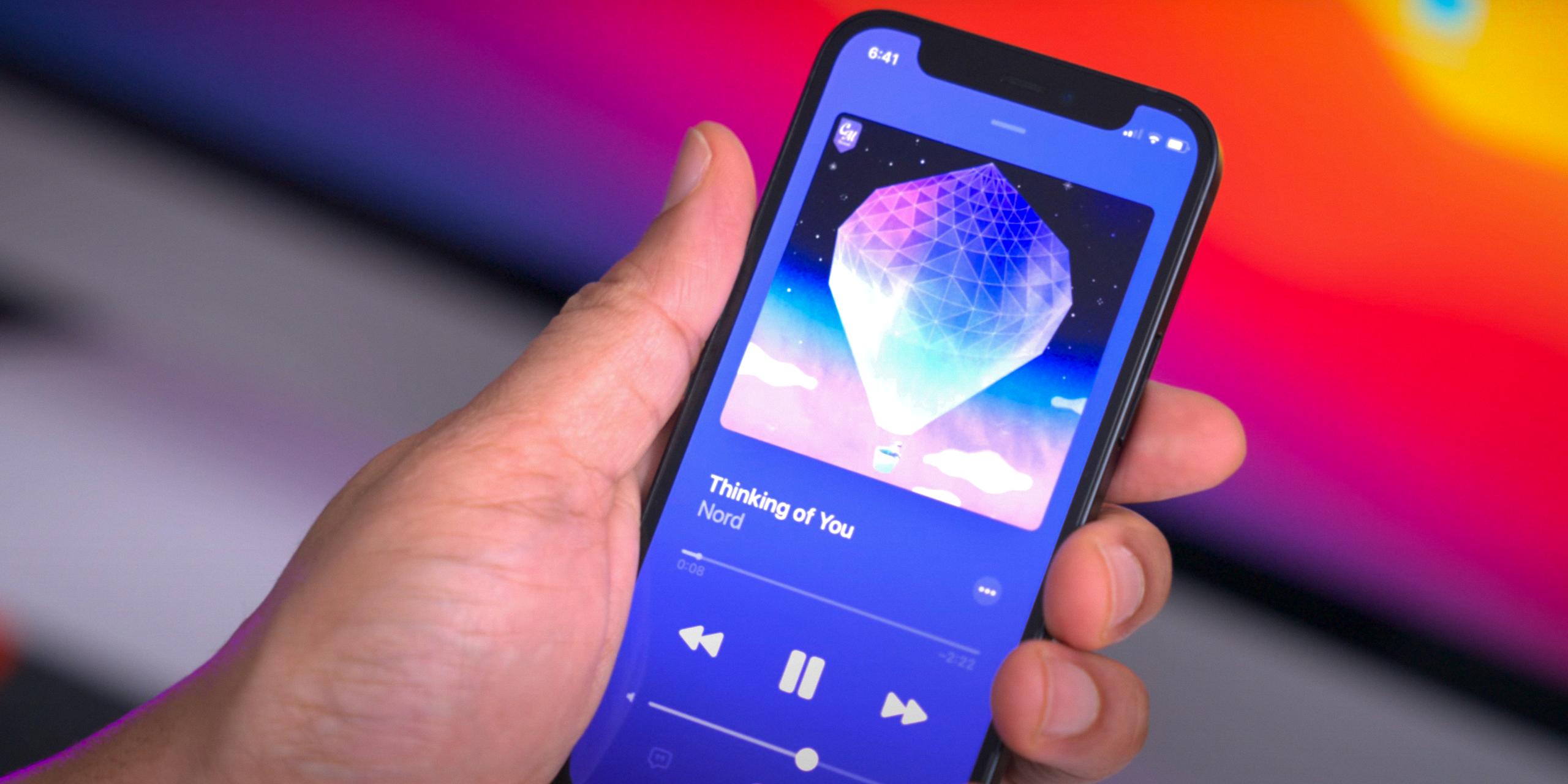
Why is Your iPhone Lagging All Of A Sudden?
There are several possible reasons why your iPhone may be lagging all of a sudden:
1. Insufficient storage space: If your iPhone is running out of storage space, it can slow down significantly. This is because the device needs some free space to function properly. To check your storage space, go to Settings > General > iPhone Storage. If you’re running low, consider deleting unnecessary apps, photos, or videos, or transferring them to iCloud or a computer.
2. Battery issues: As the battery in your iPhone ages, it may not be able to supply enough power to run the device smoothly. This can result in lagging and slower performance. You can check your battery health by going to Settings > Battery > Battery Health. If the maximum capacity is significantly degraded, you may need to replace the battery.
3. Outdated software: Using outdated iOS software can also cause your iPhone to lag. Make sure you have the latest version of iOS installed by going to Settings > General > Software Update. Updating the software can fix bugs and improve performance.
4. Too many background apps: If you have many apps running in the background, they can consume system resources and slow down your iPhone. Close unused apps by double-clicking the home button (or swiping up from the bottom on newer models) and swiping the app windows away. On iPhone X or newer models, swipe up from the bottom and pause to access the app switcher.
5. Overloaded RAM: If your iPhone’s Random Access Memory (RAM) is overloaded, it can lead to lagging. RAM is used to temporarily store data for running apps. Restarting your iPhone can help clear the RAM and improve performance. To restart, hold down the power button until you see the “slide to power off” option, then slide to turn off. After a few seconds, press and hold the power button again to turn it back on.
6. Background app refresh: Some apps refresh their content in the background, which can consume system resources and slow down your iPhone. You can disable background app refresh for specific apps by going to Settings > General > Background App Refresh and toggling off the apps you don’t need to refresh.
7. Software conflicts or glitches: Occasionally, software conflicts or glitches can cause your iPhone to lag. Restarting or resetting your iPhone can sometimes resolve these issues. If the problem persists, you may need to contact Apple Support or visit an Apple Store for further assistance.
Remember, iPhones can slow down over time due to various factors. Regularly optimizing your device by managing storage, updating software, and closing unused apps can help maintain its performance.
Why is Your iPhone 12 So Laggy on iOS 16?
There could be several reasons why your iPhone 12 is experiencing lag after updating to iOS 16. Here are some possible explanations:
1. Software compatibility: The new iOS update might not be fully optimized for your specific iPhone model. This can lead to performance issues such as lag. Developers often release subsequent updates to address these compatibility issues.
2. Insufficient storage space: If your iPhone’s storage is nearly full, it can affect its performance. When the device doesn’t have enough space to operate smoothly, it may become laggy. Consider freeing up some storage by deleting unnecessary files or apps.
3. Background processes: Background processes, such as app updates or syncing, can consume system resources and slow down your iPhone’s performance. Check if any apps are running in the background and close them if necessary. You can also disable background app refresh in your device settings to alleviate the load on your iPhone’s processor.
4. Resource-intensive apps: Certain apps, especially those that require a lot of processing power or memory, can cause lag on your iPhone. Identify if any particular app is consistently causing lag and try closing or updating it to see if that resolves the issue.
5. System cache and temporary files: Over time, cached data and temporary files can accumulate on your device, potentially impacting performance. Clearing the cache or performing a factory reset could help improve your iPhone’s responsiveness.
6. Hardware limitations: While the iPhone 12 is a powerful device, it still has its limitations. Running resource-intensive apps or multiple processes simultaneously can strain the hardware and lead to lag. In such cases, consider closing unnecessary apps or reducing the number of active processes to alleviate the strain on your device.
If your iPhone 12 continues to experience lag after trying these steps, it’s advisable to contact Apple Support for further assistance. They can help diagnose any underlying hardware or software issues specific to your device.
Conclusion
The iPhone 12 lag issue can be attributed to several factors. Firstly, running multiple applications in the background can consume significant resources and slow down the device. To resolve this, users should regularly end running applications to free up memory and improve performance.
Secondly, a lack of storage space on the iPhone can also contribute to lag. It is essential to regularly clean up unnecessary files and apps to create more room for the device to operate smoothly.
Additionally, an aging battery can impact the performance of the iPhone 12. If the battery is deteriorating, it may struggle to provide sufficient power for the device, resulting in lag. In such cases, replacing the battery may be necessary to restore optimal performance.
Furthermore, using outdated apps and software can also cause the iPhone 12 to slow down. It is crucial to regularly update apps and install the latest version of iOS to ensure compatibility and take advantage of performance improvements.
Lastly, it is worth mentioning that like any electronic device, iPhones naturally slow down over time. However, if the lag issue persists or becomes increasingly problematic after installing the latest iOS update, restarting the iPhone can often resolve performance issues. Powering it down, leaving it off for a minute, and then turning it back on can help refresh the device and alleviate lag.
By addressing these potential causes and following the suggested solutions, users can mitigate the lag issue on their iPhone 12 and ensure a smooth and efficient user experience.