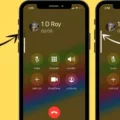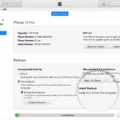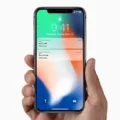The iPhone 12 Pro Max is Apple’s latest flagship device, boasting a stunning design and powerful features. However, like any electronic device, it is not immune to issues. One of the common problems that some users may encounter is a non-responsive touch screen. In this article, we will discuss some troubleshooting steps to help you resolve this issue.
Firstly, it is important to note that a non-working touch screen could be due to a software or hardware problem. Before jumping to conclusions, let’s start with the basics and try some simple solutions.
The first step is to force-restart your iPhone. This can be done by pressing and quickly releasing the volume down button, followed by pressing and holding the right-side button until the Apple logo appears. Release the side button, and your device should start booting up again. This simple action can often resolve minor software glitches that may be causing the touch screen to malfunction.
If the touch screen is still not responding, it is essential to ensure that it is clean and dry. Sometimes, dirt, moisture, or debris on the screen can interfere with its functionality. Gently wipe the screen with a soft, lint-free cloth to remove any smudges or fingerprints. It is important to avoid using harsh chemicals or abrasive materials, as these can damage the screen.
In some cases, a protective case or screen protector may be the culprit behind the unresponsive touch screen. Remove any cases or screen protectors from your iPhone and check if the touch screen starts working again. If it does, consider replacing the case or screen protector with a different one that does not interfere with the touch screen’s sensitivity.
If none of the above steps resolve the issue, it is possible that there is a hardware problem with the touch screen. In this case, it is recommended to contact Apple Support or visit an authorized service center to get professional assistance. They will be able to diagnose the problem accurately and provide appropriate solutions.
A non-working touch screen can be a frustrating issue to deal with, but there are several troubleshooting steps you can try before seeking professional help. By force-restarting your iPhone, ensuring the screen is clean and dry, and removing any interfering cases or screen protectors, you may be able to resolve the problem on your own. However, if the issue persists, it is best to consult Apple Support or visit an authorized service center for further assistance.
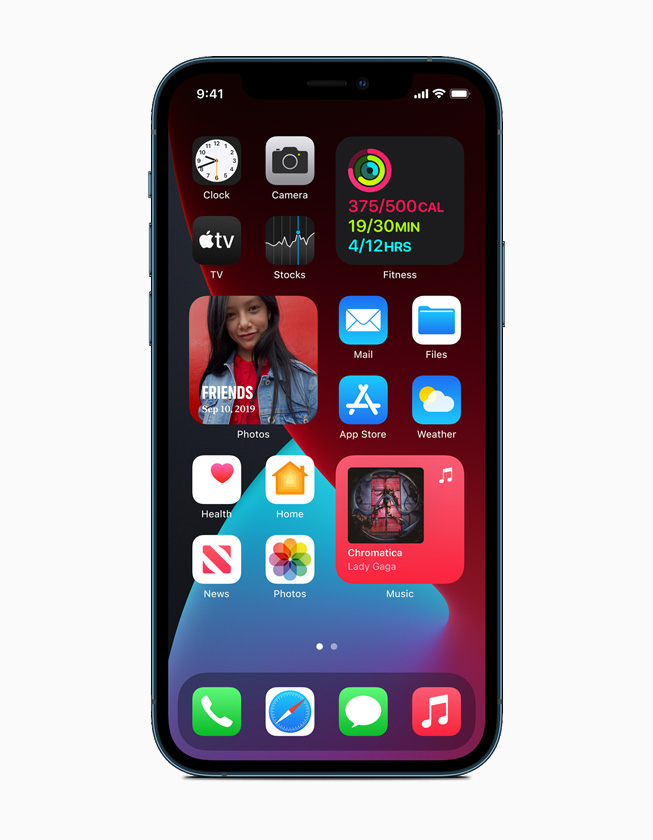
How Do You Fix An Unresponsive Touch Screen on iPhone 12 Pro Max?
To fix an unresponsive touch screen issue on your iPhone 12 Pro Max, you can try the following steps:
1. Check for any physical damage: Inspect the screen for cracks, scratches, or any visible damage. If you find any, it may require professional repair or screen replacement.
2. Restart your iPhone: Press and hold the volume down button and the right-side button simultaneously until the power off slider appears. Drag the slider to turn off your device. After a few seconds, press and hold the right-side button until the Apple logo appears, then release it. Your iPhone should boot up again.
3. Update iOS: Ensure that your iPhone is running the latest version of iOS. Go to Settings > General > Software Update and check for any available updates. If there are updates, download and install them.
4. Clean the screen and your hands: Sometimes, an unresponsive touch screen can be due to dirt, dust, or oil on the screen or your hands. Clean the screen with a microfiber cloth and make sure your hands are clean and dry.
5. Remove screen protector or case: If you have a screen protector or a case on your iPhone, try removing it temporarily. Sometimes, these accessories can interfere with the touch screen’s responsiveness.
6. Reset all settings: Go to Settings > General > Reset > Reset All Settings. This will not erase your data but will reset all your settings to their default values. Confirm the action and see if the touch screen becomes responsive again.
7. Restore your iPhone: If none of the above steps work, you can try restoring your iPhone using iTunes or Finder on a computer. Make sure to back up your data before proceeding, as this will erase all content and settings on your device.
If the touch screen issue persists after trying these steps, it is recommended to reach out to Apple Support or visit an authorized service center for further assistance.
Why is Your iPhone Not Responding to Your Touches?
There could be several reasons why your iPhone is not responding to your touches. Here are some possible causes:
1. Software glitch: Sometimes, a software issue can cause the touchscreen to become unresponsive. This can happen due to a number of reasons, such as a recent software update or a conflicting app. In such cases, a simple restart or force-restart of the device may resolve the issue.
2. Physical damage: If your iPhone has suffered physical damage, such as a drop or water exposure, it can lead to touchscreen issues. Damage to the internal components or the screen itself may prevent the touchscreen from working properly.
3. Unresponsive screen protector or case: If you have a screen protector or case on your iPhone, it is possible that it is interfering with the touchscreen. Some screen protectors are not compatible with touchscreen technology and may cause responsiveness issues. Similarly, a case that is not properly fitted or covers the screen too tightly can also hinder touch sensitivity.
4. Touchscreen calibration: Occasionally, the touchscreen may need to be recalibrated to restore its responsiveness. This can be done by following the instructions provided by Apple or performing a factory reset. However, keep in mind that a factory reset will erase all data on your iPhone, so make sure to back up your device before attempting this.
5. Hardware malfunction: In some cases, a hardware malfunction may be the underlying cause of the touchscreen problem. This could be due to a faulty digitizer, loose connections, or other internal issues. If none of the above solutions work, it is advisable to contact Apple support or visit an authorized service center to have your device examined and repaired.
Remember, troubleshooting steps may vary depending on your iPhone model and iOS version. It is always recommended to consult official Apple support documentation or contact Apple directly for specific guidance tailored to your device.