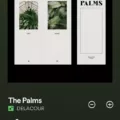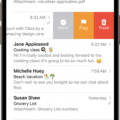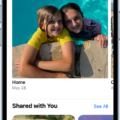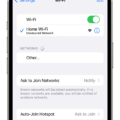If you’re experiencing the frustrating issue of your iPhone 13 not receiving calls, there are a few possible reasons and solutions to consider. Let’s explore some of the common causes and troubleshooting steps to help you resolve this problem.
1. Network Coverage: One of the most common reasons for call reception issues is low or no network coverage. Ensure that you are in an area with good cellular network signal strength. If you’re in a low coverage area, try moving to a different location or contacting your service provider for assistance.
2. Do Not Disturb (DND) Feature: Another possibility is that the Do Not Disturb feature is enabled on your iPhone. This feature silences calls and notifications, preventing them from appearing or making a sound. To check if DND is activated, go to your Control Center and look for the crescent moon icon. If it is highlighted, tap it to disable DND.
3. Blocked Phone Numbers: It’s worth checking if the phone numbers you’re trying to receive calls from are blocked on your iPhone. To do this, go to Settings > Phone > Blocked Contacts. If any numbers are listed, unblock them by tapping the Edit button and then selecting the minus (-) icon next to the blocked contact.
4. Call Forwarding Settings: Improper call forwarding settings can also cause issues with receiving calls. To check your call forwarding settings, go to Settings > Phone > Call Forwarding. Ensure that call forwarding is disabled or configured correctly according to your preferences.
5. Malware or App Issues: Occasionally, certain apps or malware can interfere with your phone’s call functionality. If you recently installed or uninstalled any apps prior to experiencing the issue, it’s worth considering if they could be causing the problem. Try uninstalling any suspicious or recently installed apps and see if the issue persists.
If none of the above solutions resolve the problem, you may need to contact your service provider or visit an authorized Apple service center for further assistance. They can help diagnose any hardware or software issues specific to your iPhone 13.
Remember, these troubleshooting steps are intended to be general guidelines, and it’s always a good idea to consult the official Apple support website or contact Apple support directly for accurate and detailed assistance.
If your iPhone 13 is not receiving calls, it’s important to check for network coverage, disable Do Not Disturb, unblock any blocked numbers, review call forwarding settings, and consider any recent app installations or malware issues. By following these steps, you should be able to resolve the issue and start receiving calls again.
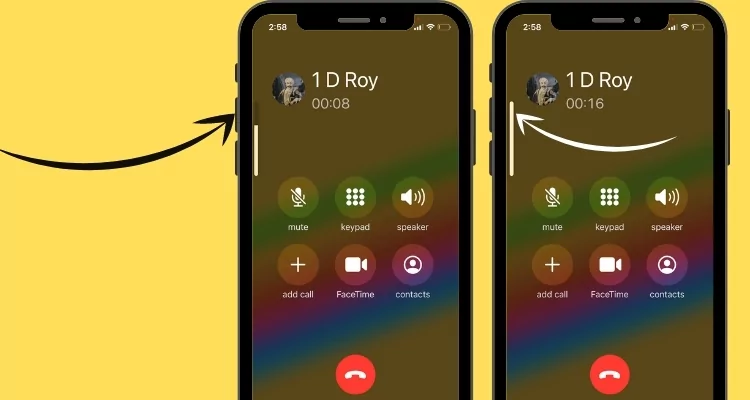
Why Your iPhone Cannot Receive Calls?
There could be several reasons why your iPhone cannot receive calls. Here are some possible causes and troubleshooting steps to resolve the issue:
1. Airplane Mode: Check if your iPhone is in Airplane Mode. When Airplane Mode is enabled, it disables all wireless connections, including cellular calls. Turn off Airplane Mode by swiping up from the bottom of the screen and tapping the Airplane Mode icon. Ensure it is grayed out.
2. Do Not Disturb: If your iPhone is in Do Not Disturb mode, it will silence all incoming calls and notifications. Disable Do Not Disturb by going to Settings > Do Not Disturb and toggling it off.
3. Call Forwarding: Check your call forwarding settings to ensure they are not redirecting incoming calls to another number. Go to Settings > Phone > Call Forwarding and make sure it is turned off.
4. Network Coverage: Verify that you have adequate network coverage. If you are in an area with weak or no signal, your iPhone may not be able to receive calls. Try moving to a different location or contacting your network provider for assistance.
5. Software Updates: Ensure your iPhone is running the latest software version. Outdated software can sometimes cause call-related issues. Go to Settings > General > Software Update to check for any available updates and install them if necessary.
6. Restart iPhone: Restarting your iPhone can often resolve various glitches and temporary issues. Press and hold the power button until the slider appears, then slide to power off. After a few seconds, press and hold the power button again until the Apple logo appears.
7. Reset Network Settings: Resetting your network settings can help fix connectivity-related problems. Go to Settings > General > Reset > Reset Network Settings. Note that this will remove saved Wi-Fi passwords and other network settings, so you’ll need to re-enter them.
8. Check for Call Blocking: Make sure you haven’t accidentally blocked the phone number or contact from whom you’re expecting calls. Go to Settings > Phone > Call Blocking & Identification and ensure there are no blocked numbers.
If none of these steps resolve the issue, you may need to contact your network provider or visit an authorized service center for further assistance.
Why Are You Not Receiving Any Calls?
There could be several reasons why you are not receiving any calls on your phone. Here are some possible explanations:
1. Low or no network coverage:
– Check your signal strength indicator to ensure you have a strong network connection. If the signal is weak or absent, you may not be able to receive calls.
– Move to an area with better network coverage or try restarting your phone to refresh the network connection.
2. Do Not Disturb (DND) feature:
– Check if you have accidentally enabled the Do Not Disturb mode on your phone. This feature silences calls, notifications, and alerts.
– To disable Do Not Disturb, go to your phone’s settings and look for the “Sound” or “Notifications” section. Ensure that the Do Not Disturb mode is turned off.
3. Blocked phone numbers:
– It is possible that the person trying to call you has been blocked on your phone. Check your call blocking settings to see if any numbers have been mistakenly blocked.
– Look for the “Blocked numbers” or “Blocked contacts” option in your phone’s settings. Unblock any relevant numbers if necessary.
4. Malware or software issue:
– In some cases, malware or software issues can interfere with your phone’s ability to make or receive calls.
– Run a security scan using a trusted antivirus app to check for any malware on your device. If any threats are detected, follow the recommended actions to remove them.
– If the issue persists, consider performing a factory reset on your phone. Remember to back up your data before doing so, as a factory reset will erase all data on your device.
5. App-related issues:
– Sometimes, certain apps can cause conflicts or issues with your phone’s calling functionality.
– If you recently installed or updated any apps before experiencing the problem, try uninstalling them to see if the issue resolves.
– You can also try booting your phone into safe mode, which disables all third-party apps temporarily. If calls work fine in safe mode, it indicates that an app is causing the problem. You can then uninstall the problematic app.
If none of the above solutions work, it might be a hardware issue, and you may need to contact your phone manufacturer or service provider for further assistance.
Conclusion
If you are experiencing issues with your iPhone 13 not receiving calls, there are several potential reasons for this problem. First, ensure that your phone has a strong network signal by checking your network coverage. If you are in an area with low or no network coverage, this could be the cause of the issue.
Next, check if your Do Not Disturb (DND) feature is activated. This feature can block incoming calls, so make sure it is turned off. You can access this feature by going to your phone’s settings and disabling it if necessary.
Blocked phone numbers may also prevent you from receiving calls. Check your blocked contacts list and make sure that important numbers are not mistakenly blocked.
Additionally, it is worth considering if any recently installed or uninstalled apps may be causing the problem. In some cases, certain apps can interfere with the phone’s call functionality. If you suspect this to be the case, try uninstalling any recently added apps and see if the issue resolves.
Lastly, it is important to mention that malware or software issues can also impact call reception. Ensure that your phone’s operating system is up to date and consider running a malware scan to rule out any malicious software.
By taking these steps, you can troubleshoot and resolve the issue of your iPhone 13 not receiving calls. If the problem persists, it may be necessary to contact your service provider or visit an authorized service center for further assistance.