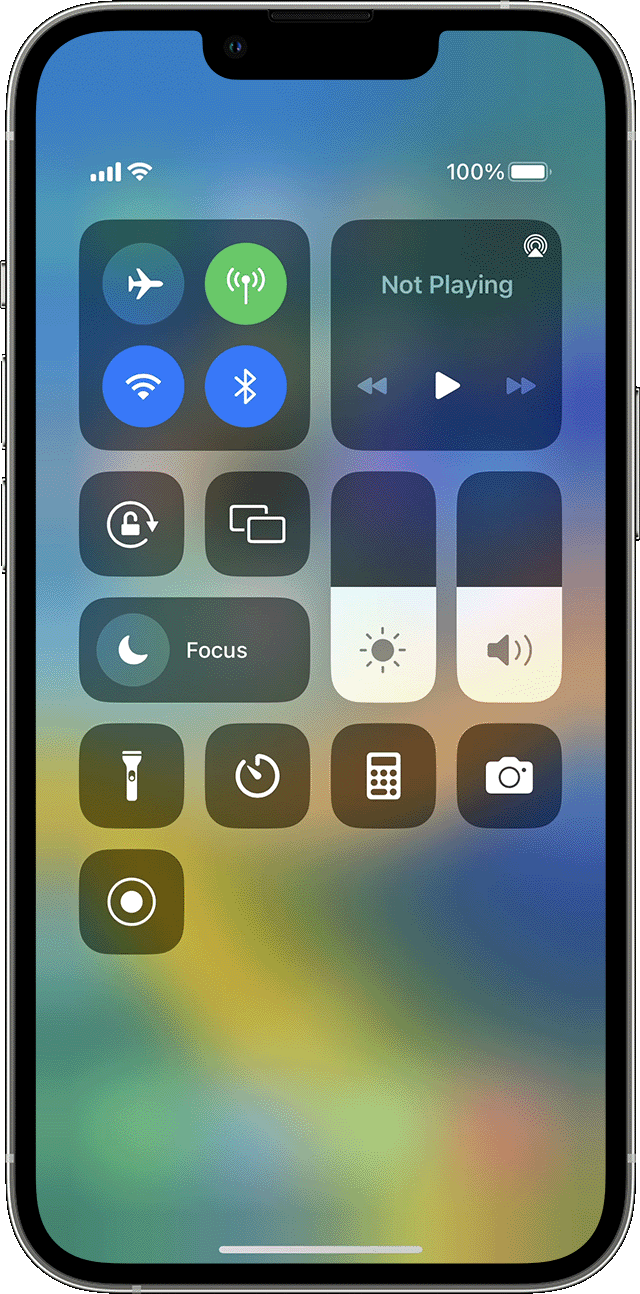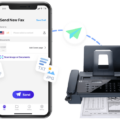Are you looking to record professional-quality videos with your iPhone? If so, one of the best ways to do this is by using a Bluetooth microphone. Bluetooth microphones offer an easy and wireless way to capture audio for your videos and can help you achieve better sound quality than what is possible with the built-in mic.
In this blog post, we’ll take a look at how you can use a Bluetooth microphone to record video with your iPhone. We’ll discuss which type of microphone is best for your needs, as well as the adapters and cables that you may need in order to get the job done. Finally, we’ll provide some tips on how to get the best possible audio quality when recording with a Bluetooth microphone.
First, let’s discuss which type of microphone is best for recording video with your iPhone. There are several different types of external microphones available on the market today, including ones with 3.5mm TRRS and TRS jacks, Lightning connectors, and even XLR connectors. Depending on what type of adapter or cable you have available, any of these microphones can be used for recording video with your iPhone.
Next, let’s talk about what adapters or cables may be necessary in order to connect your microphone to your phone. If you’re using a traditional 3.5mm TRRS or TRS jack microphone, then all you will need is an appropriate adapter in order to connect it to your phone’s Lightning port. Additionally, if you have an XLR connector mic then you will also need an appropriate adapter along with an extension cable in order to reach from the mic to the phone’s Lightning port.
Finally, here are some tips on how to get the best possible audio quality when recording video with a Bluetooth microphone:
1) Make sure that both devices – your iPhone and Bluetooth mic – are properly paired before starting your recording session;
2) Set up the mic close enough that it can pick up sound clearly but far enough away that it does not pick up any background noise;
3) Consider investing in an external preamp if possible; and
4) Monitor sound levels throughout the recording session and adjust accordingly if needed.
Using a Bluetooth microphone can make it easier than ever before to record professional-quality videos using just your iPhone! With just a few simple steps and some basic knowledge about adapters/cables, you can easily set up your own home studio and start creating amazing content right away!

Recording with a Bluetooth Microphone on an iPhone
To record with a Bluetooth microphone on your iPhone, you will first need to ensure that the microphone is paired with your device. To do this, go to your iOS Settings and tap Bluetooth in the left menu. If it’s not already enabled, tap the slider to turn it on. Under My Devices, tap the name of the Bluetooth device you want to connect. Once the device is connected, open your recording app and select the Bluetooth microphone as your input source for recording. You may need to adjust some settings in the app related to audio quality and volume levels before beginning to record.
Using an External Microphone to Record Video on an iPhone
Yes, you can record videos with an external microphone on your iPhone. The easiest way to do this is by using an adapter or dongle that connects your microphone to the iPhone’s headphone jack. Many mics come with their own adapters, so it’s a good idea to check if yours has one. You can also buy adapters that will work with any type of mic and connect it to your iPhone. Once connected, you’ll need to make sure that the microphone is selected as the audio source in your settings. After that, you should be able to record videos with high-quality sound using an external mic.
Using a Bluetooth Mic Instead of a Phone Mic
To use your Bluetooth mic instead of your phone mic, you will need to first turn on your phone’s Bluetooth. Then, connect your Bluetooth headset or another device that contains a microphone to the phone. Once connected, open this app and select the Listen function. Your Bluetooth mic should now be active and any sound picked up by it will be transmitted to the Bluetooth headset or device.
Using a Bluetooth Microphone with an iPhone
Yes, there is a Bluetooth microphone app for iPhone. The VonBruno Microphone app is a great option for turning your iPhone into a wireless microphone. With this app, you can easily connect your iOS device to any stereo system and stream audio via Bluetooth and Airplay. You can also use the app to make announcements, record audio, and even use it as a live microphone.
Recording with an External Mic on an iPhone
In order to record audio with an external microphone on your iPhone, you’ll need a 3.5mm TRRS Microphone Adapter. This adapter will allow you to connect a 3.5mm microphone to your iPhone’s lightning port. To begin recording, simply plug the microphone into the adapter, and then plug the adapter into your iPhone. You may also need to adjust some settings in your phone’s audio settings in order to get the best audio quality out of your external microphone. Once you have the settings adjusted correctly, you should be able to start recording audio with your external mic on your iPhone.
Conclusion
In conclusion, the iPhone is an incredibly versatile device that offers users a wide range of options for recording audio. With the right adapter and/or cable, you can connect any external microphone wirelessly or wired to your iPhone, whether it has a 3.5mm TRRS or TRS jack, a Lightning connector, or even an XLR connector. The iPhone’s Bluetooth capabilities also allow you to quickly and easily connect to compatible devices. By taking advantage of these features, you can make sure that your recordings sound their best.