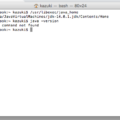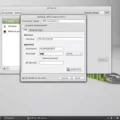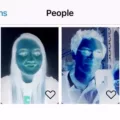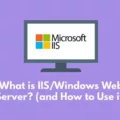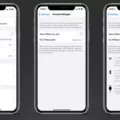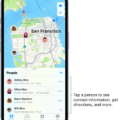Windows Network Commands are powerful tools that can be used to get detailed information about your computer’s network connections. With the help of these commands, you can easily troubleshoot and diagnose any networking issues you may encounter.
In this blog post, we will discuss some of the most commonly used Windows Network Commands and how they can be utilized to gain insights into your network.
The first command we’ll look at is “netstat -a” which shows all the currently active connections and their associated details such as protocol, source, a destination address, port numbers, and connection state. This command is especially useful for troubleshooting connection issues or determining which programs are using a specific port number.
The “arp -a” command will show you all of the devices connected to your network along with their allocated IP addresses and MAC addresses. This makes it easy to identify potential security threats or malicious traffic as you can quickly scan through the list of connected machines and check if they are legitimate or not.
Another useful command is “tracert” which can be used to trace the route taken by a packet from its source to its destination. This is especially helpful when diagnosing problems with latency or packet loss as it shows how many hops a packet must traverse before reaching its final destination.
Finally, “nslookup” is a handy tool for finding out the IP address of any website or URL on the internet. By simply entering the domain name into this command you can quickly find out where a website is hosted and how to connect to it from your machine.
These are just some of the many Windows Network Commands available for use in diagnosing and troubleshooting networking issues in Windows machines. With their help, any user can gain valuable insights into their network connections and make sure that they stay secure online.
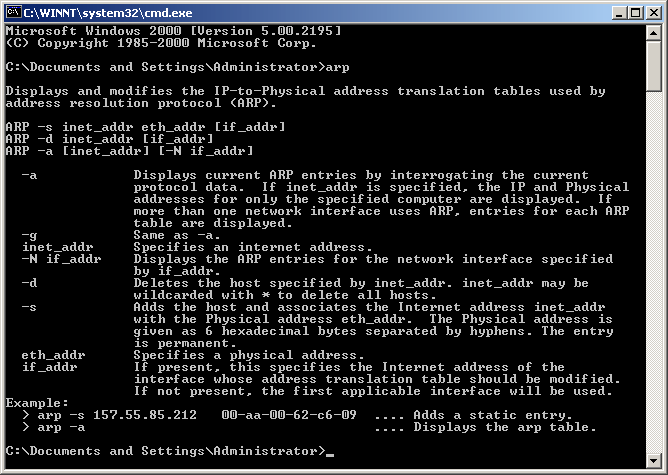
Networking Commands
Networking commands are a set of instructions that allow users to interact with and manage networked devices, such as computers and other connected devices. These commands are typically used to retrieve information about the network, such as the IP address, MAC address, and network route of a device. They can also be used to manage the connection between two or more connected devices, such as setting up a secure connection or troubleshooting an issue. Furthermore, networking commands can provide information about the server on which a website or URL is hosted. In general, these commands offer valuable insight into how networks operate and how they can be managed.
Finding Networks Using CMD
To find networks using CMD (Command Prompt), you first need to open the Command Prompt window. To do this, type “cmd” into the search bar and press enter. Once the command prompt window is open, you can use the “netstat -a” command to display all currently active connections. This will show information such as the protocol, source, and destination addresses, port numbers, and connection states. This information can be used to identify networks connected to your computer.
Viewing Network Devices Using CMD
To see all devices connected to your network, you can use the arp command in a Command Prompt window. This command will display all allocated IP addresses and MAC addresses of connected devices. To do this, open the Command Prompt window and type in ‘arp -a’. This will list all the devices on your network along with their IP addresses and MAC addresses. You can then use this information to identify each device on your network.
Common Network Commands
The 8 most commonly used network commands are IPCONFIG, NSLOOKUP, HOSTNAME, PING, TRACERT, NETSTAT, ARP (Address Resolution Protocol), and SYSTEMINFO. IPCONFIG provides a comprehensive view of information regarding the IP address configuration of the device that is currently in use. NSLOOKUP is used to query DNS name servers for information about domain names and IP addresses. HOSTNAME shows the hostname of a machine that is connected to a network. PING is used to test connectivity between two devices on a network. TRACERT is used to trace the path from one device to another on a network. NETSTAT displays active connections and protocol statistics. ARP (Address Resolution Protocol) is used to find the MAC address of machines on a local area network. Finally, SYSTEMINFO provides detailed information about the operating system such as version number, service packs installed, etc.
Main Commands of IP Config
The 3 main commands in IP config are:
1. ipconfig – This command allows you to view basic TCP/IP network information such as your IP address, the subnet mask, and the gateway. It can be used to quickly check your network settings and make sure that everything is configured properly.
2. ipconfig /all – This command displays all available information about your TCP/IP network configuration, including the MAC address, adapter description, and DHCP details. It is useful for more advanced troubleshooting tasks such as diagnosing connection problems or optimizing performance.
3. ipconfig /release – This command releases the current IPv4 address of all active network adapters on your computer, allowing a new address to be assigned. It can be helpful when trying to renew an IP address or reset a connection that has become unresponsive.
Using Netstat Commands
Netstat is a command-line utility used to view network connections and statistics. Its primary purpose is to provide information on the active connections between your computer and other computers or devices on the network. The netstat command provides a variety of options for displaying data about the active connections, and each option has its own syntax. Here are some of the most commonly used netstat commands:
• netstat -in This command displays the contents of various network-related data structures for active connections, including the IP address, route, interface name, and MAC address.
• netstat -i -Z: This command displays all active TCP/IPv4 connections with their associated process IDs.
• netstat -I interface interval: This command displays statistics for a given network interface over a specified interval.
• netstat -a: This command displays all open sockets and their associated ports, protocols, states, addresses, and user IDs.
• netstat -M: This command displays statistics about multicast packets sent or received by your computer.
• netstat -v: This command displays detailed information about each socket connection (including the program name), in verbose format.
• netstat -p protocol: This command displays all open sockets using the specified protocol (e.g., TCP).
• netstat -s: This command displays summary statistics for each protocol (e.g., the total number of packets sent/received).
Listing All IP Addresses on a Network in Windows
To list all IP addresses on a network in Windows, open the Start menu and type “cmd.exe” into the Run box. This will open a command prompt window. At the prompt, type “ipconfig /all” to display all IP information for all network adapters in use by Windows. The output will provide information including the IPv4 address, subnet mask, and default gateway for each network adapter connected to your PC. If you want to see only the IP addresses of each adapter, you can use the command “ipconfig /displaydns”. This will show the DNS records that Windows has cached, including all IP addresses associated with the current connections.
Using the Nslookup Command
The nslookup command is a program used by Internet server administrators or computer users to query the Domain Name System (DNS) to obtain a domain name or IP address mapping information. The command is available on most operating systems, including Windows, macOS, and Linux. It can be used to look up information about specific domains, such as resolving an IP address for a hostname or determining the mail exchange server for a domain. Additionally, it can be used to query DNS servers directly and view information about DNS records, such as name server (NS) records and text (TXT) records.
Conclusion
In conclusion, Windows network commands are a powerful tool that can be used to gain valuable information about your network. From discovering the IP address of the system, MAC address, and even the IP address of the server hosting a website or URL, these commands provide an in-depth look into your network. With “netstat -a” you can view all active connections along with protocol, source and destination addresses, and port numbers. While “arp -a” will show you all of the devices connected to your network including their allocated IP addresses and MAC addresses. With these tools, you can easily troubleshoot any network-related issues.