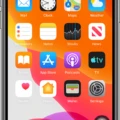If you’re an iPhone user, you may have noticed that the number of rings before your phone goes to voicemail is limited. You can choose to have it ring for 15, 20, 25, or 30 seconds before diverting the call to voicemail. This is a useful feature that can help you manage your calls in a more efficient way.
To set the number of rings on your iPhone, open the Phone app and enter the following service code: **61*voicemailphonenumber**seconds# with “voicemailphonenumber” being the phone number of your voicemail and “seconds” as 5, 10, 15, 20, 25 or 30.
Once you enter this code and hit dial, your iPhone will now be set to ring for the specified number of seconds before going to voicemail. This allows you to manage your calls more effectively and provides an extra layer of control over how you receive calls.
You can also use this feature if you are expecting an important call but don’t want to be disturbed by other calls at the same time. By setting the number of rings to 15 or 20 seconds instead of 30 seconds, you’ll be able to answer important calls while still sending other incoming calls directly to voicemail.
The ability to customize how many seconds it takes for a call to go through to voicemail is just one of many features that makes iPhones so popular among users. It’s a great way for all kinds of users – from business professionals who need extra control over their incoming calls to busy people who want a bit more flexibility when it comes to managing their contacts – to better manage their phone usage and make sure they never miss important calls.
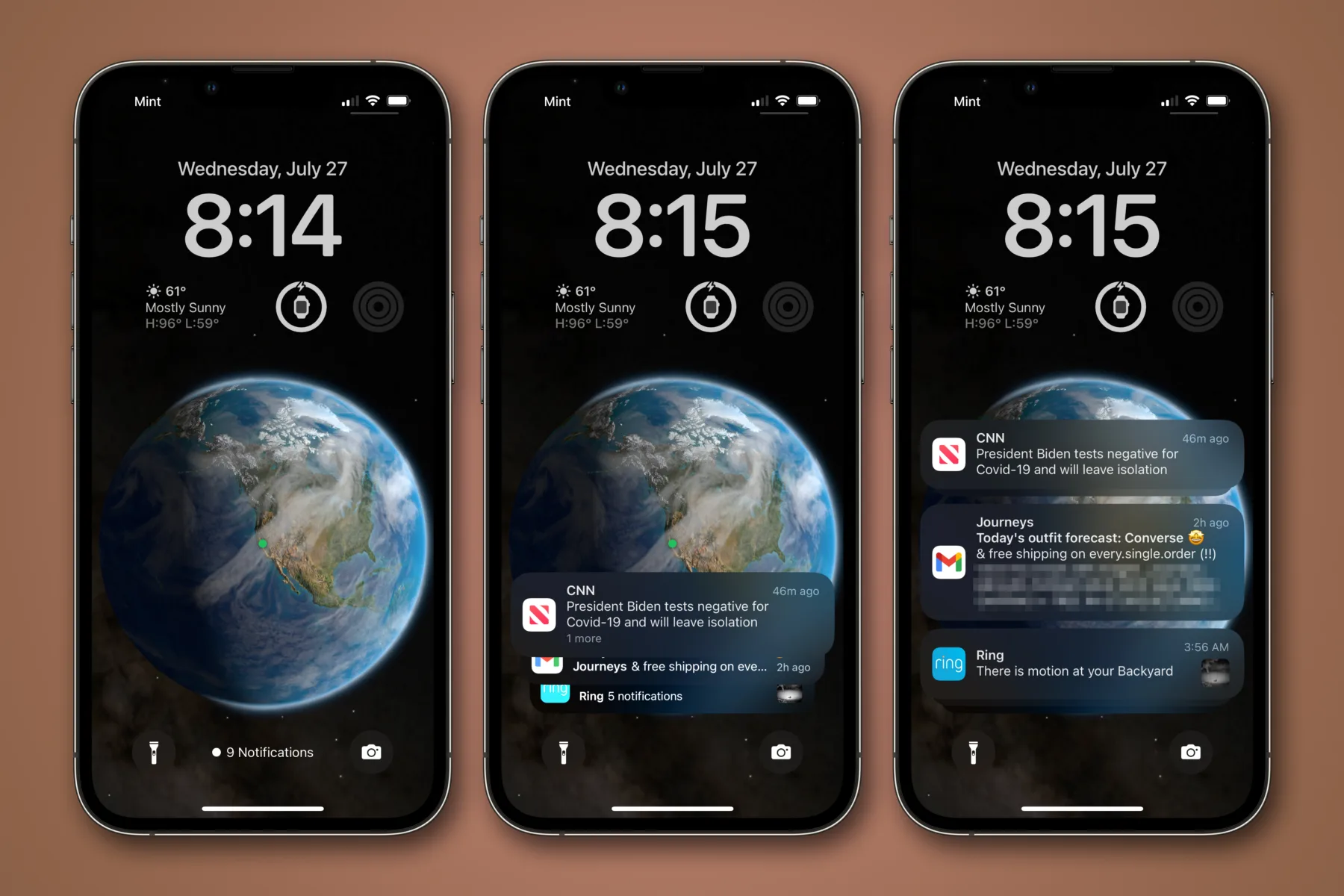
Changing the Length of an iPhone Ring
Yes, you can change how long your iPhone rings before diverting the call to voicemail. Open the Phone app on your phone and type the following: * * 6 1 * 1 0 1 * * [15, 20, 25 or 30] # This will set the ring duration to 15, 20, 25, or 30 seconds respectively.
Changing the Number of Rings Before Voicemail Cuts In
To change the number of rings before voicemail cuts in, you’ll need to dial the service code. The code is **61*voicemailphonenumber**seconds#, where “voicemailphonenumber” is the phone number you wrote down in the previous step, and “seconds” can be 5, 10, 15, 20, 25, or 30 to indicate how many seconds should pass before the call is sent to voicemail. Once you’ve entered this code correctly, your new settings will be saved and your voicemail will now cut in after the specified number of seconds.
The Reason Behind iPhone’s Three-Ring Limit
The reason your iPhone only rings three times is because of the “Do Not Disturb” setting. When this is turned on, incoming calls will ring for a maximum of three times before being sent to voicemail. This is designed to help you avoid being disturbed by calls when you don’t want to be disturbed. To ensure that your iPhone rings for as long as it normally does, make sure that Do Not Disturb is turned off in Settings.